Move Size by Rectangle
You can use the Move Size by Rectangle tool when you want to move several points (contour or internal) from a single or multiple pieces.
Icon & Location
-

-
Menu: Grading
-
Grading Table
-
Toolbox: Grading Tools
To use the move size by rectangle:
-
Select the Move Size by Rectangle tool.
-
Make sure grading is displayed. (If not, press F4).
-
Use the Selection rectangle to choose the grading points and internal objects to be moved.
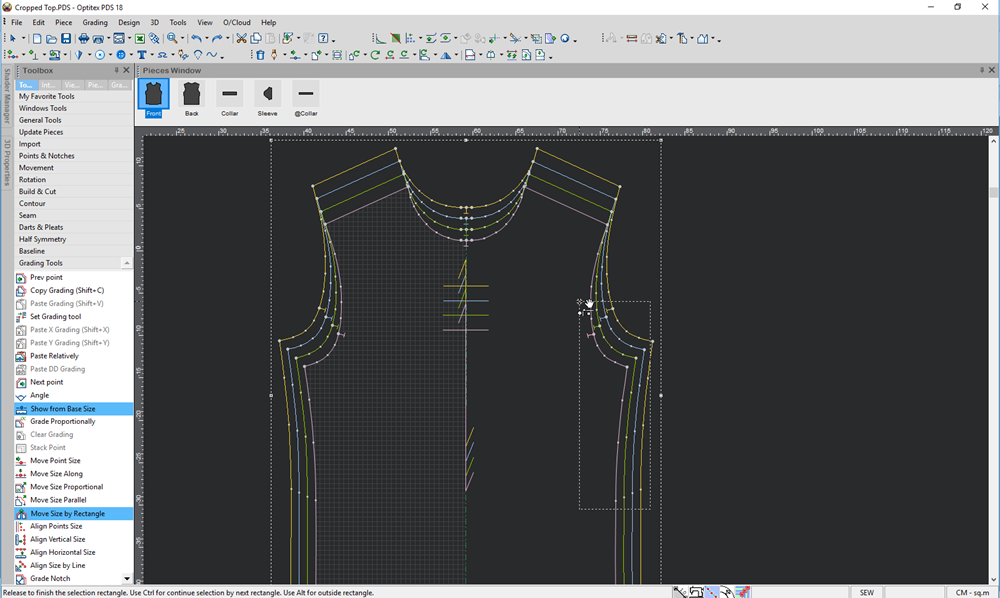
All the grading points are highlighted. -
Click on a specific size point to use the manual Move Handle.
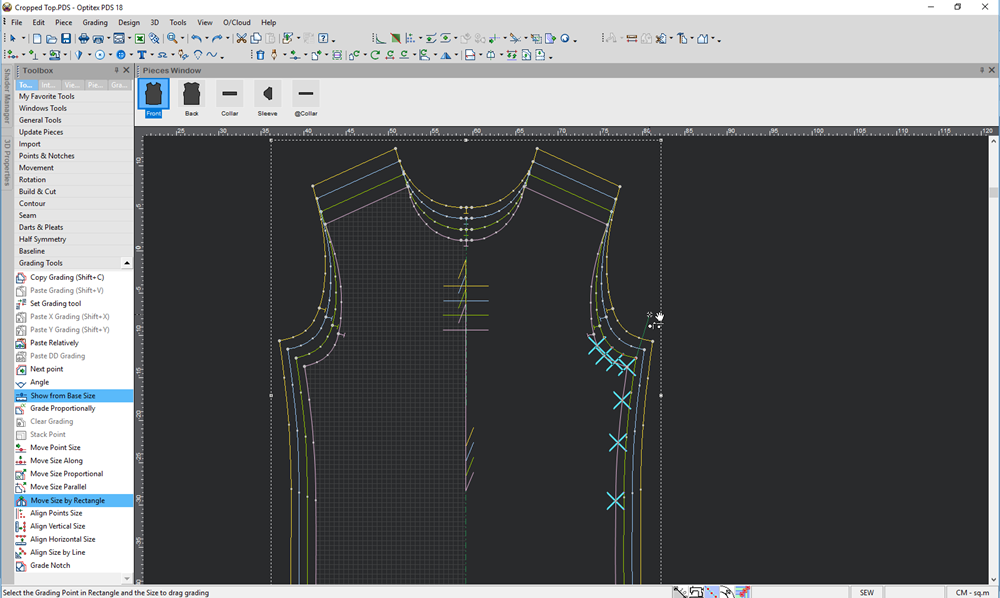
-
Move the handle point to its new location and click the mouse again to anchor the points.
The points are moved as follows: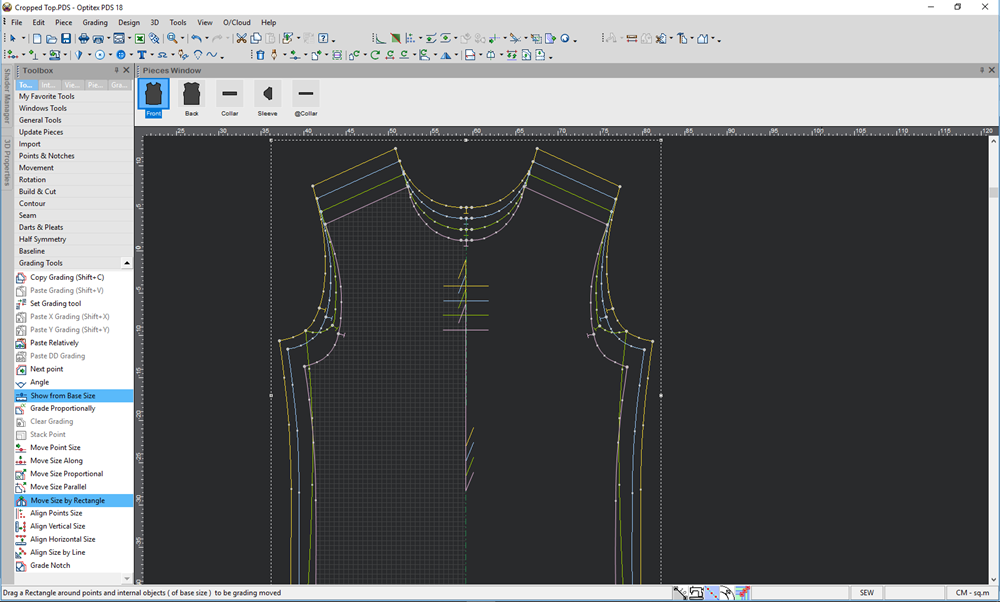 ck OK.
ck OK.