Move Points Proportionally Tool
Move several points on a segment (contour or internal) proportionally. Click the first and second points to select first and last moving points. All points between those points will also move. Click again, on one of the selected segment, and move the points. Selected segment length will change proportionally to the unselected segments will.
Note: Same result can be achieved if the non grading points are hidden, and using 'Move Point Tool.
Icon & Location
-

-
Toolbar: Edit
-
Toolbox: Move
To use the Move Points Proportionally Tool:
-
Select the Move Proportional tool.
-
Click on the points on each end of the segment to be moved proportionally.
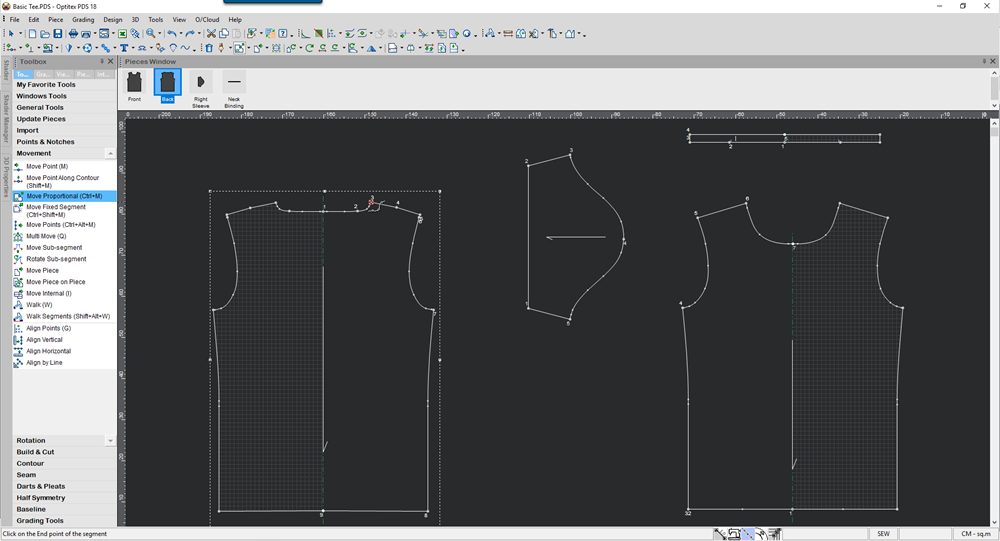
-
Select a point to move by:
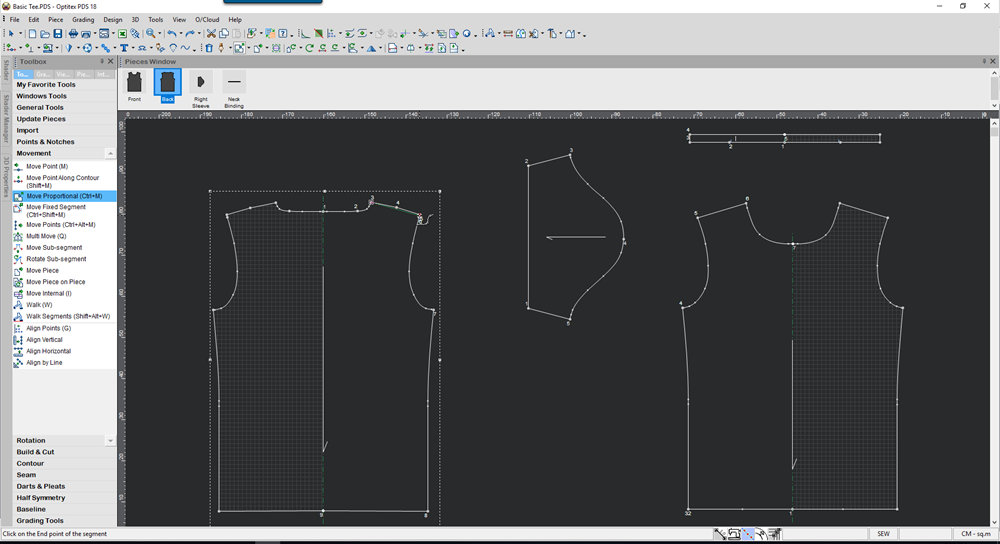
-
Move the points to the desired position:
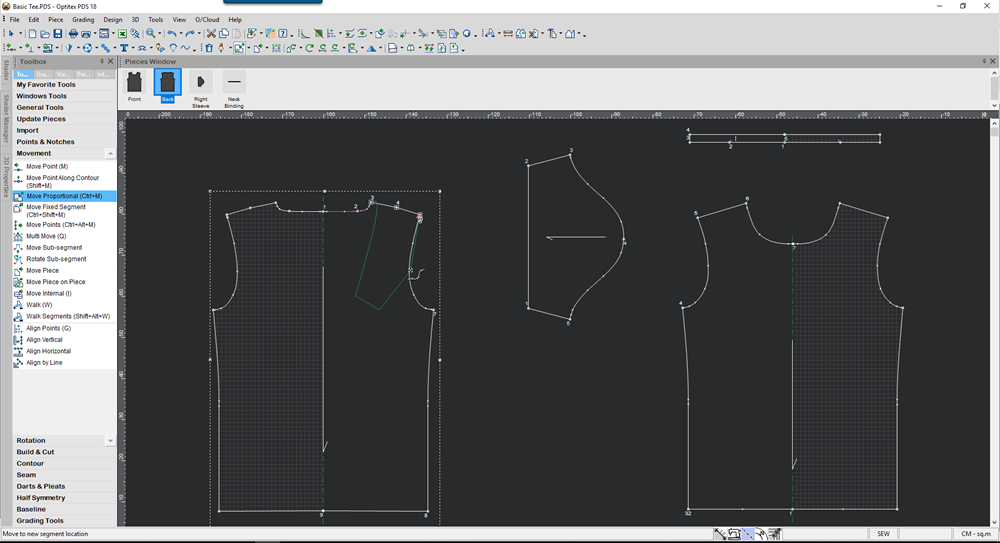
- Click the mouse again to anchor the points.
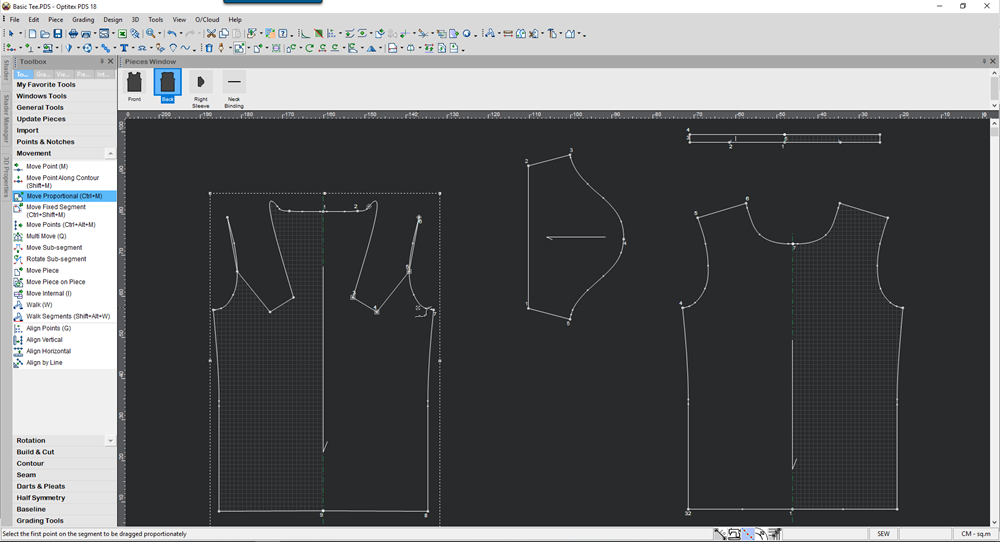
You can use the following keyboard shortcuts while using the Move Proportional tool:
Keyboard Shortcuts
-
Alt – Opens the Move Point Dialog (In case it is disabled in the preferences).
-
Ctrl – Disregards the snap definition.
-
Shift - Invokes a different algorithm for the proportional movement.
-
. (Period) – Restrains the cursor movement to the X axis (press ESC to exit this mode).
-
.(Period) + Shift - Restrains the cursor movement to the Y axis (press ESC to exit this mode).