Move Point Size
You can use the Move Point Size tool when you want to change the grading of a graded point in a specified size. The new grading value is shown in the Grading Table.
Icon & Location
-

-
Menu: Grading
-
Grading Table
-
Toolbox: Grading Tools
-
Keyboard Shortcut: 2
To use the Move Point Size tool:
-
Select the Move Point Size tool.
-
Make sure the grading is displayed (If not, press F4).
-
Select a graded point of a specific size (only the grading of this size will change).
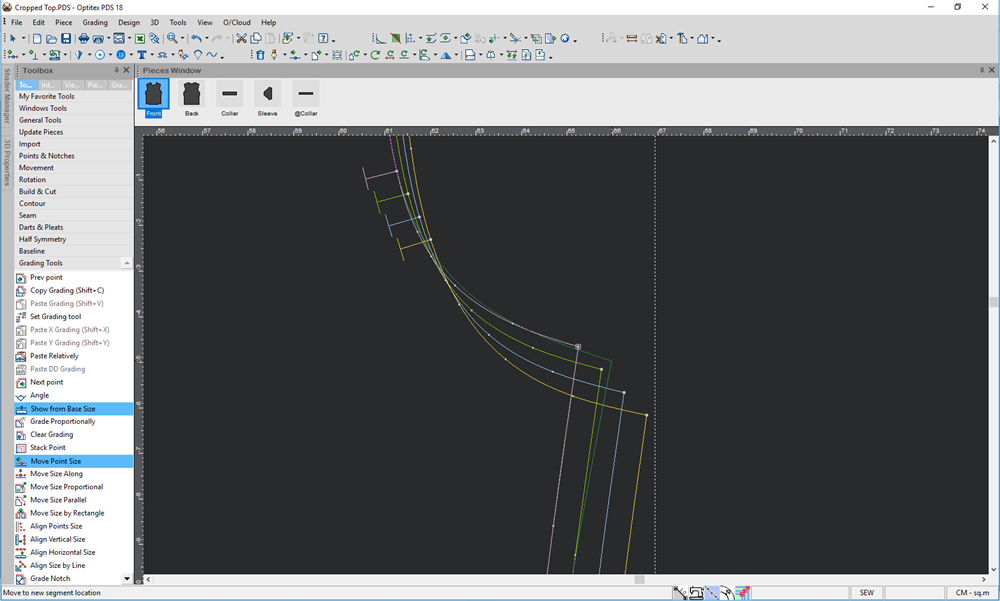
-
To move the selected size together with the larger sizes, hold the Shift key (before selecting).
-
To move the selected size together with the smaller sizes, hold the Ctrl key (before selecting).
-
-
Grab the point and move it manually to the location you require.
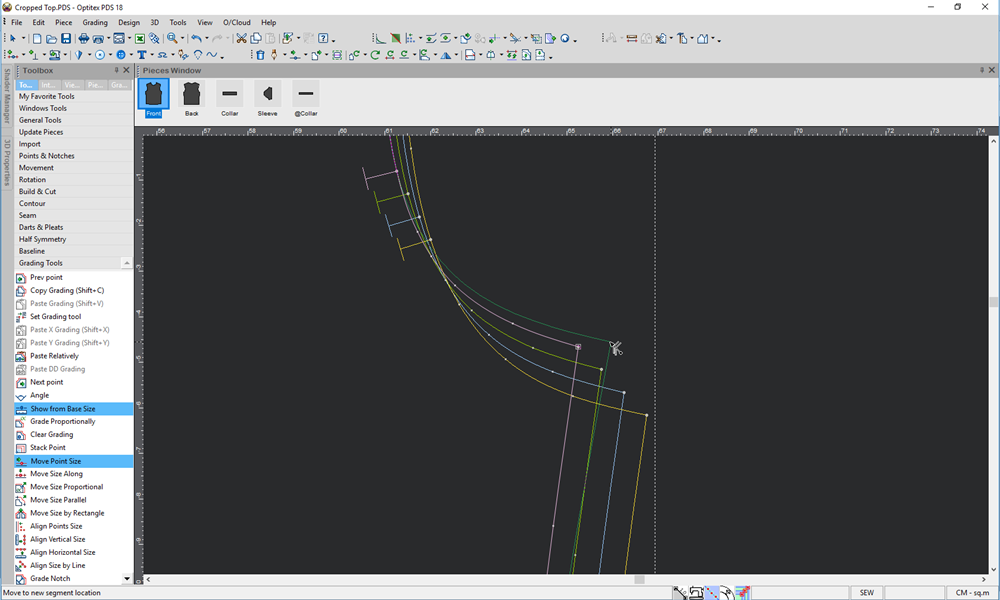
-
Once you reach the location, let go of your mouse.
The point moves accordingly: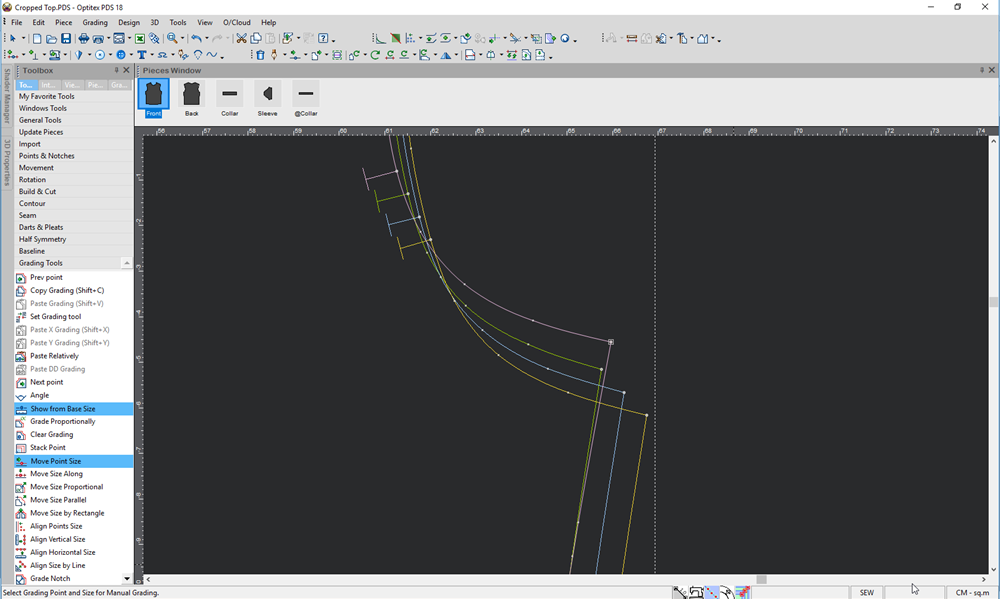
-
To apply exact values, press the Alt key to open the Move With Grading dialog.
More Keyboard Shortcuts
-
. (Period key): Restrains the cursor movement to the X axis (press ESC to exit this mode).
-
. (Period key) + Shift: Restrains the cursor movement to the Y axis (press ESC to exit this mode).