Move Points Parallel
Move several points on a segment (contour or internal) in a parallel motion. Click the first and second points to select first and last moving points. All points between those points will also move. Click again, on one of the selected segment, and move the points. Selected segment length will not change, while non selected segments will.
Icon & Location
-

-
Toolbar: Edit
-
Toolbox: Move
To use the Fixed Segment tool:
-
Select the Move Points Parallel tool.
-
Click on the first point of the segment you are moving:
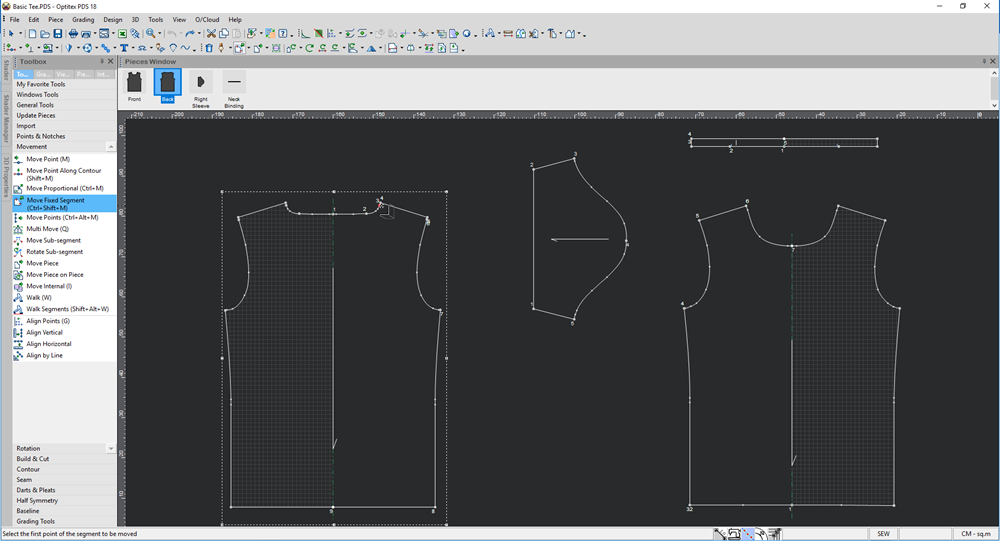
-
Click on the last point of the segment you are moving:
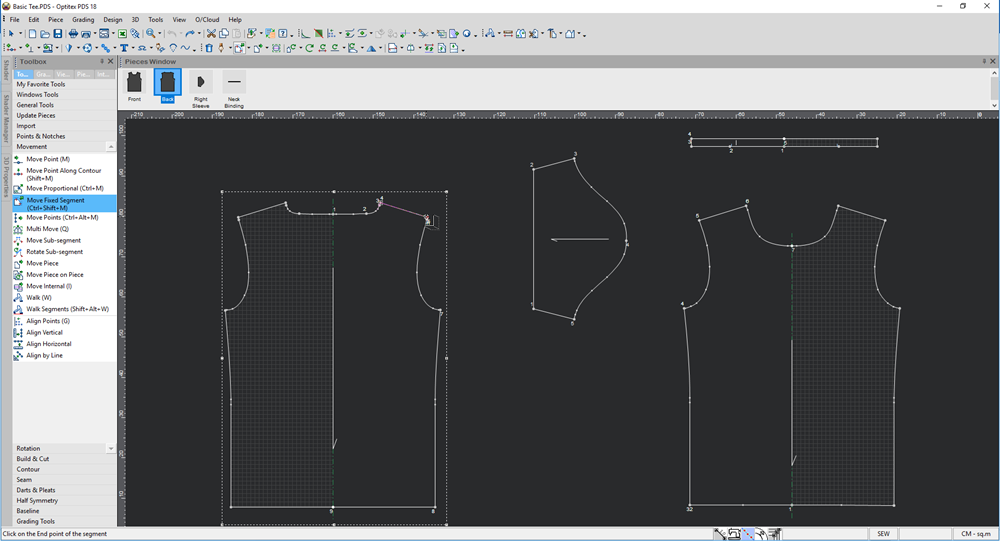
-
Hold down your mouse and drag the segment to the location you require:
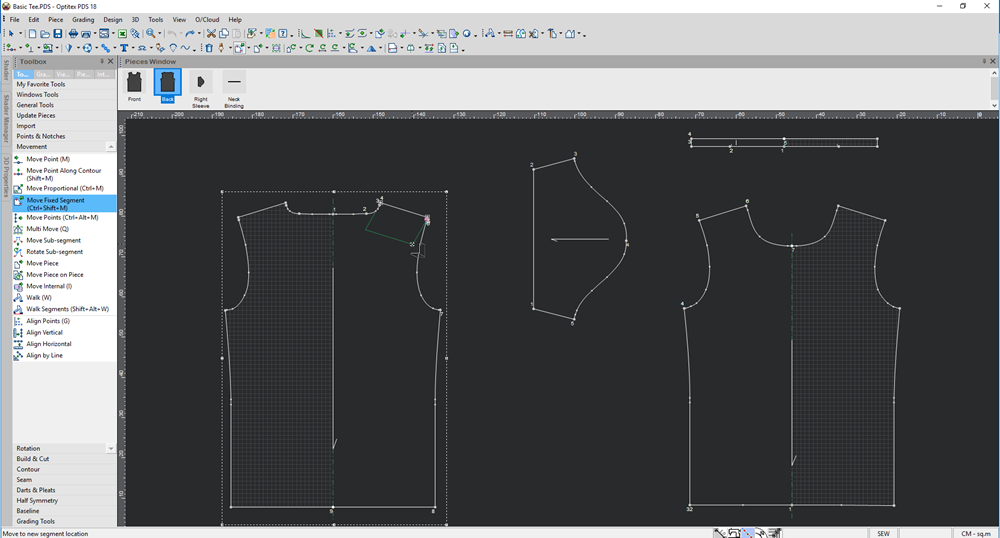
-
Let go of your mouse to permanently move the segment.
The entire segment moves as follows: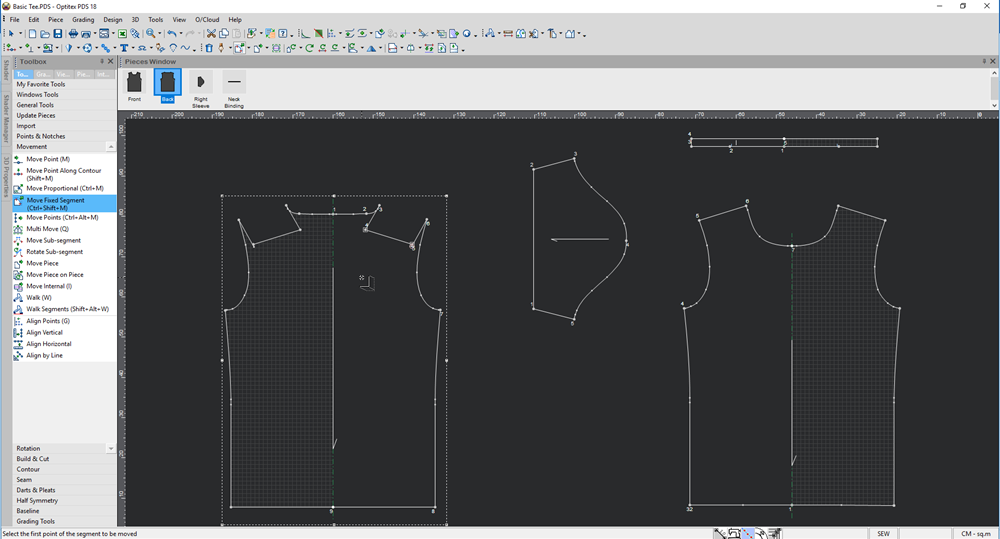
Use the keyboard shortcuts below:
Keyboard Shortcuts
-
Alt – Opens the Move Point Dialog (In case it is disabled in the preferences).
-
Ctrl – Disregards the snap definition.
-
. (Period) – Restrains the cursor movement to the X axis (press ESC to exit this mode).
-
.(Period) + Shift - Restrains the cursor movement to the Y axis (press ESC to exit this mode).