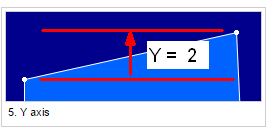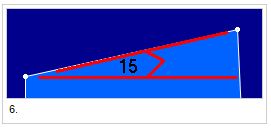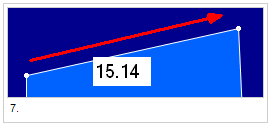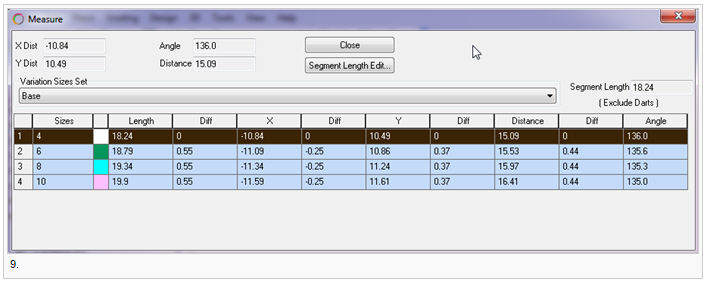Measure Tool
Use the Measure tool to measure the distance between any two points. Once you select two points, a dialog opens and displays information on many parameters, such as the X distance, Y distance, the distance on the curve, angle, etc.
Note: If you want, you can re size and adjust the Measure dialog to your liking.
Icon & Location
-

-
Toolbar: Piece
To use the measure tool
-
Select the Measure tool.
-
Select the first and last points.
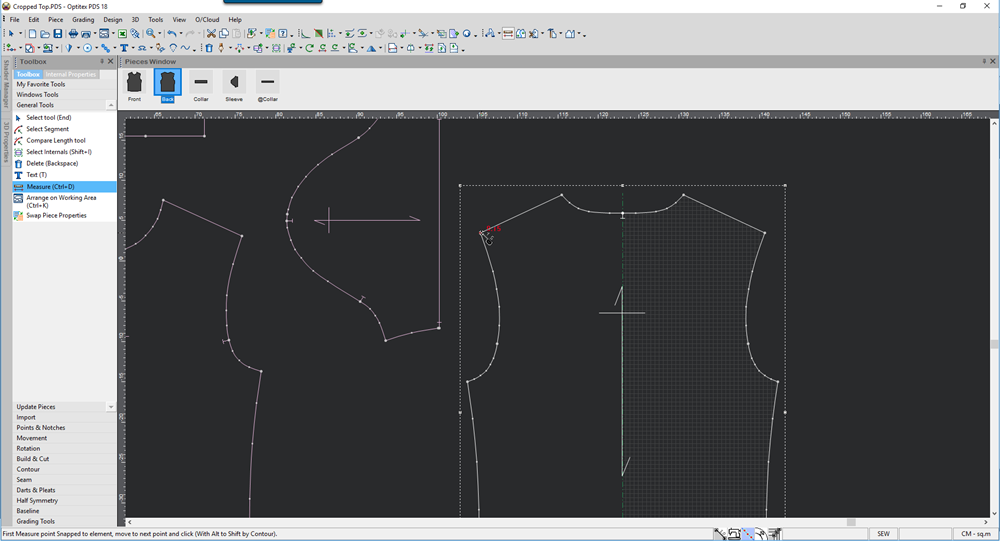
-
Click with your mouse
The Measure dialog is displayed.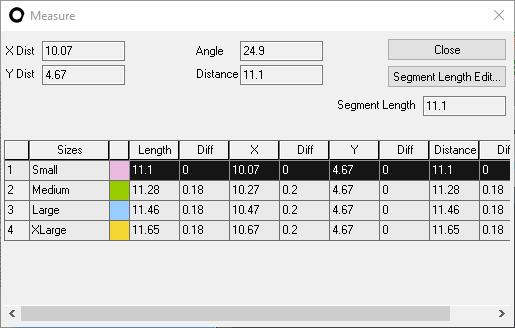
-
Click on a size (in the Segment length or Length difference cell) to change the X/Y distance, angle and length according to the selected size.
-
View the fields as follows:
|
Field |
Description |
|
Segment Length |
Indicates the distance along the curve. |
|
X/ Y Distance |
Indicates the distance on the X/ Y Axis.
|
|
Angle |
Indicates the angle according to the X axis.
|
|
Length |
Indicates the distance from one point to another (diagonal line).
|
|
Segment Length |
Indicates the length along the curve. |
|
Length Difference |
Indicates the length difference from one size to the next size. |
|
X/Y Distances |
Displays the X and Y distances for each size. |
|
Variation Size Set |
Allows you to check the size on any grade that is applied to the pattern. This is useful when you have an MTM pattern.
|