Match Seam
You can use the Match Seam tool when you want to place one piece over another piece in order to compare and replicate a seamed segment.
Icon & Location
-

-
Toolbar:Insert
-
Toolbox: Seam
To use the Match Seam tool:
-
Select the Match Seam tool.
-
Select a corner point on the stationary piece.

-
To select the previous segment (counter clock-wise), hold the Shift while selecting the corner point.
-
Select the matching corner point on the second piece to move piece on piece.
The non-stationary piece appears on top of the stationary piece and the Move Piece on Piece dialog appears as follows: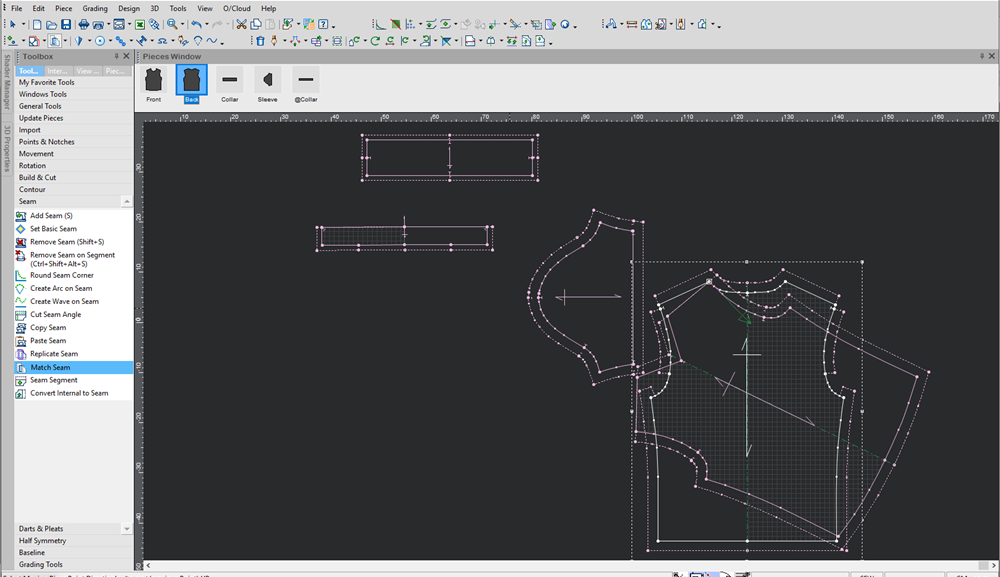
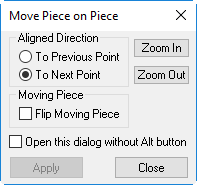
-
In the Aligned Direction area, select one of the following options:
To Previous Point: If you want the two segment that come before the two selected clockwise points to be attached.
To Next Point: If you want the two segments that continue the two selected clockwise points to be attached (This option is the default option). -
Use the Zoom In/Zoom Out buttons to zoom in or out to get a closer look at the seam.
-
Clear the Open this dialog without Alt button checkbox, if you want this dialog to appear when you press the Alt button when you are selecting two points.
-
Select the Flip Moving Piece checkbox, if you want the moving piece to flip over and be put on the stationary piece as sewn (in most cases).
-
Click Apply when you are done.
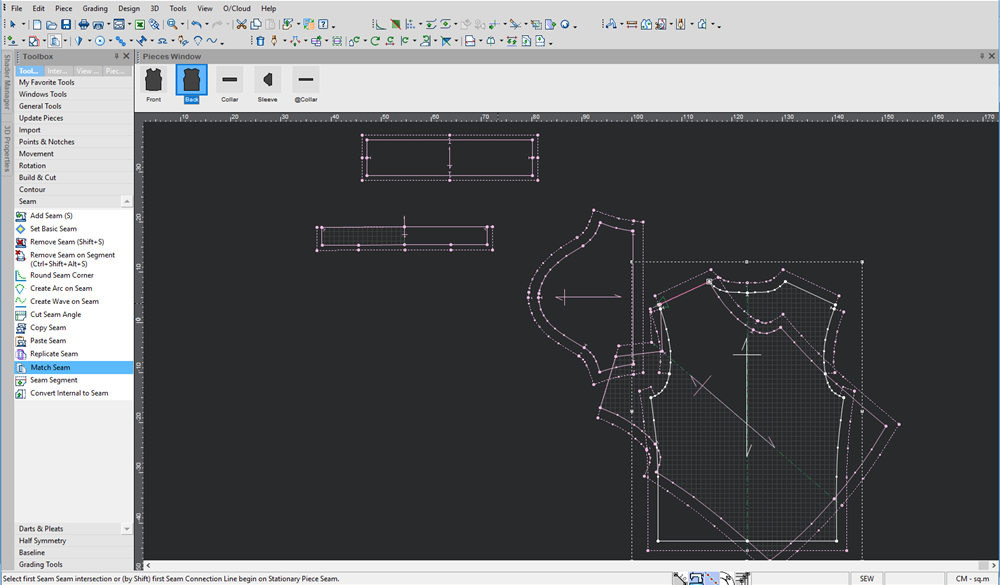
-
Select the first intersection point of the two seams (clock-wise):
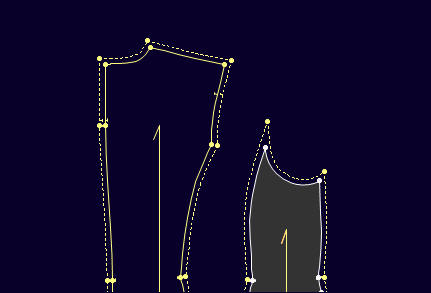
-
Select the second intersection point of the seams.
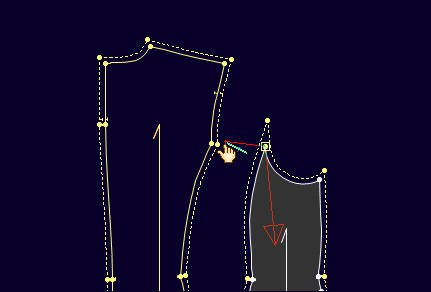
-
The seam will replicate according to the selected piece.
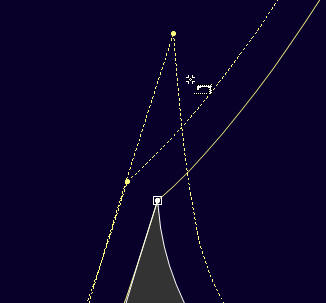
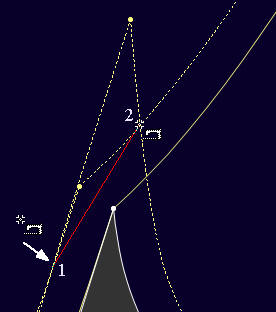
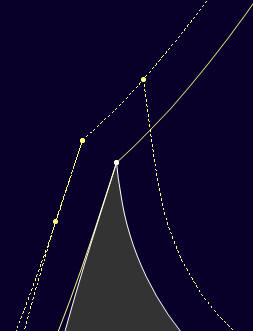
-
Click the Esc button to exit the tool and place the moving piece back to its original position.
The piece with the replicated seam will get a Custom Seam Segment setting.
 See also:Toolbox Seam Tools
See also:Toolbox Seam Tools