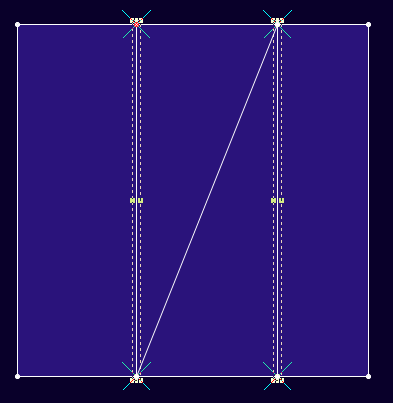Lines Between Segments Tool
You can use the Line Between Segments tool when you want to create new lines between two or more selected segments.
Icon & Location
-

-
Toolbar: Contour
-
Toolbox: Contour
-
Menu: Design > Contour
To use the Lines Between Segments tool:
-
Select the Add Lines Between Segments tool.
-
Select the points for the first line (clockwise).
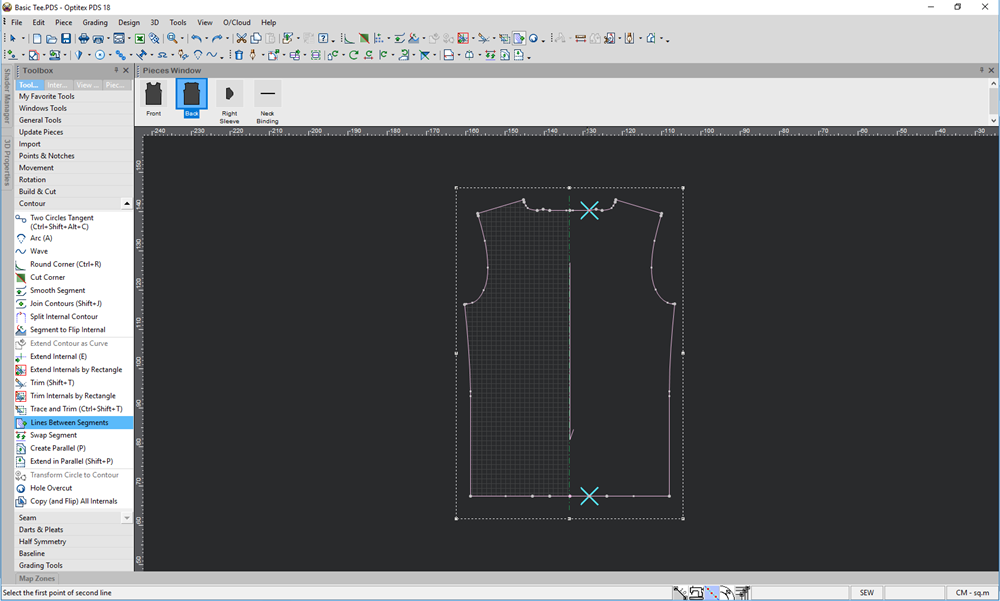
-
Select the points for the second line.
The Create Lines Between Selected Segments dialog appears: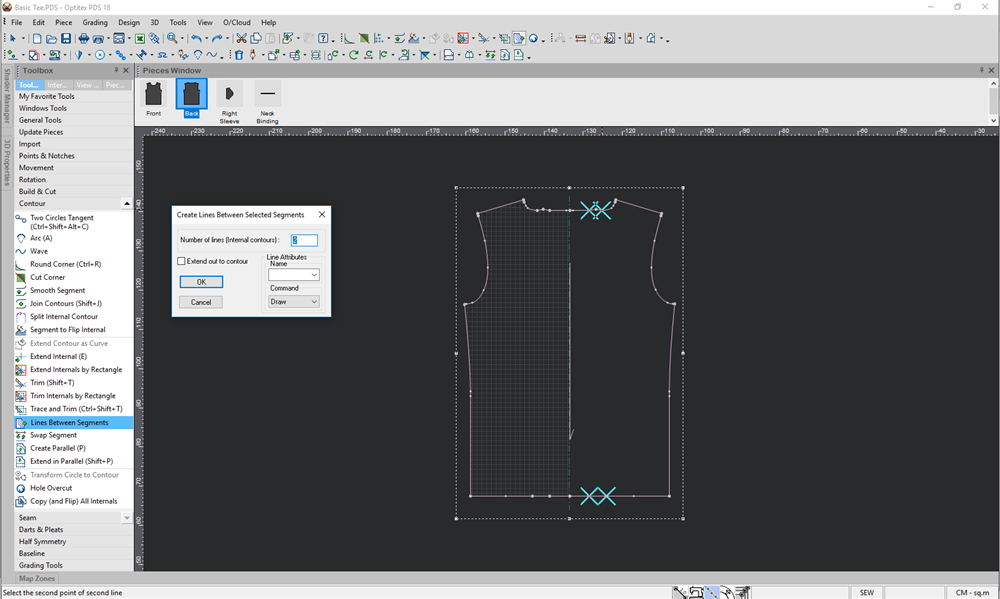
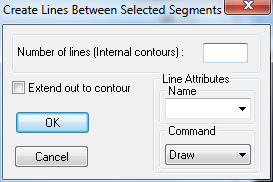
-
View the fields as follows:
Field
Description
Number of lines (Internal Contours)
Enter the number of lines you require.
Extend out to contour
Select, if you want the new lines to be extended up to the contour.
Line Attributes
If you want you can define a name for the line (or select a name if it already exists).
Command
If you want to define a command line for plotting/cutting, select the required command from the drop-down list.
-
Enter the required values, then click OK to apply the changes.
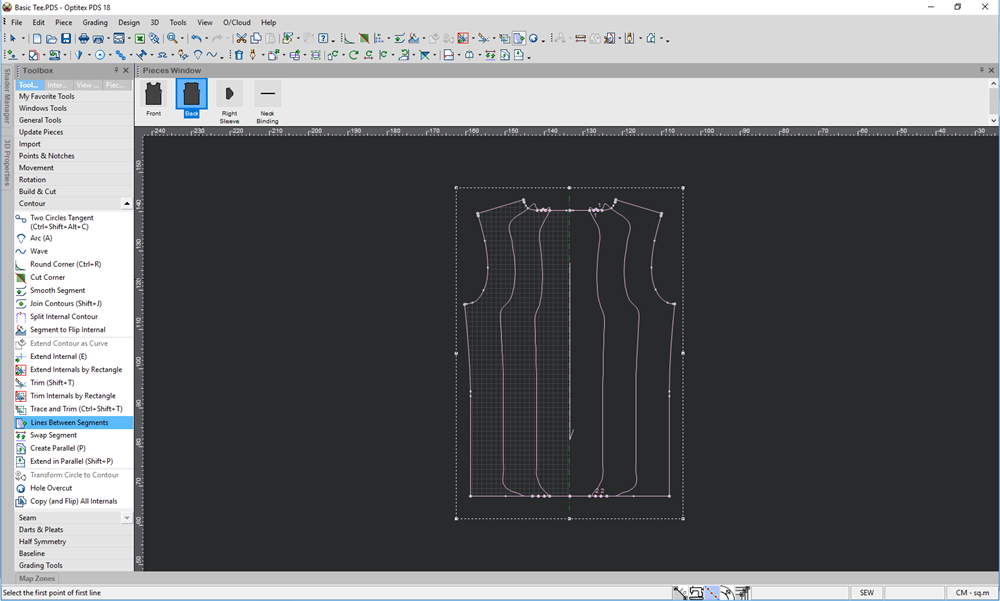
You can use the following keyboard shortcuts while using the Line Between Segments tool:
Keyboard Shortcuts
-
Use the SHIFT key to select Internal Segments.
-
Note to Pre-Select the Internal Segment(s), if a Point is connected to other segments.