Join Pieces
You can use the Join Pieces tool when you want to combine two pieces into one piece, along a shared segment. If the two pieces have the same length and angle, they will be joined perfectly. If they do not have the same length and angle, and if the line segments are not parallel, the pieces will not join. You may need to edit the intersecting lines on the newly joined piece. You can cut and rejoin patterns as often as necessary.
Icon & Location
-

-
Toolbar: Piece
-
Toolbox: Build & Cut
To use the join pieces tool:
-
Select the Join Pieces tool.
-
Click on the first piece or on a shared point of the first piece:
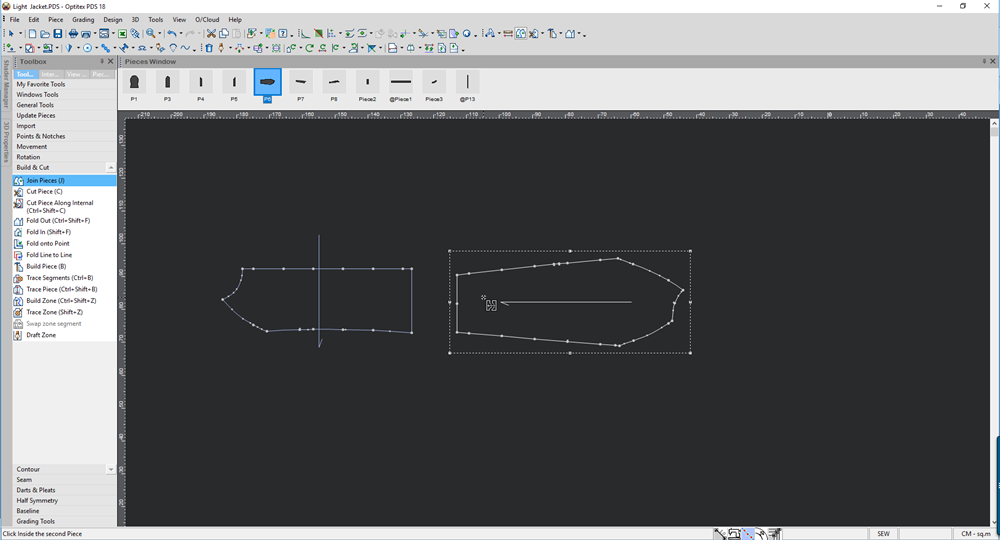
-
Click on the second piece or the matching point on the second piece to join the pieces together:
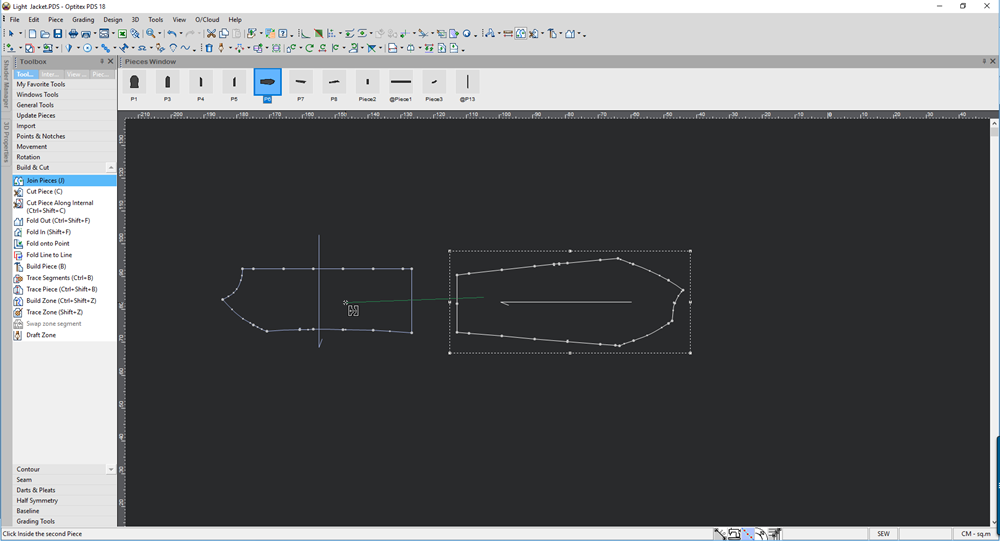
-
Click with your mouse.
The Join Pieces dialog appears: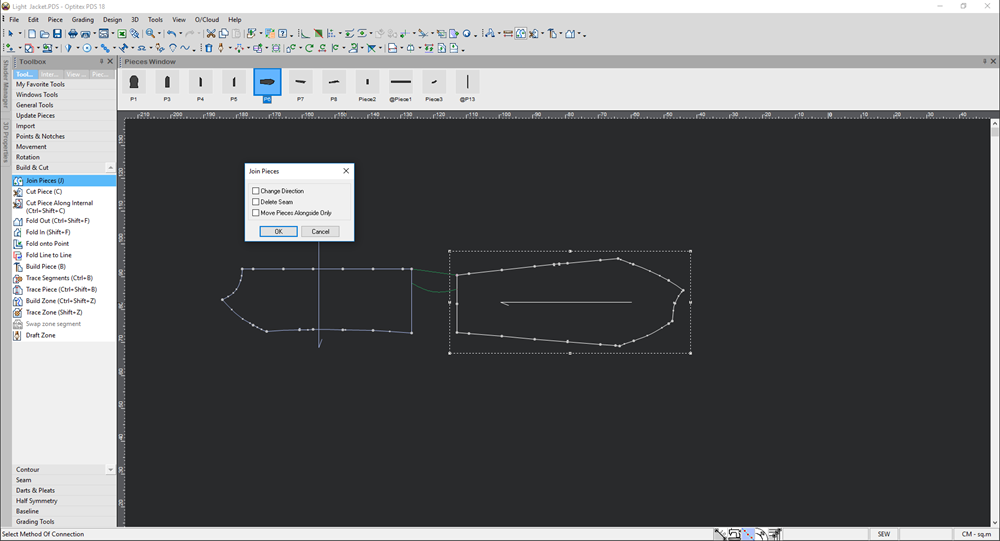
-
Select the Change Direction checkbox, if you want to change the direction of the connecting lines.
Notice when you select this checkbox, a preview of the change appears in the Working Area: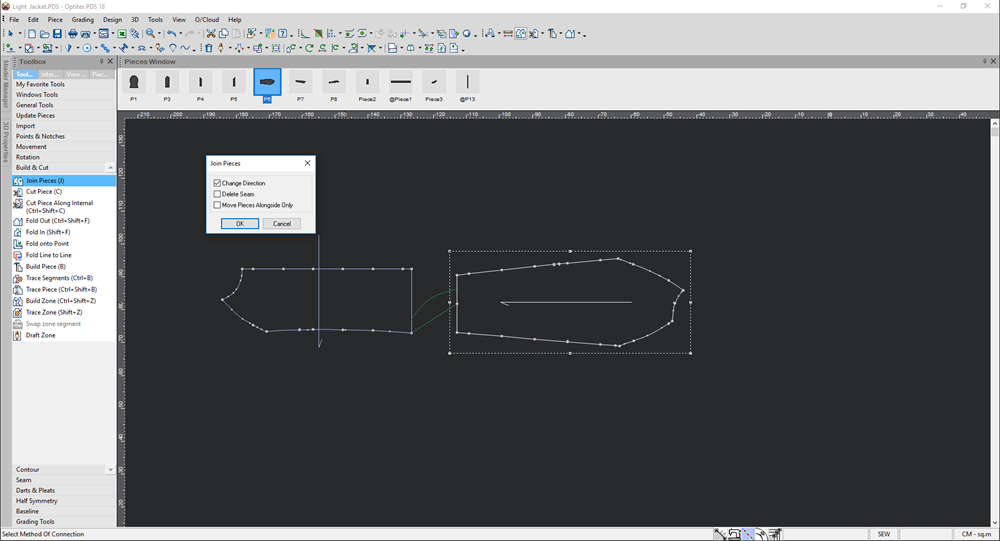
Direction Changed: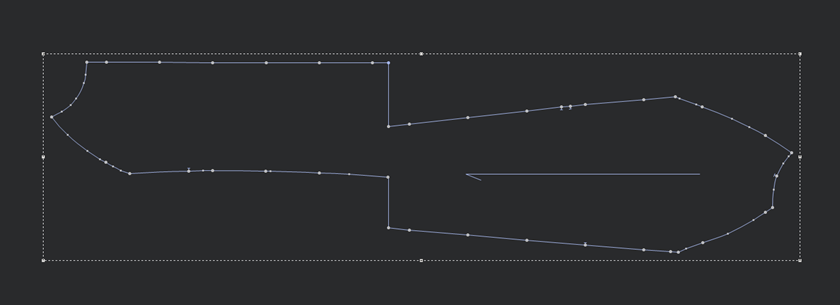
-
If your pieces contain a seam and you do not want to keep the seam, select the Delete Seam checkbox.
Pieces with Seam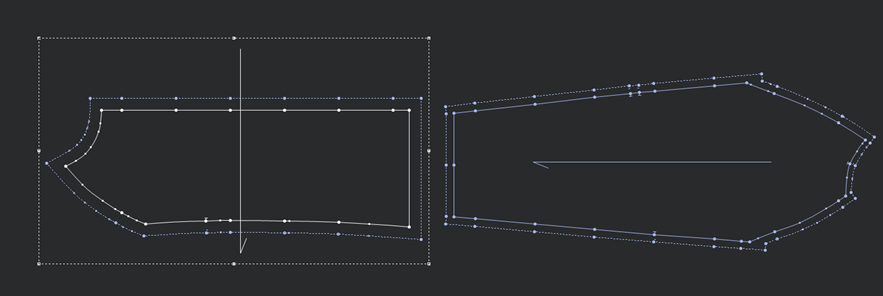
Pieces Joined with Deleted Seam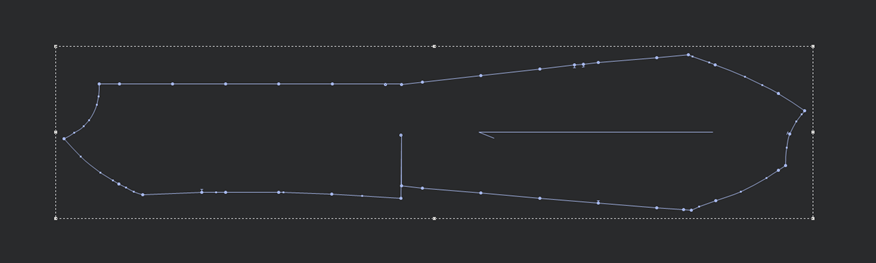
-
If you want to move the pieces next to each other, without deleting the seam in-between the pieces, select the Move Piece Alongside Only checkbox.
Joined Pieces Alongside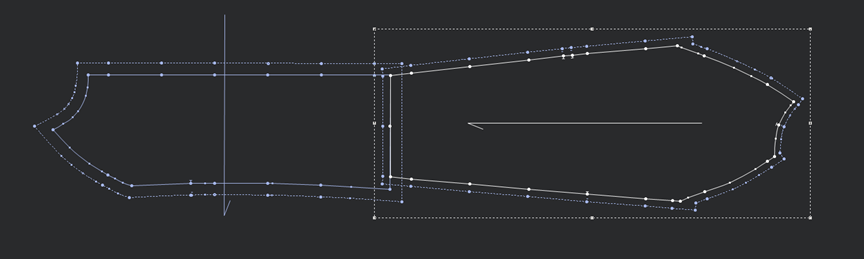
-
Click OK to join the pieces.