Join Open Internal Lines
You can use the Join Open Internal Lines tool when you want to create one internal out of two internal lines. Each internal line has its own properties; however after joining them they become one element. This can be used for example if you want to create a hole, by joining two internals.
Icon & Location
-

-
Menu: Design> Contour > Join Open Internals Lines
-
Toolbox: Contour
-
Toolbar: Contour
To use the Open Internal Lines tool:
-
Open a PDS pattern (with an open internal line). In the example below, the selected internal object is open.
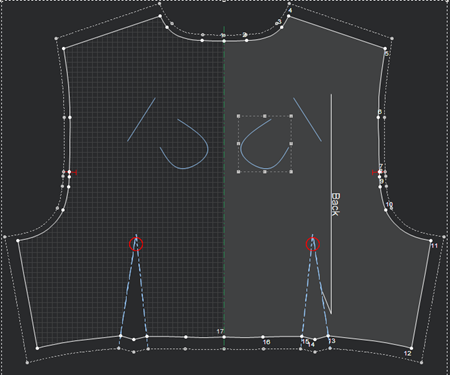
-
From the main menu, go to Design > Contour > Join Open Internal Lines
The mouse cursor changes showing you are in a different mode. -
Click on the point of the second internal line (you want to join) and drag it to the point of the internal line (where you are joining).
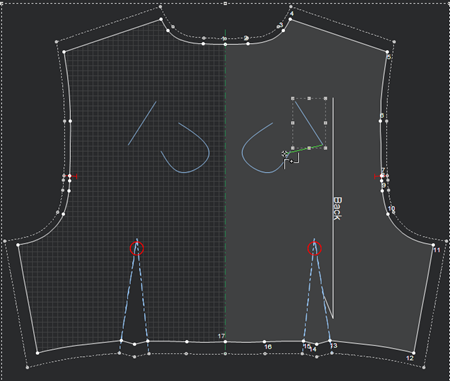
-
Let go of your mouse.
The two lines are joined as follows: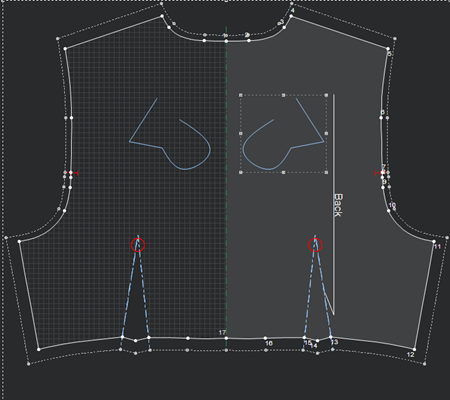
-
Repeat the same step to join the second point and to close the internal.
Notice if you click on the internal object, it appears as one element (not two anymore).