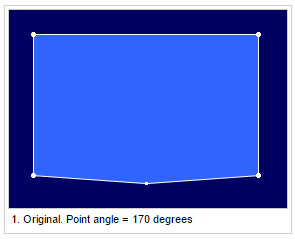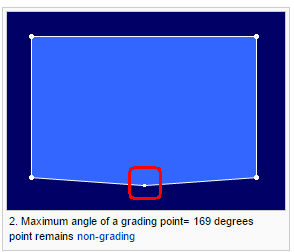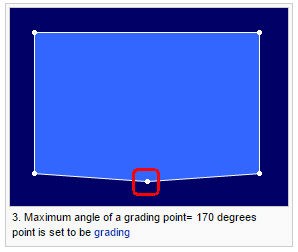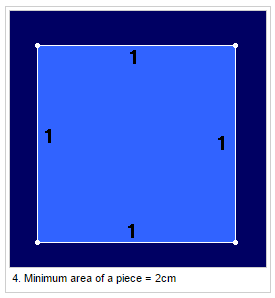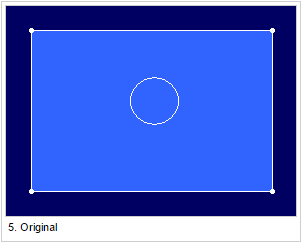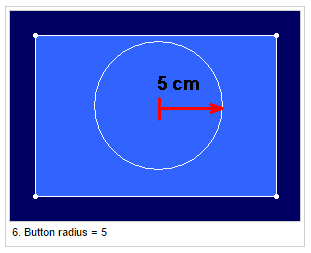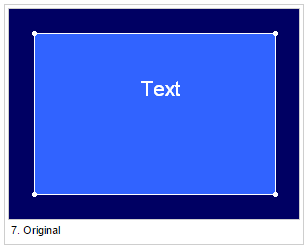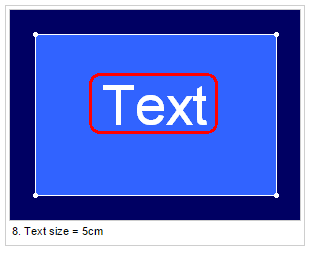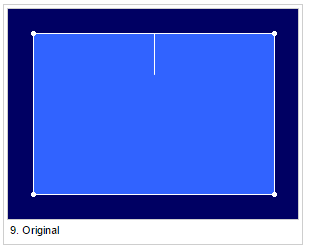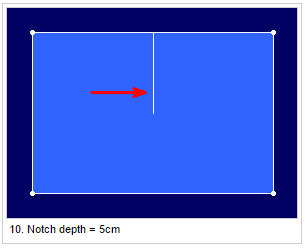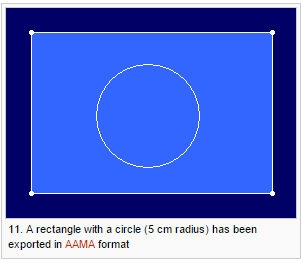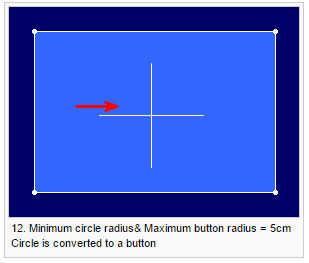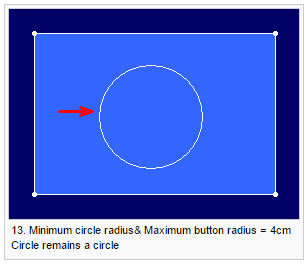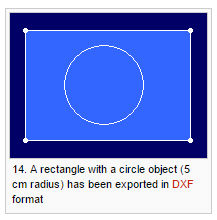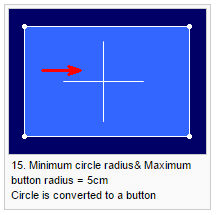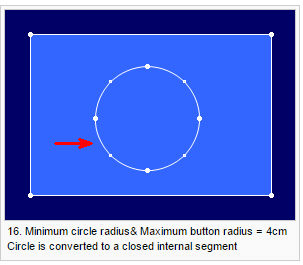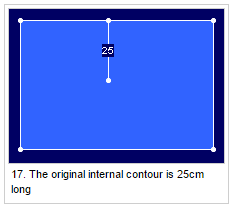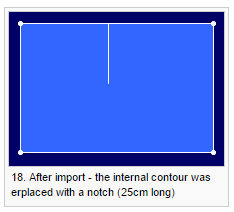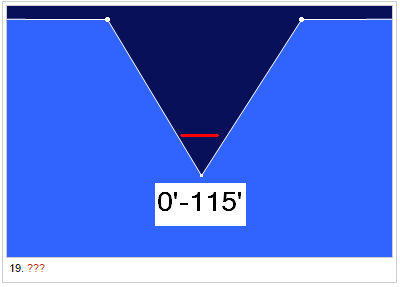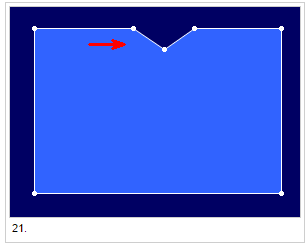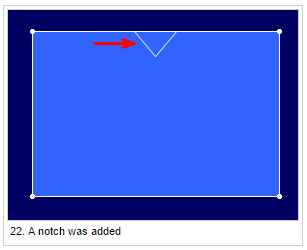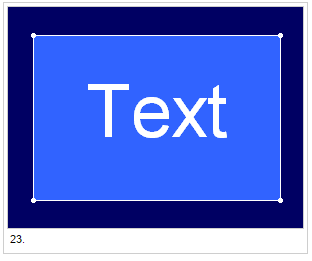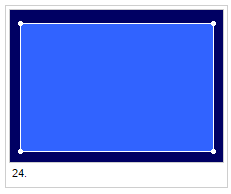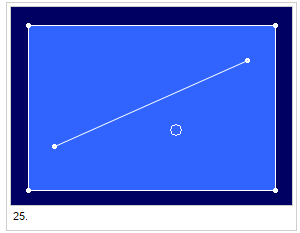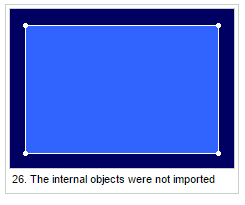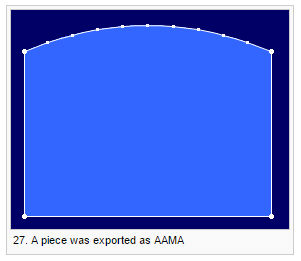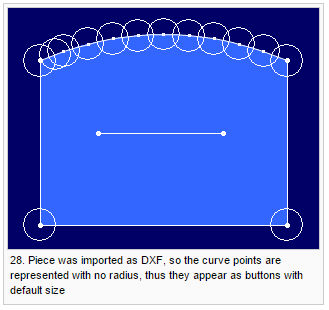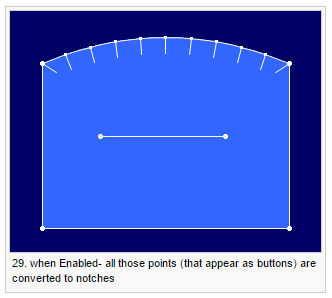Import Setup
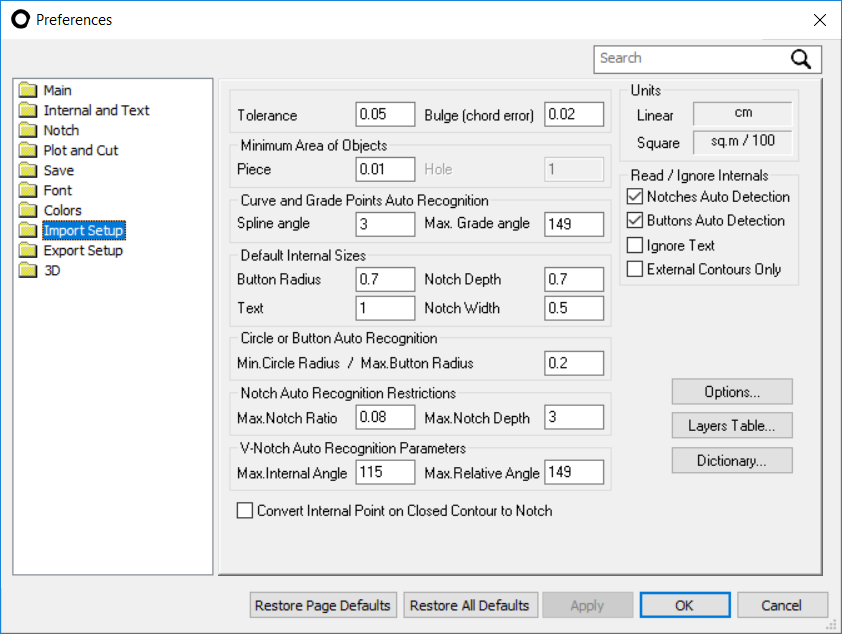
View the fields as follows:
|
Field |
Description |
|
Tolerance |
The value of Tolerance
determines the maximum distance between two points on the imported
contour without creating new perimeter. Optitex program handles
only shape that have closed contour. the value of tolerance assures,
that the contours that are not closed, are recognized. The minimum
value is 1/2500 of an inch (or 0.102 mm) while the default is
0.0197 of an inch (or 0.5 mm). |
|
Bulge (Chord Error) |
Bulge (Chord Error) is a parameter used to define the smoothness of Curves and Arcs. The closer the setting to 0, the truer the curve. However, as this setting gets closer to 0 many additional points and segments might appear within the piece. The default value stands on 0.02 CM which will bring good results in most attempts. adjust the settings if necessary depends on the import results. |
|
Curve Points Auto Recognition |
Most of the formats that can be import into Optitex do not hold points description. In such cases, Optitex will automatically recognize the points attribute. Based on the value in this field , the import process will identify if a point should be display as a curve or non-curve. In this field controls what points will be recognize as a curve points. Enter in this field the maximum angle between two points that will recognize as a curve. Points that set as an angle that smaller than the spline angle value will be display as a curve point. The default value is 3 degrees. In most cases this value will bring the results that in needs. Decrease the angle value if you got unnecessary curve points or if non-curve points appears as curve in the output file. increases it if you are missing curve points in you outcome. |
|
Grade Points Auto Recognition |
Set the maximum angle for a point to be set as a grading point. Most of the formats that can be import into Optitex do not hold points description. In such cases, Optitex will automatically recognize the points attribute. Based on the value in this field , the import process will identify if a point should be display as a grade or non-grade. Enter in this field the minimum angle between two points that will recognise as a grade. Points that set as an angle that larger than the Max Angle value will be display as a grade point. The default value is 149 degrees. In most cases this value will bring the results that in needs. Decrease the angle value if you got unnecessary grade points or if non-grade points appears as grade in the output file. increases it if you are missing grade points in your outcome.
|
|
Minimum Area Of A Piece |
Set the minimum area that a piece is recognized.
Note: If no pieces were found there will be a warning "Check your exported file, or change your import settings." |
|
Minimum Area Of A Hole |
A hole is a closed contour on the same layer as the piece boundary. Use this area to define the minimum size of a hole. The minimum area of a hole should be smaller than the smallest piece. |
|
Button Radius |
Set the radius of the button if it is not defined in the imported file.
|
|
Text Size |
Set the text size if it is not defined in the imported file.
|
|
Notch Depth |
Set the notch's depth size if it is not defined in the imported file.
|
|
Notch Width |
Set the notch's width size if it is not defined in the imported file. |
|
Minimum Circle Radius |
Any circle that exists in the imported file that is smaller then this value will be converted to a button in the output file.
|
|
Maximum Button Radius |
A circle below this value will be converted to a button. The circle itself will be shown as a closed internal (not as a circle object)
|
|
Notch Recognition Restrictions |
When importing formats that do not have special instructions for notches (like cut files) , there is a need to distinguish between an internal contour and a notch. The analyzing in the import process done based on the values in this section. This section control While importing formats that do not include information on notches (i.e. any cut files, like NC files). |
|
Maximum Notch Ratio |
Set the maximum notch ration to the segment it is placed on. If the value is bigger it will not be converted to a notch, and remain as a line. 'Maximum Notch Depth' value is also taken in consideration. |
|
Maximum Notch Depth |
Set the maximum notch depth. If the value is bigger it will not be converted to a notch, and remain as a line. 'Maximum Notch Ratio' value is also taken in consideration.
|
|
Maximum Internal V-Notch Angle |
This field is used to define V notch size in order to help the import system to recognize V notch when the import format is other then AAMA or ASTM. This area is used to define the maximum internal angle of a V notch. Notches that has bigger angle then the entered value will be handle as an internal contour.
|
|
Maximum External V-Notch Angle |
This field is used to define V notch size in order to help the import system to recognize V notch when the import format is other then AAMA or ASTM This area is used to define the maximum external angle of a V notch. Notches that have bigger angle then the entered value will be handled as an internal contour.
If the angle of all three point are equal or lower then the values of 'Maximum external V-notch angle' and 'Maximum internal V-notch angle' then the line will be converted to a notch.
|
|
Ignore Text |
Text (not text that was recognize as a description text, only internal text on a piece) is not imported.
|
|
Import Only The Contour Segment |
Import the external contour and ignore all internal objects.
|
|
Convert A Contour Point With No Radius To A Notch |
When a point on a contour has no radius information (due to the way it was exported, or due to the import file format) it will be converted to a notch.
|
|
Grading Point |
Point will be imported as grading point If one of the following condition applies:
|
 See also: PDS Preferences
See also: PDS Preferences