Graded Nest Tool
Use the Graded Nest tool to build a graded nest using pieces that were imported from another CAD application, and have lost the information regarding their grading values and the relationships between them. For example, if a marker is imported that contains a men’s shirt style including sizes S, M, and L, all the pieces are imported into the OptiTex PDS software as separate pieces. No relationships between sizes are imported with the data. The Graded Nest tool allows you to stack all the same pieces of different sizes into a single graded piece.
Icon & Location
-

-
Menu: Grading> Grade> Graded Nest
-
Toolbar: Grading
Conditions
-
Create a Table of Sizes.
-
Number of points are equal for all pieces within the nest.
-
The Start Point is the same for all pieces within the nest.
To use the Graded Nest Tool:
-
Add sizes to the file.
-
Invoke the Graded Nest tool.
-
Follow the status bar instructions (select the base size, small size, large size, etc.)
-
When you click on the last piece (the largest one), the piece selected for the base size is automatically graded.
-
If a mistake was made during the size selection in step 3, you can change the size order in the Table Of Sizes
Common Usage Example
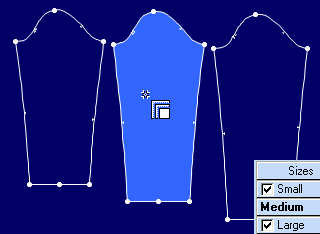
1. After adding the sizes (Small, Medium, Large) select the base size (Medium)
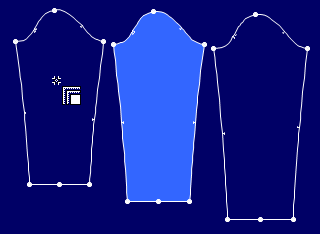
2. Select Small
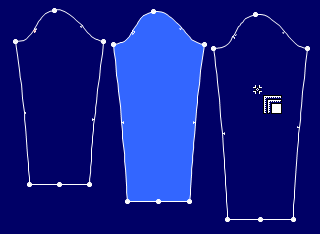
3. Select Large
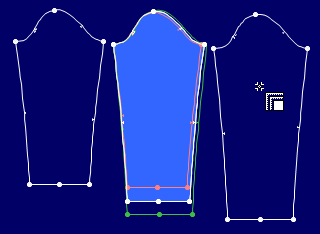
4. A new graded piece is created on top of the Base size. It can be moved with the Move Piece Tool