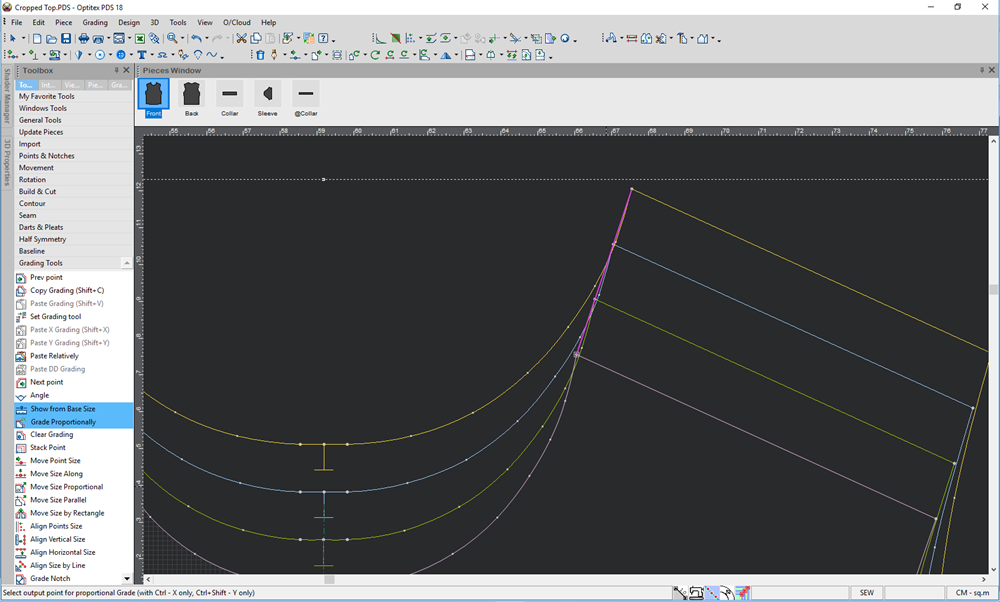Grade Proportionally
You can use the Grade Proportionally tool to apply a grading value to a point, based on the average grading of two other selected points, one on each side of the target point(s). The average value is determined by the grading of the first two key points and the distance between them.
Operating the tool involves three steps. First you click a point to the right of the target point. Then you click a point to the left of the target point, and finally you click on any other point in-between to apply the average (proportional) grading of the first two points to the new point.
Icon & Location
-

-
Menu: Grading
-
Toolbar: Grading
-
Toolbox: Grading Values
-
Grading Table
Shortcut Keys
-
Select the point for proportional grading.
-
Press Ctrl to grade only the X value.
-
Press Ctrl + Shift to grade only the Y value.
To use the Grade Proportionally tool:
-
Select the Grade Proportionally tool.
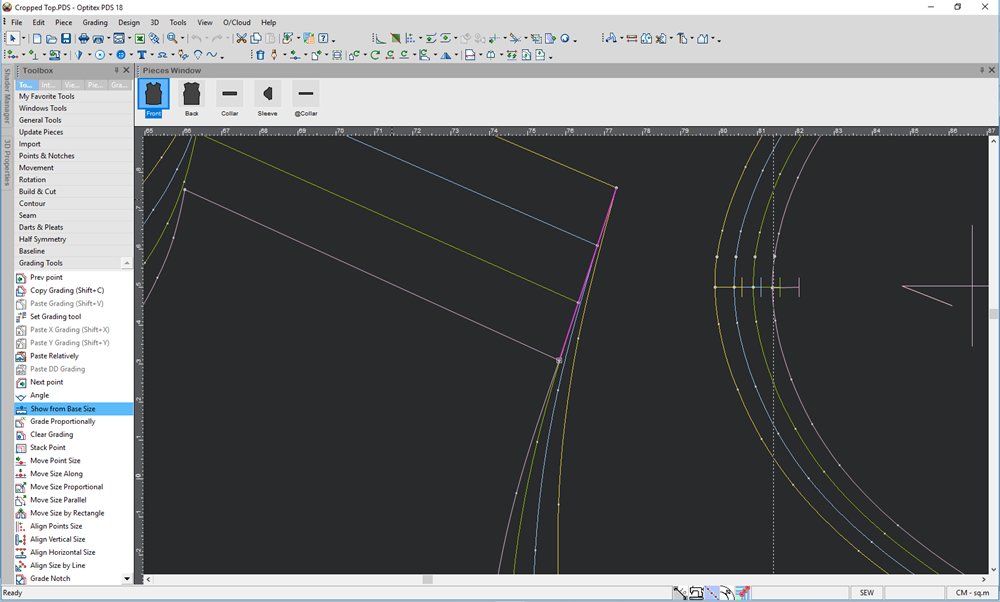
-
Select the first input point as follows:
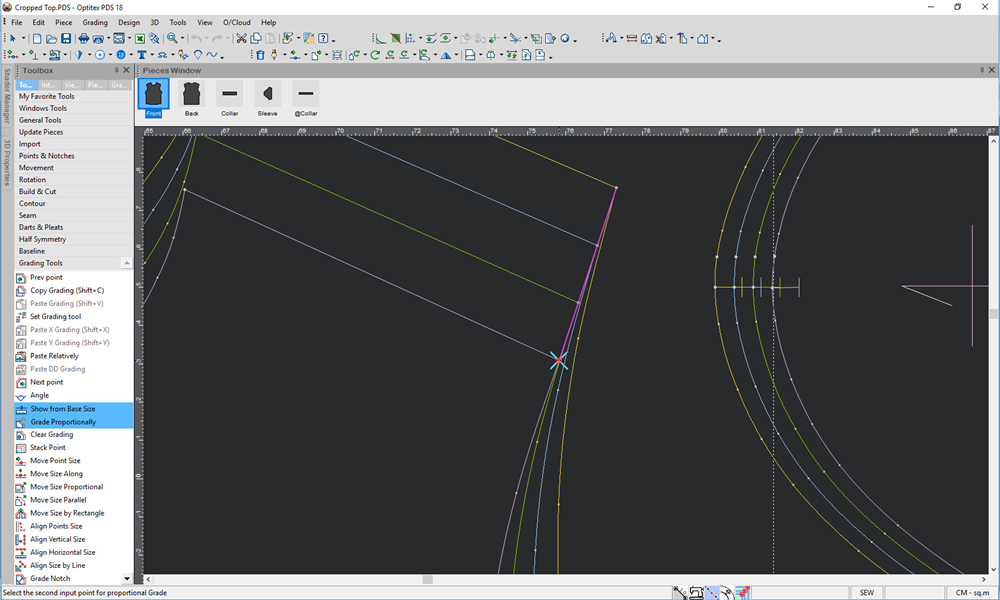
-
Select the second input point.
The point is graded proportionally as follows: