Find And Update
You can use the Find and Update option, when you want to search for style file (PDS). You can use additional filters, such as style name, piece name, Material type, Piece Description, etc.
After you have marked a piece in the source file by using the ‘Select’ Tab . You should mark the target files in the ‘File list’. Then, you can Update, Replace or Add a piece to the marked PDS or MRK file/s which appears in the File List at the bottom of the dialog box. Remember that the ‘Update’ Tab depends on which host application you launched Finder from.
Icon & Location
-
Menu: File> File Utilities > Find & Update
To use find and update:
-
From the main menu, go to File > File Utilities > Find & Update.
The Find & Update dialog appears: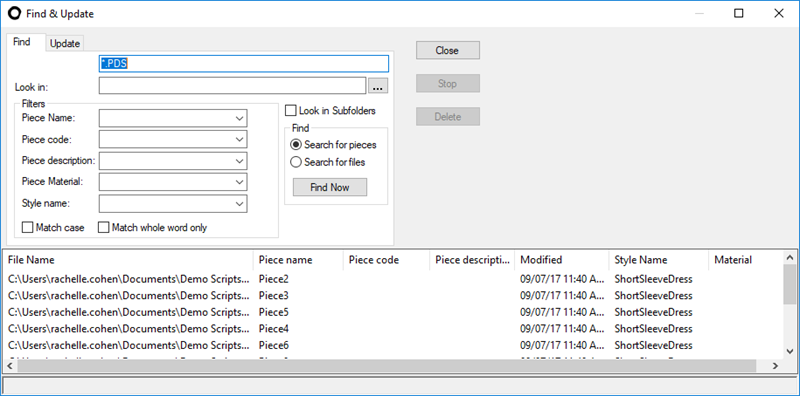
-
You can either search for PDS or MRK files. If you want to search for an MRK file, replace .PDS, with .MRK.
-
In the Look In field, browse to the folder where you are searching for files.
-
In the Filters area, define different search criteria. These options are defined in the PDS in the Piece Properties.
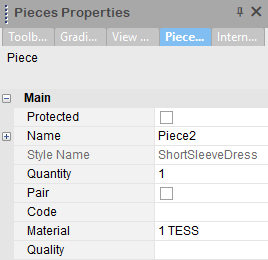
For example, to look for a file that contains a specific piece name, from the Piece Name drop-down list, select the piece name.
The following options are available:
Piece Name: Allows you to enter or search for piece names as defined in the Piece Properties.
Piece Code: Allows you to enter or search for piece codes as defined in the Piece Properties.
Piece Description: Allows you to enter or search for a piece description, as defined in the Piece Properties.
Piece Material: Allows to enter or search for a material as defined in the Piece Properties.
Style Name: Allows you to enter or search for a style name.
-
Click Find Now to search for files that match the search criteria.
-
If you want to update style files, select the Update tab:
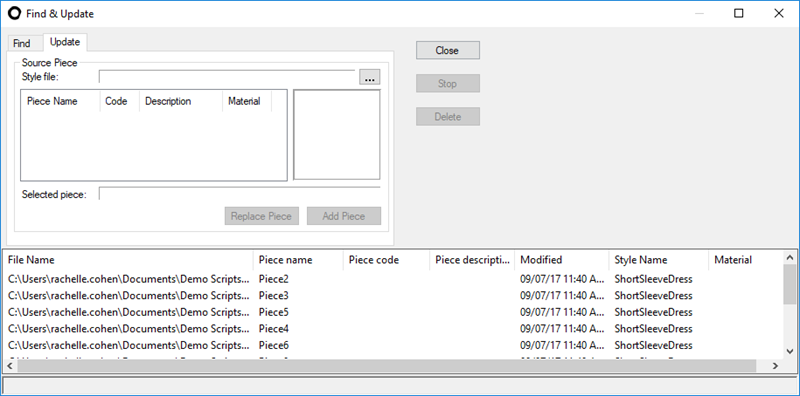
-
In the Style File field, browse to the stye file you are updating.
All the pieces in the file appear in the Preview area: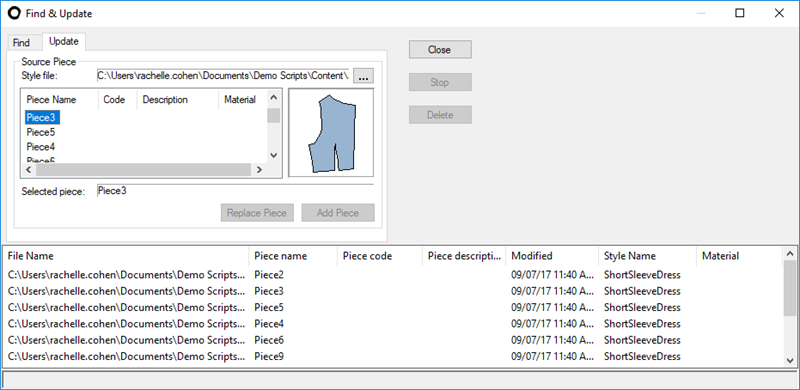
-
To replace a piece, select the piece you are updating, then select the file name from the list (this is the piece you are replacing it with) and then click Replace Piece.
-
To add a piece, select the target piece from the file list, then click Add Piece. Remember that the ‘Update’ Tab depends on which host application you launched Update from.
 See also: File Utilities
See also: File Utilities