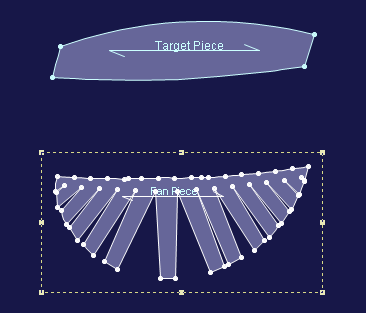Reform Pieces to Fan
You can use the Reform Pieces to Fan tool when you want to open fullness in multiple places to create a fan effect, with or without slash lines and match the piece to another target piece.
Icon & Location
-

-
Toolbar: Darts
-
Toolbox: Darts & Pleats
To use the Reform Pieces to Fan tool:
-
Select the Reform Pieces to Fan tool.
-
Select the reference segment in the piece to which you want to match.
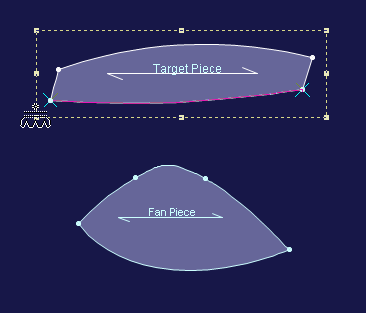
-
Select the matching segment in the fan piece. This segment will pivot to match the reference segment.
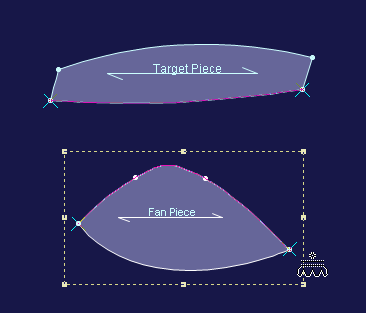
-
Select the segment to receive the fullness in the fan piece.
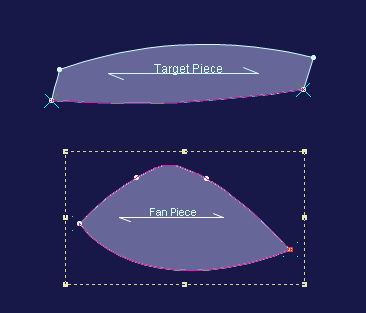
The Reform Piece to Fan dialog appears: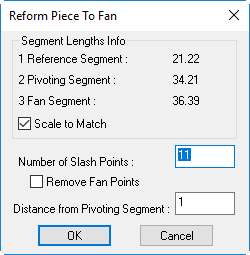
-
View the fields as follows:
Field
Description
Segment Length Info
Reference Segment
Displays the length of the reference segment.
Pivoting Segment
Displays the length of the pivoting segment.
Fan Segment
Displays the length of the fan segment.
Scale to Match
When checked the pivoting segment will scale to match the reference segment.
Number of Slash Points
Set the number of slashing points to receive fullness.
Remove Fan Points
When checked the contour darts points will be removed.
Distance from Pivoting Segment
Set the distance of the fullness "dart tip" from the pivoting segment
-
In the Reform Piece to Fan dialog set the number of slash lines (Fan Subsegment).
-
Click OK.