Extend Internal Object
You can use the Extend Internal object tool when you want to extend an internal object up to the contour, or by a prescribed length. You can use this tool to extend three different objects: Internal Point, Dart and Circle. When a piece is graded, the tool can be applied either to all sizes, or to a single size.
Icon & Location
-

-
Toolbar: Contour
-
Toolbox: Contour
To use the Extend Internal Object tool:
-
Select the internal object to be extended. For example, select the dart.
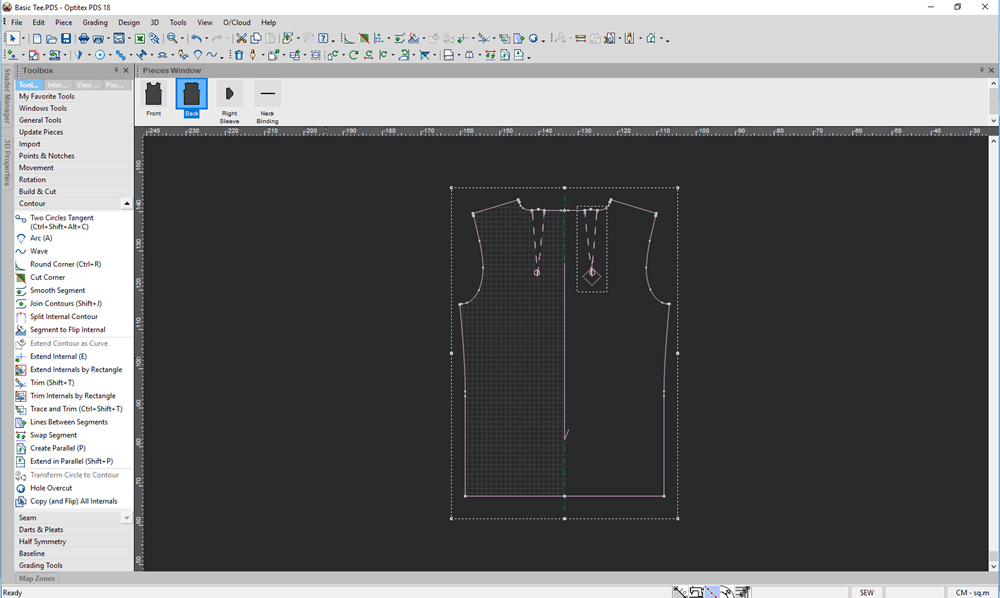
-
Select the Extend Internal Object tool.
The Extend Internal Object dialog is displayed:
Note: This dialog is dynamic according to the element you selected before opening. For example, in this case we selected a dart; therefore the dialog appears as the Extend Dart Tip as follows: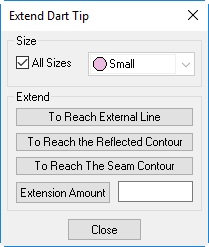
-
View the fields as follows:
Field
Description
All Sizes
If there are different object sizes, this determines whether to extend all the sizes or just the selected size.
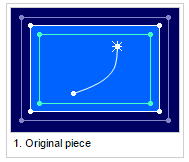
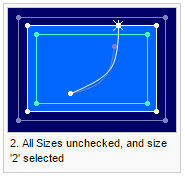
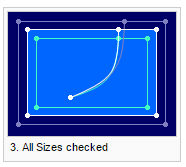
To Reach External Line
Internal Contour
Extends the Internal Point\ Dart Tip\ Circle all the way to the contour.
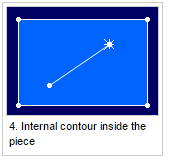
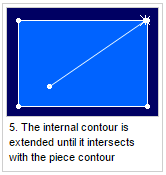
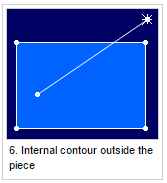
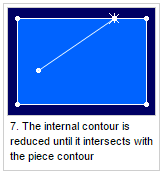
Circle
Extends a Circle up to the contour.
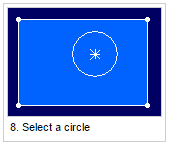
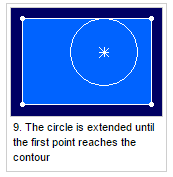
Dart Tip
Extends a Dart up to the contour. Use this option instead of Pivot Dart To Point when you want to extend the dart tip.
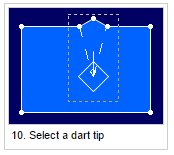
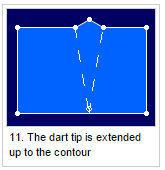
To Reach The Reflected Contour
Extends the objects up to the contour of the reflected half (the inactive half).
-
This option is only available when the piece is set to Half.
To Reach The Seam Contour
Extends the objects until they reach the seam allowance contour.
-
This option is only available when the piece has a seam allowance.
Extension Amount
Sets the distance by which the internal point/ dart tip/ circle should be extended.
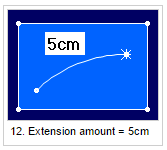
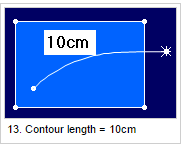
-
-
Determine the sizes that are to be extended. To apply to all sizes, select the All Sizes checkbox, or clear this checkbox and then select the size you want to apply the change to from the drop-down list.
-
Select the method of extension you require.
A preview displays so you can see the change.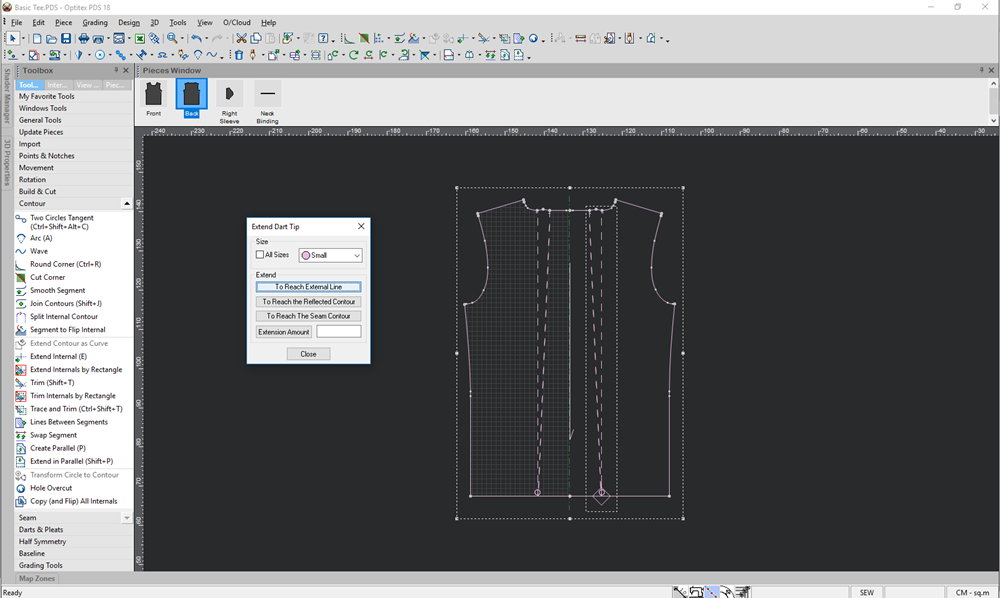
-
Click Close when you are done.