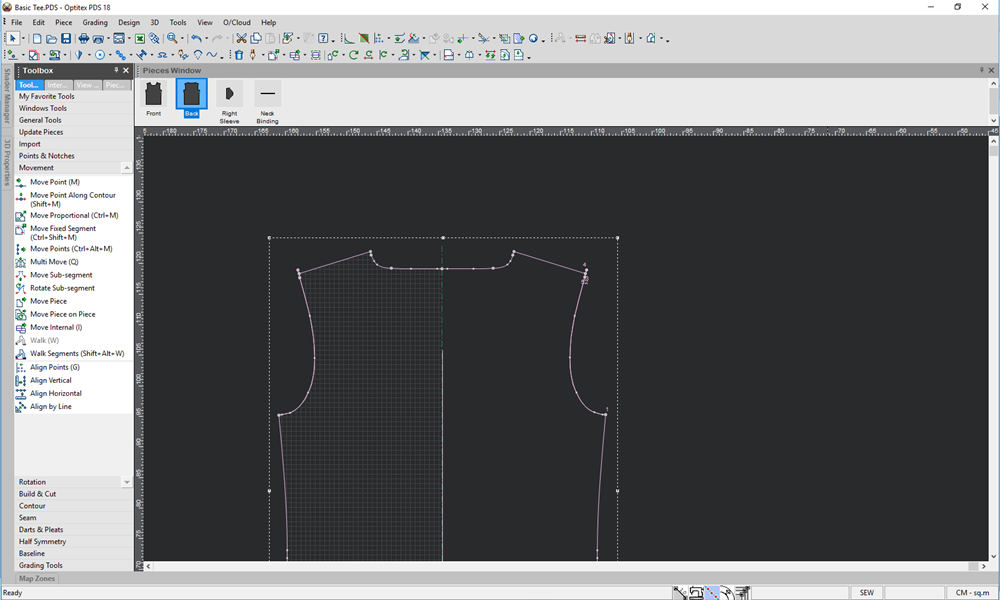Extend Contour As Curve
You can use the Extend Contour As Curve tool when you want to extend a curved contour by automatically calculating its prolongation. This tool can be used to prolong the armscye.
Icon & Location
-

-
Toolbar: Contour
-
Toolbox: Contour
To use the extend contour as curve:
-
Select a contour.
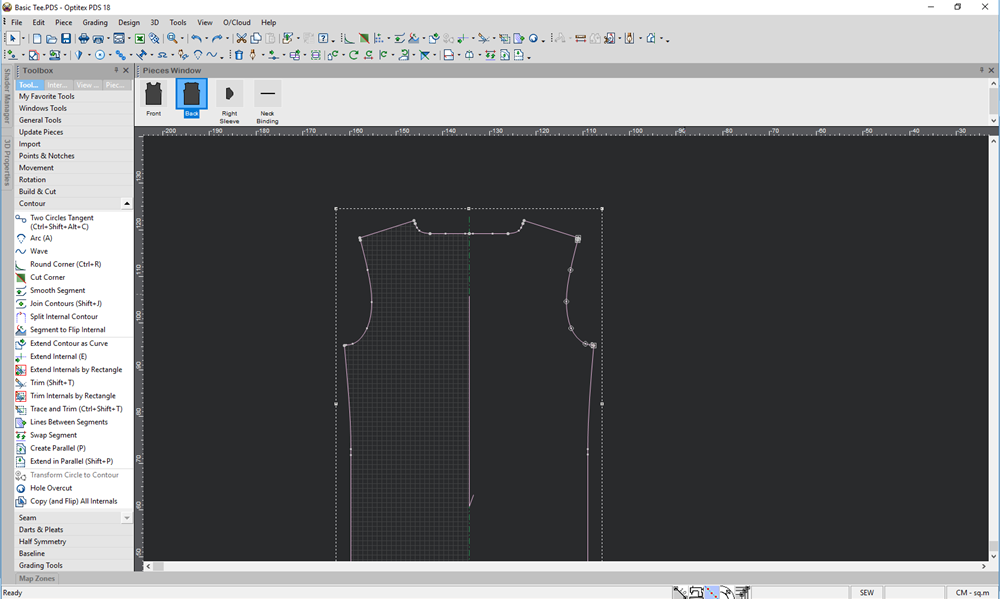
-
Select the Extend Contour As Curve tool.
The Extend Contour as Curve dialog appears: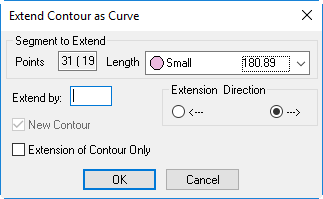
-
View the fields as follows:
Field
Description
Points
Indicates the number of points on the selected contour (grading and non-grading).
Length
Indicates the length of the selected contour on the different sizes.
Extend By
Sets the extension amount.
Extension Direction
Sets the extension direction – clockwise or counter-clockwise.
New Contour
This option is enabled only when an internal contour is selected. It determines if the selected contour should be extended, or a new internal contour is created on top of the selected one.
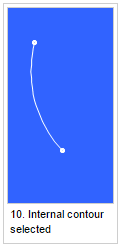
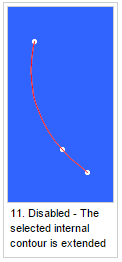
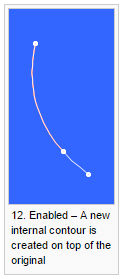
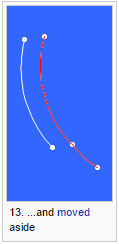
Extension Of Contour Only
Determines if the new internal contour should also include the original contour, or only the prolonged section.
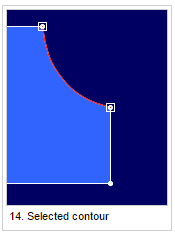
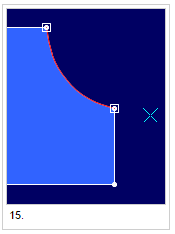
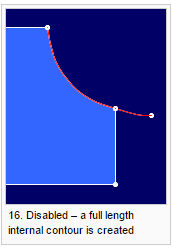

-
Enter the required extension. For example, we want the contour to extend 4 cm in a clockwise direction. So the dialog should look like this (notice a preview appears in the 2D window showing you the changes:
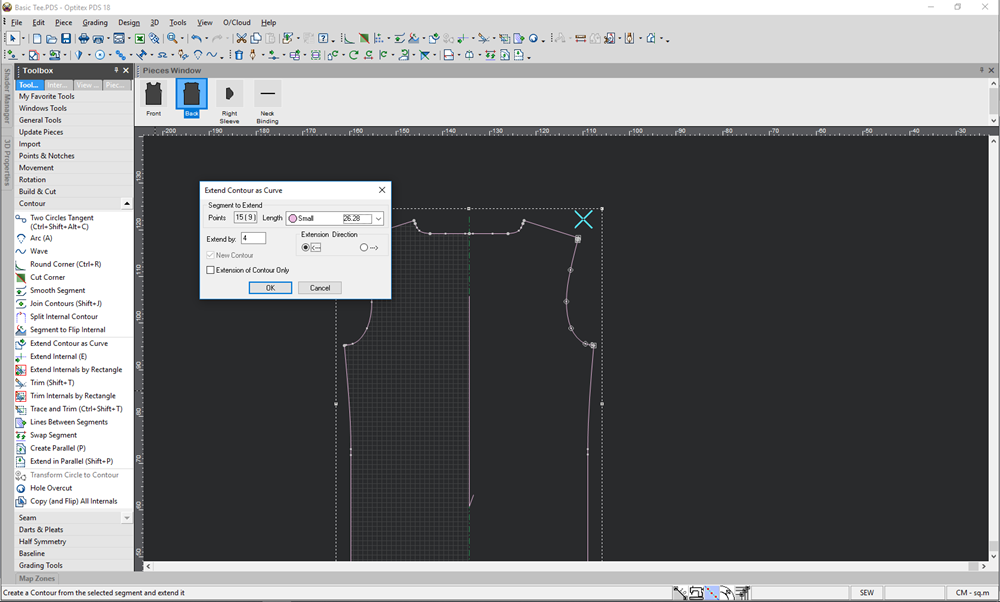
-
Click Ok to apply the changes.
A new contour is added as follows: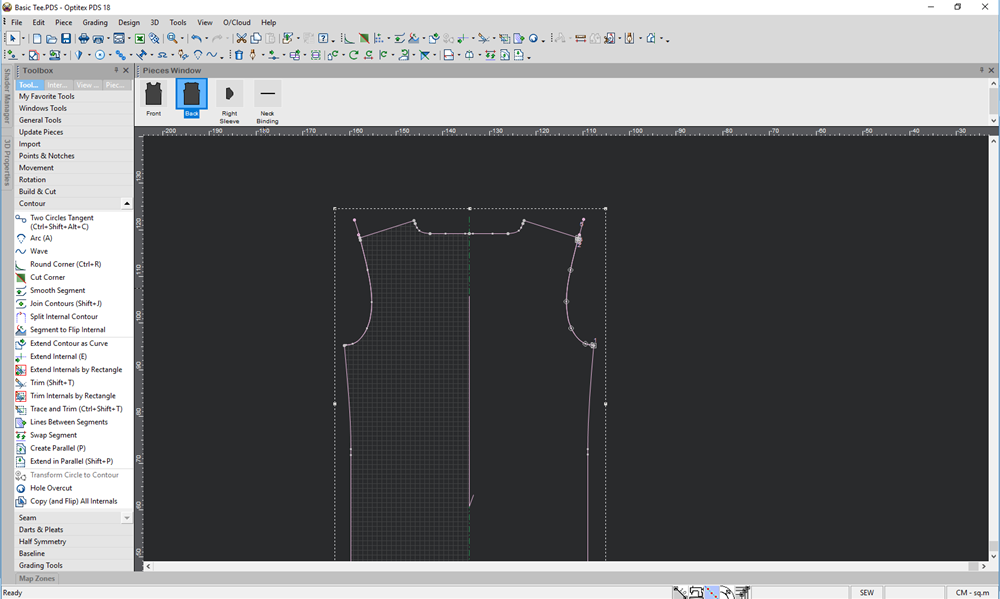
You can now use the Swap Segment tool to swap the new segment with the old one and extend the armhole: