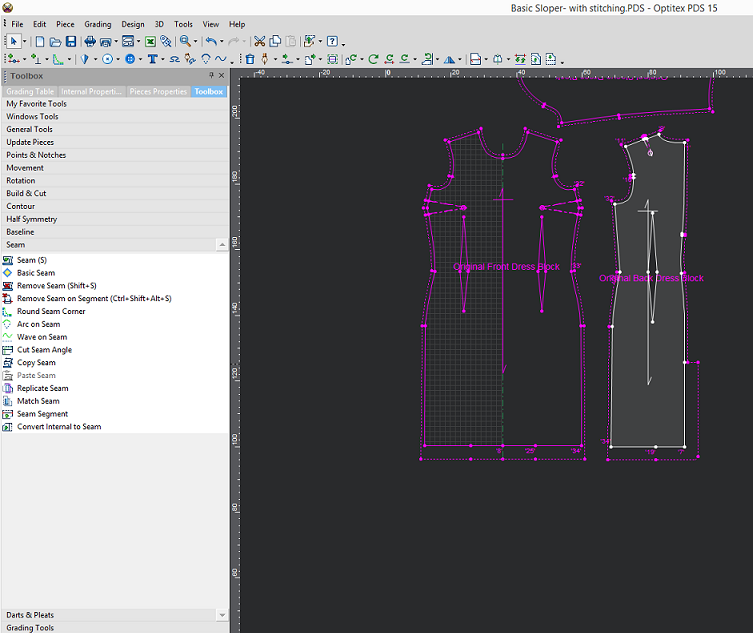Creating a Rounded Seam Corner
By default, seams have a straight corner. You can however create a rounded corner when you want to take a seam corner that is straight and make it round. This can be useful for example when you want to have a slit in your pattern and you want to add extra seam allowance.
Icon & Location
-

-
Toolbar: Insert
-
Toolbox: Seam
To create a rounded seam corner:
-
Open up your pattern.
-
Add your seams.
-
To make the corner of the seam rounded, in the Toolbox, select Round Seam Corner.
-
Select the point where you want to start the rounded corner.
-
While holding down your mouse, drag until you reach the point of the seam and then let go of your mouse.
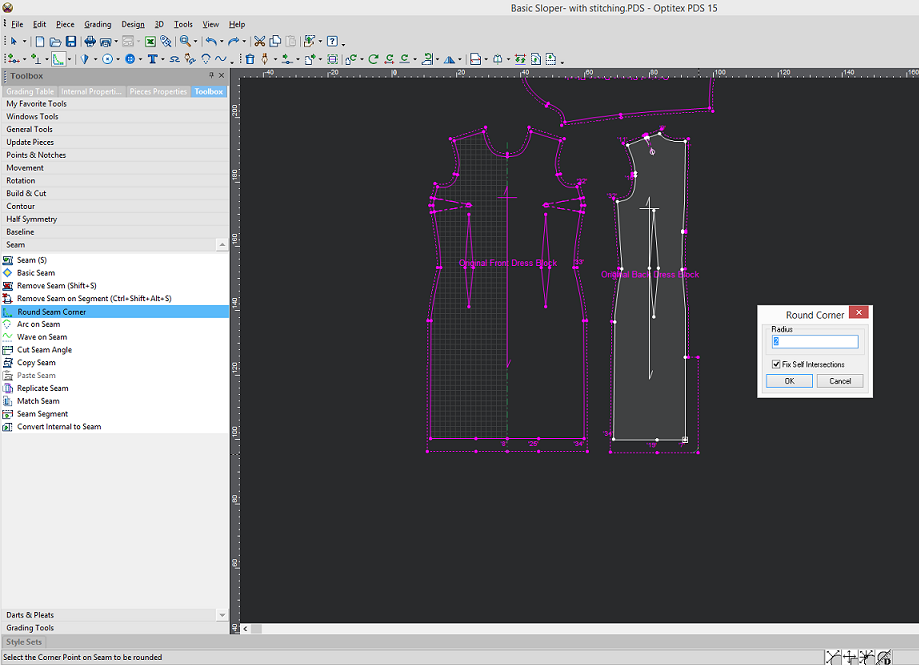
The Round Corner dialog appears.
-
In the Radius field, enter the radius angle of the corner.
-
Click Ok.
The corner is rounded as follows: