Create Dart By Pivot Points Tool
Use this tool to create a dart by pivoting specific segments of the contour while the rest of the contour remains stationary.
Note: It is recommended not to close or change the width of a dart created with this tool by the dart's properties pane. In case such changes are needed, it is best to perform them using the Tools Close Dart By Pivot Points and Edit Dart By Pivot Points. This tool can also be used in order to Open Fullness With Pivot Points.
Icon & Location
-

-
Toolbar:Insert
-
Toolbox: Darts & Pleats
To use the create dart by pivot points tool:
-
Select the 'Create Dart By Pivot Points Tool'.
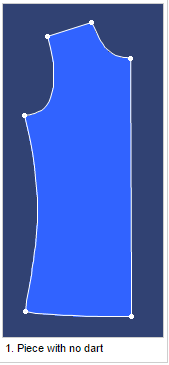
-
Select opening point along external contour (Press Alt key for point attributes).
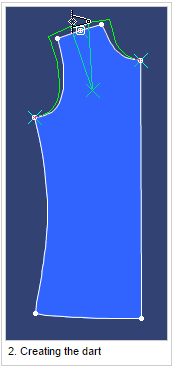
-
Select dart tip position inside piece (Press Alt key for point attributes) V11.
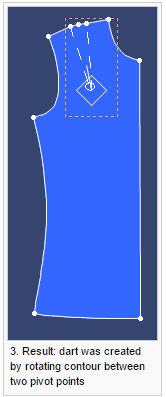
-
Select first pivot point along external contour (Press Alt key for point attributes).
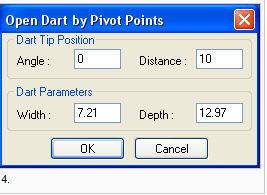
-
Select second pivot point along external contour (Press Alt key for point attributes).
-
Drag Mouse opened to open and click, type in amount of fullness to add.
-
Define dart parameters in Create dart by pivot points dialog.
View the fields as follows:
|
Field |
Description |
|
Dart Tip Position |
Set the ratio between the dart tip and the opening point. |
|
Angle |
The angle between the dart tip and the opening point, for instance - in order to create dart that is perpendicular (vertical) to the contour, the angle should be defined as 0. |
|
Distance |
The distance between the contour point and the dart tip. The distance is not equivalent to the dart depth. |
|
Dart Parameters |
Enter the desired width and depth of the dart. |