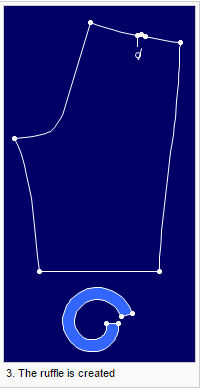Create A Spiral Piece
You can use the Create a Spiral Piece option, when you want to create a spiral piece with defined dimensions. This is often used to create ruffles.
Icon & Location
-
Menu: Piece > New Piece > Create a Spiral Piece
To use the create a spiral piece:
-
From the main menu, go to Piece> New Piece > Create a Spiral Piece.
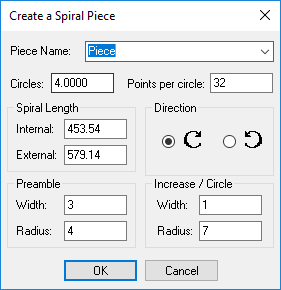
-
In the Piece Name field, define the name of the piece (or select a predefined name from the drop-down list).
-
In the Circles field, set the number of circles. 'Spiral Length – External' and 'Spiral Length – Internal' are updated automatically according to this field.
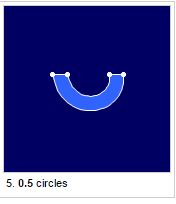
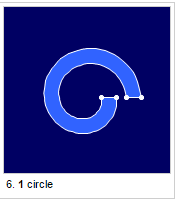
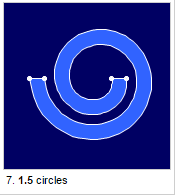
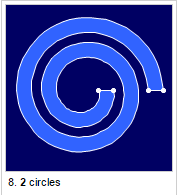
-
In the Points per circle field, set the number of points per circle. Note that the 'last' grading point is not counted as part of the points of the current circle; instead, it is counted as the first point of the next circle.
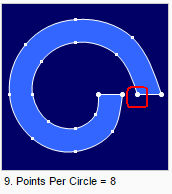
-
In the Spiral Length area, define the set the Length of the segment from the 'inside' and 'outside' of the spiral. 'Circles' and 'Spiral length – Internal' are updated automatically according to this field.
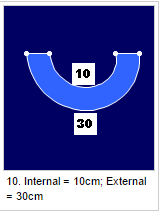
-
In the Direction field, select the required radio button
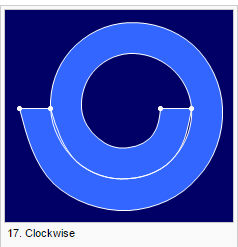
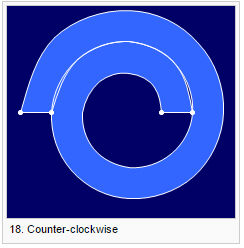
-
In the Preamble area, in the Width field, set the distance between the first circle's internal and external points.
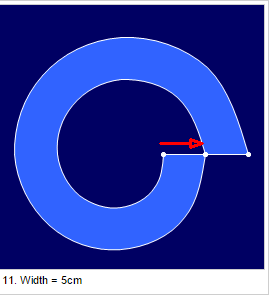
-
In the Radius field, Set the distance of the first circle's internal point from the center point of the spiral.
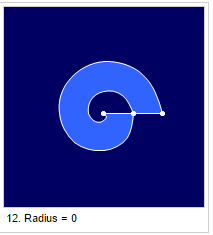
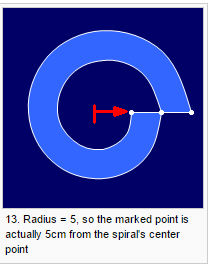
-
In the Increase/Circle area, in the Width field, set the value of the increment in the circle's width.
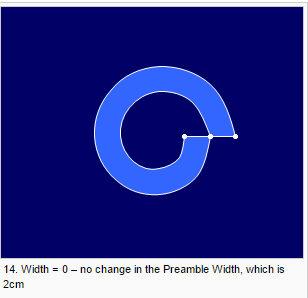
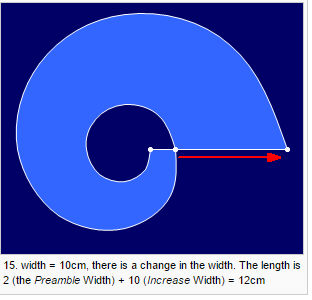
-
In the Radius field, set the value of the increment for the distance of the circle from the 0,0 point of the spiral. The smallest value for this field is the preamble - width.
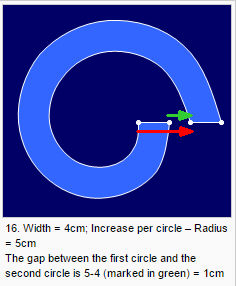
-
Click Ok to create the spiral piece.