Copy and Paste Grading
You can use the Copy Grading command to place the dX and dY grading values of a single or several grading points onto the grading clipboard (the Windows Clipboard is not affected by this operation). The grading values will remain on the clipboard until another item is copied, or a new file is loaded. Typically, the Copy Grading command is used as the first step in Pasting grading values from one point to another.
This tool is used, for example, if the back pattern is graded identically to the front pattern, and both patterns therefore have the same number of grading points. In this case, just copy the grading points from the back pattern and paste them to the front. If the patterns' orientation is not the same, use the Flip Horizontal\ Vertical tool. The front piece's grading is quickly pasted to the back piece, by making sure that the number of grading points is the same on the copied and on the pasted piece. If it is not, just copy and paste the equivalent segments step by step.
Notes:
-
A single copied point can be pasted on to several points.
-
Several copied points can be pasted onto the same amount of points (the first copied point is pasted on the first selected point, the second on the second, etc.).
-
Values are copied even if the grading is hidden.
Icon & Location
-
 /
/
-
Toolbar: Grading
-
Grading Table
To use the Copy and Paste Grading tools:
-
Select a point.
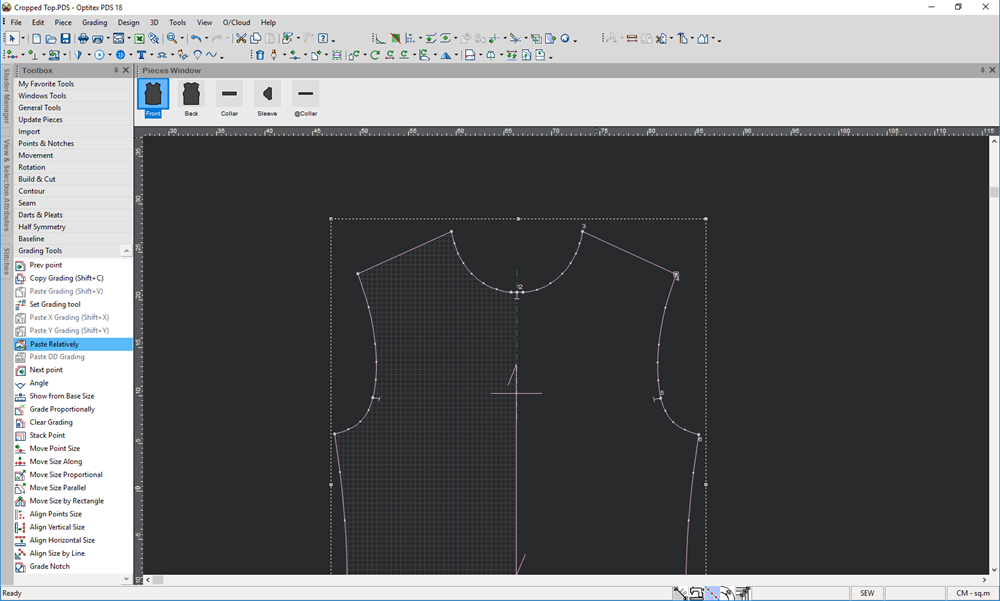
-
Select Copy Grading.
-
Select the point where you are copying the grading to and then select Paste Grading.
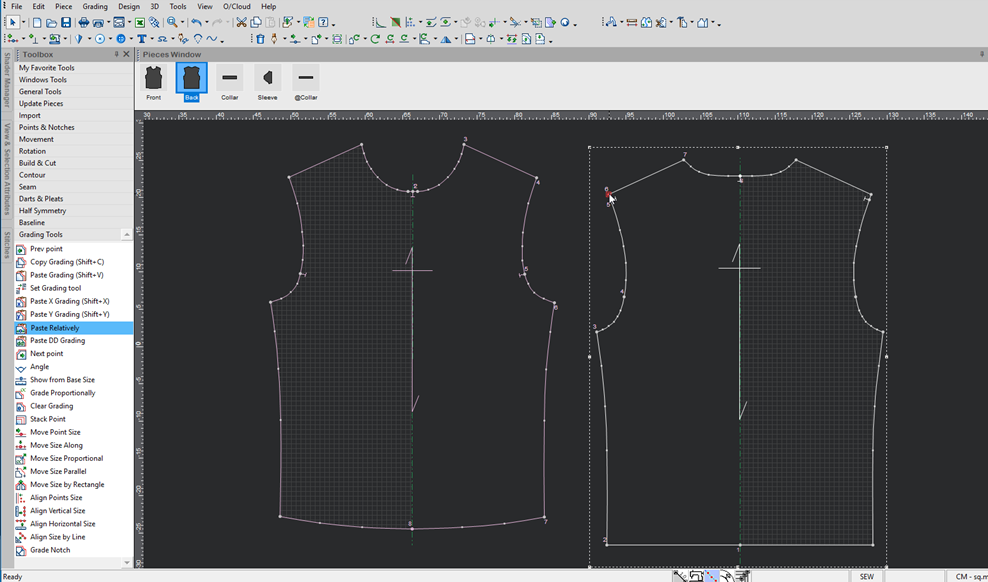
-
If you want to copy and paste the grading for multiple points, repeat the same steps (just select multiple grading points).