Change Velocity Reduction
You can use the Change Velocity Reduction tool, when you want to change the velocity for different internals in your pattern. This basically determines the speed the cutter cuts internals compared to other pieces.
The dialog is dynamic according to the internals you have in your pattern, according to the selection you make in the dialog and according to the attributes that are defined inside your pattern.
It's important to remember if you make a change, but the system does not find anything that meets the criteria, then nothing will be changed.
The attributes you are changing are according to Circles, Buttons, or Internals:
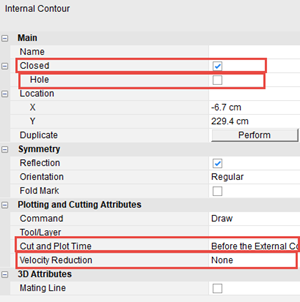
To use the Change Velocity Reduction tool:
Go to Piece
> General > Change Velocity Reduction.
The Change Global Velocity Reduction for
Internals dialog is displayed: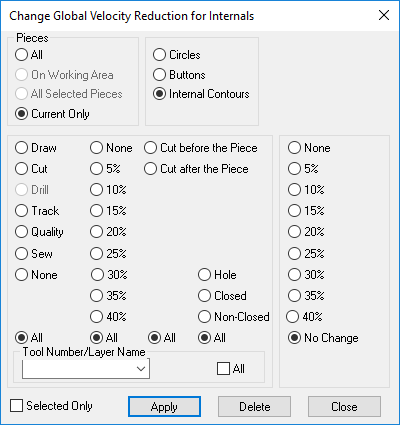
In the Pieces area, define how you want to search and where to apply the changes:
All: You want to search and apply changes to all pieces that are inside the pattern.
On Working Area: You want to search and apply changes to pieces that displayed in the Working Area.
All Selected Pieces: You can want to search and apply changes to all pieces that you selected (you can select multiple pieces with the selection rectangle).
Current Only: You want to search and apply changes to the current piece only.
Select the type of internal you are looking for to apply the changes to:
Circles: To search for all circles in the pattern (according to how you defined the selection).
Buttons: To search for all button in the pattern (according to how you defined the selection).
Internal Contours: To search for all internals in the pattern (according to how you defined the selection).
Select the radio
button of the Cut/Plot command you want to change: Draw,
Cut, Drill, Track, Quality, Sew
Or
Select None, if you do not want
to change the Cut/Plot command.
Or
Select All, if you want to select
all Cut/Plot commands defined in the internal you selected earlier.
Select the radio
button of the velocity reduction you want to change.
Or
Select None, if you do not want
to select a velocity reduction
Or
Select All,if you want to select all velocity reductions defined in the internal
you selected earlier.
Select the cut order you want included in the change: Cut Before the Piece, Cut After the Piece.
Select if you want
holes, closed, or non-closed internals to be included in the change
Or
Select All, if you want to select
all types.
From the Tool
Number/Layer Name drop-down list, if you want to select internal
objects that are defined on a specific layer, select the layer.
Or
Select All, if you want to select
all layers.
If you selected an internal object before opening this dialog, and you
want to apply the change to this selected object only, select the Selected Only checkbox.
Now define the change
you are making. Select the radio button of the velocity reduction you
want to change.
Or
Select None, if you do not want
a velocity reduction at all
Or
Select No Change if you want to
leave the velocity as is.
(Optional) Click Delete if you want to delete all the internal objects that fit the search criteria.
Click Apply when you are done.
Click Close to close the dialog.