Change Point Attributes
You can use the Change Point Attributes tool when you want to change the attributes of all the points in your pattern to the same attributes. For example, you can select all points that are curved and change them to non-curve with a click of a button.
The dialog is dynamic according to the points you have in your pattern, according to the selection you make in the dialog and according to the attributes that are defined inside your pattern.
It's important to remember if you make a change, but the system does not find anything that meets the criteria, then nothing will be changed.
The attributes you are changing are according to the point attributes as they are defined in your pattern:
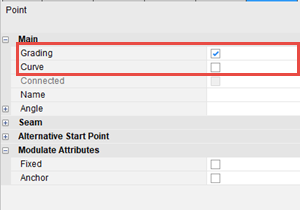
To use the Change Point Attributes tool:
-
Go to Piece > General > Change Point Attributes:
The Change Global Point Parameters dialog is displayed.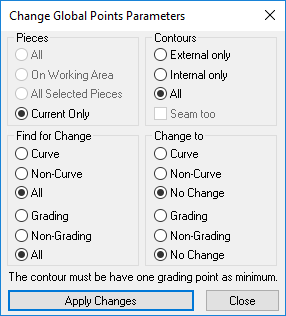
-
In the Pieces area, define how you want to search for points and where to apply the changes:
-
All: You want to search and apply changes to points in all pieces that are inside the pattern.
-
On Working Area: You want to search and apply changes to points that are only displayed in the Working Area.
-
All Selected Pieces: You can want to search and apply changes to all pieces that you selected (you can select multiple pieces with the selection rectangle).
-
Current Only: You want to search and apply changes only to the points that are in the selected piece.
-
-
In the Contours area, define where are on the contour to search for points:
-
External Only: You want to search for and apply changes to points that are located in the external contour only.
-
Internal Only: You want to search for and apply changes to points that are located in the internal contour only.
-
All: You want to search for and apply changes to points that are located all over the contour.
-
-
In the Find for Change area, decide if you are looking for curved/non-curved points or graded/non-graded points, or select All if you are looking for all points no matter their type.
-
In the Change to area, define the changes you want to make. For example, select Curve to change all Non-Curved points to curved, or select No Change to leave the type as is.
-
Do the same for Grading.
-
Click Apply Changes when you are done.
-
Click Close to close the dialog.