Change Closing Marks Attributes
You can use the Change Closing Marks Attributes dialog to quickly change the attributes of the closing mark commands for pleats and dart-pleats.
The dialog is dynamic according to the pleats you have in your pattern, according to the selection you make in the dialog and according to the attributes that are defined inside your pattern.
It's important to remember if you make a change, but the system does not find anything that meets the criteria, then nothing will be changed.
The attributes you are changing are according to Pleats/Dart-Pleats with closing marks:
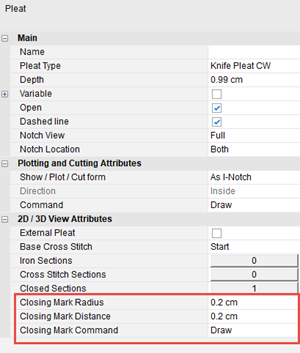
To use the Change Closing Marks Attributes option:
Go to Piece
> General > Change Closing Marks Attributes:
The Change Global Closing Marks Attributes
for Pleats and Dart-Pleats dialog is displayed.
The dialog updates according to the objects and attributes that are available
in the pattern. For example, in our pattern we have two pleats (that contain
closed sections), the number appears next to the command (displays how
many pleats are defined with this closing command) and the Radius and
Distance are displayed as well.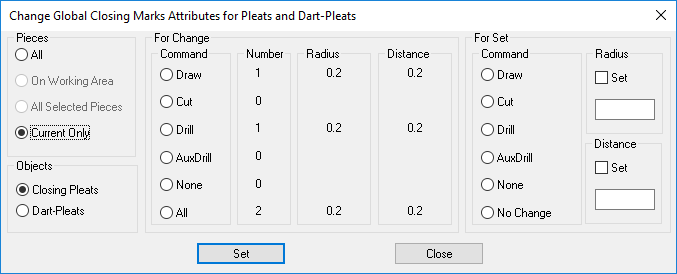
In the Pieces area, define how you want to search and where to apply the changes:
All: You want to search and apply changes to all pieces that are inside the pattern.
On Working Area: You want to search and apply changes to pieces that displayed in the Working Area.
All Selected Pieces: You can want to search and apply changes to all pieces that you selected (you can select multiple pieces with the selection rectangle).
Current Only: You want to search and apply changes to the current piece only.
In the Objects area, select the object for which you are applying these changes:
Closing Pleats: You want to search for and apply changes to pleats with closing marks (defined closing locations).
Dart-Pleats: You want to search for and apply changes to dart-pleats.
In the For
Change Command area, select the radio button of the closing mark
command you want to change: Draw, Cut, Drill, AuxDrill
Or
Select None, if you do not want
to change the closing mark command
Or
Select All, if you want to select
all closing mark commands defined in the pleats/dart-pleats.
In the For
Set Command area, select the radio button of the command you are
changing to: Draw, Cut, Drill, AuxDrill
Or
Select None, if you do not want
the pleat to contain a closing command (this will change all commands
that are selected to None.)
Or
Select No Change, if you want to
leave the closing mark commands as are.
If you want to change the closing mark radius, enter the new radius and then click Set.
If you want to change the closing mark distance, enter the new distance, then click Set.
Click Set to apply the changes.
Click Close to close the dialog.