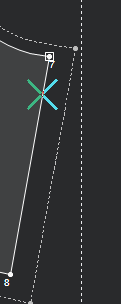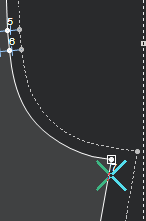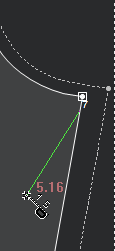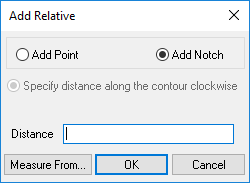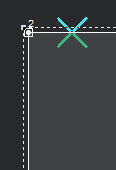Add Relative Point Or Notch
You can use this tool when you to add a point or a notch at a specified distance from the selected point.
Icon & Location
-
Menu: Design > Add > Add Relative Point Or Notch
-
Toolbar: Insert
To add a relative point or notch:
-
Select a point or a notch on the piece.
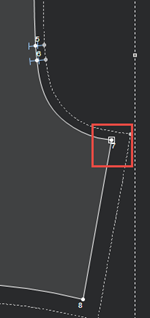
-
From the main menu, go to Design> Add> Add Relative Point Or Notch.
The Add Relative dialog appears:
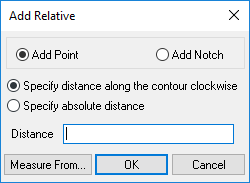
If you want to add a point,![]() click here
click here
If you want to add a notch, ![]() click
here
click
here
-
Once you are satisfied with the exact location of your point/notch, click Ok.