Add Point/Notch Relatively
You can use this option when you want to add a button at a specified distance from a selected object (point, button, etc.).
To add a relative button:
-
Select a point or a button.
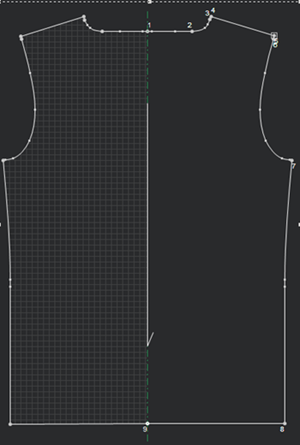
-
Select the Add Point/Notch Relatively tool.
The Add Relative dialog appears: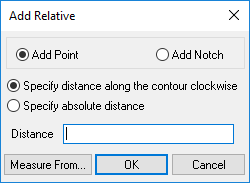
-
If you are adding a point, select the Add Point radio button
Or
If you are adding a notch, select the Add Notch radio button. -
If you selected Point, the following options are available (if you selected Notch you can not define the type of distance):
Select the Specify distance along the contour clockwise radio button, if you want the point to be located along the contour in a clockwise manner
Or
Select the Specify absolute distance radio button, if you want the point/notch to be located according to a defined distance. -
In the Distance field, enter the distance of the point/notch relative to the selected point.
For example, if you are adding a notch and you want it to be located 10 cm away from the selected point, enter 10.
Notice a preview appears anytime a change is made as follows: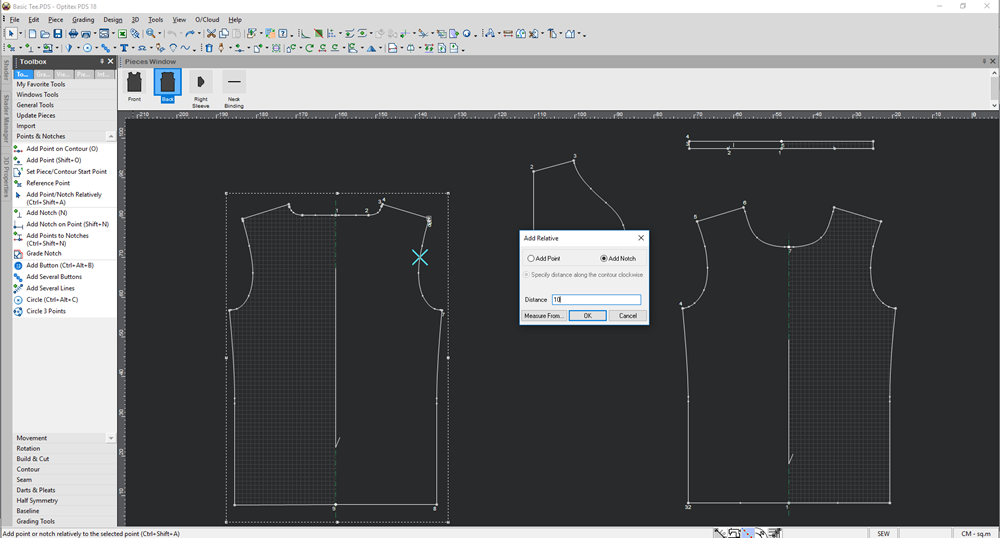
-
Click Ok when you are done
You can see the notch appears according to the defined values: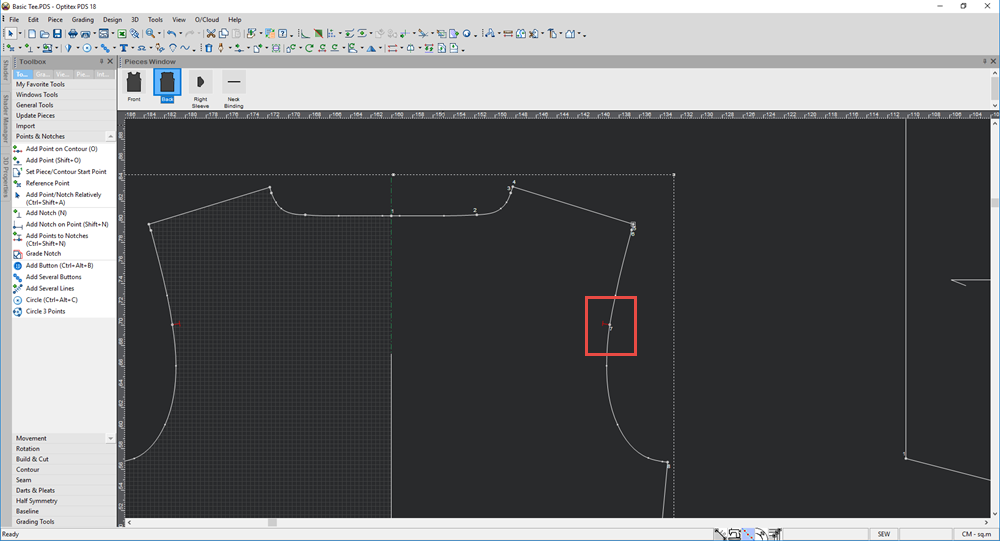
 See also: Toolbox, Points and Notches
See also: Toolbox, Points and Notches