Add Multi Fullness
You can use the Add Multi Fullness tool when you want to add fullness in multiple places over a selected Contour.
Location
-
PDS:Menu: Tools> Fullness> Add Multi Fullness
To use the Add Multi Fullness tool:
Select two points on the contour.
From the main menu,
go to Tools > Fullness > Add <Multi
Fullness.
The Add Multi Fullness dialog appears: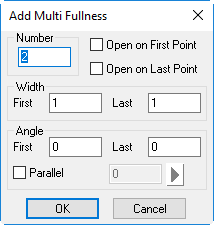
In the Number
field, enter the number of fullness or slashes you want opened. For example,
enter 2: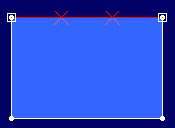
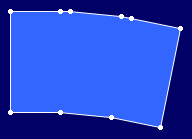
Select the Open on First Point checkbox, if
you want to set the fullness on the first selected point: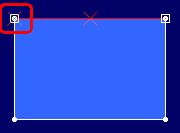
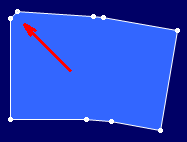
Select the Open on Last Point checkbox, if
you want to set the last fullness on the last selected point: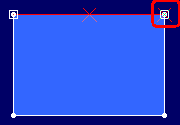
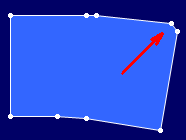
In the Width
field, set the first and last fullness amount. For example, enter 0.39
for First and 0.39 for Last: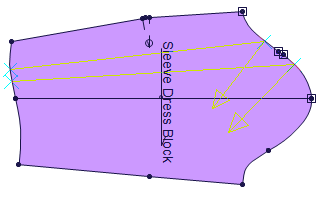
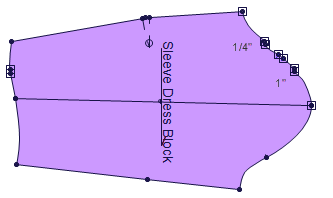
In the Angle field, set the Angle the slash should be drawn from the contour according to the first and last points. Adjust the angle until the lines are correct before selecting ok.
Select the Parallel checkbox, if you want the
slashed lines to be parallel to one another. This checkbox is selected
on curved lines: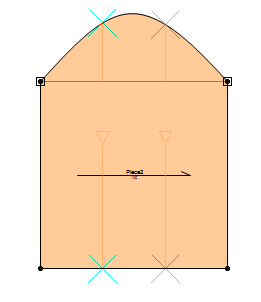
Once you select the
Parallel checkbox, you can define
if you want the slash lines to be vertical or horizontal: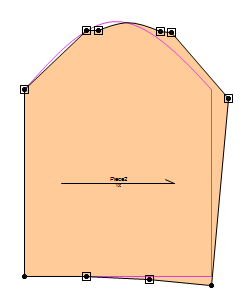
Click Ok when you are done.