Uploading Files From PDS to O/Cloud
To upload files from PDS, you will have to download and install O/Cloud Link first.
You can upload files directly from the PDS to O/Cloud using O/Cloud link. All PDS files can be uploaded; however they must contain 3D content (meaning you must place the cloth on the mannequin in the 3D window before you can upload).
Uploading your PDS files directly from PDS will also upload all Colorways you have created as well as technical data on the style, all this information will be available to you and your team on O/Cloud.
 Note:
Note:
-
If you use shaders/textures, it is possible the colorways/textures appear differently in O/Cloud.
-
Starting in version O/24.0, all you colorways (articles) are automatically added as GLB files
Follow these steps to upload a file from PDS:
-
Create your PDS file, or open a previously created file.
-
Make sure you place the cloth.
-
From the main menu, go to O/Cloud > Upload:
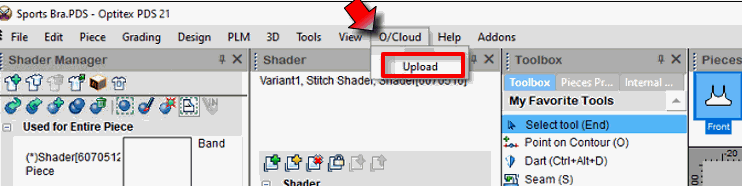
-
If it is the fist time you are using O/Cloud Link, you will have to login first:
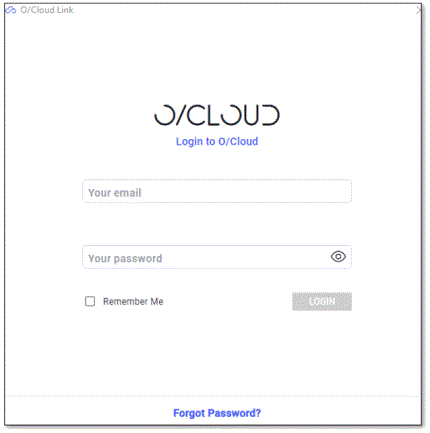
-
Enter your O/cloud credentials and click Login.
-
Select Remember Me to stay logged in.
-
If you are already logged in, the wizard opens directly:
The Upload wizard Opens:
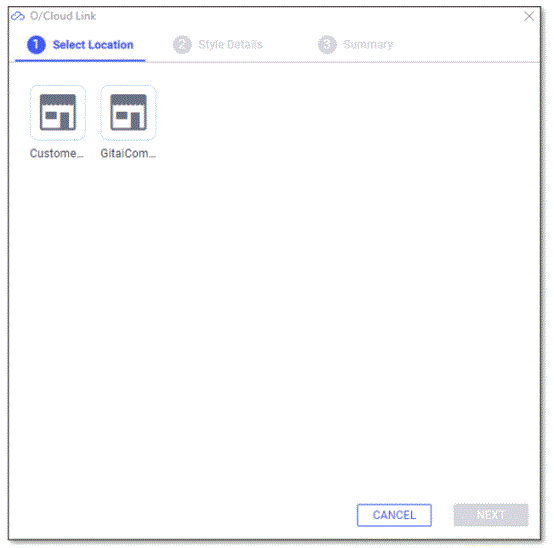
-
Select the O/Cloud location for the upload and click Next.
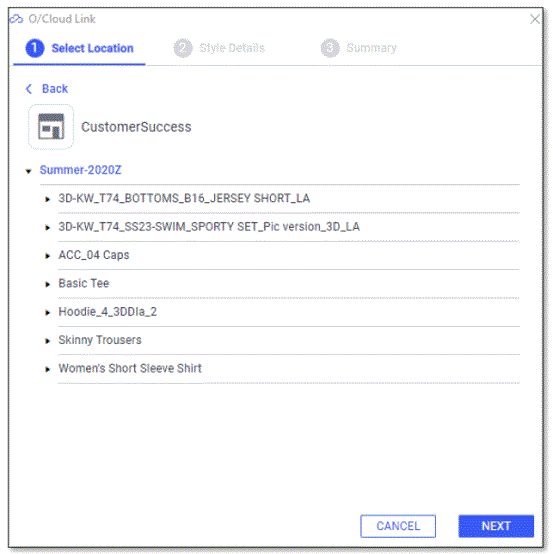
-
In step 2 of the wizard you can name the design and enter optional description and parameters:
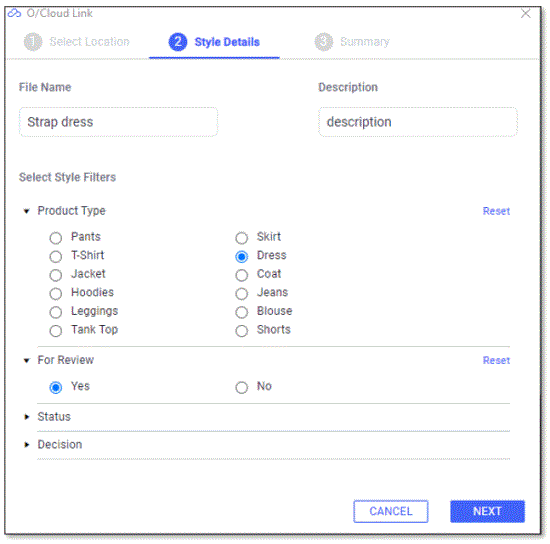
-
Click Next:
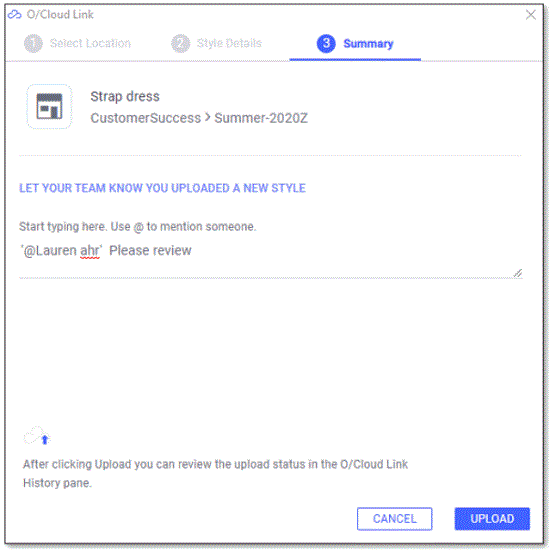
-
In Step 3 of the wizard you see a summary of the upload, and you can also tag your team members and write them a message.
-
To tag a team member, type @ and select the person you want to tag.
-
The tagged people will get an e-mail with your message .
-
Click Upload. The design is being uploaded.
 See also:
See also: