Show/Hide Floor for GLB files
You can show or hide the floor when viewing GLB files
To show the floor:
-
Open a GLB file.
-
From the 3D view icons on the right, click the View Options icon:
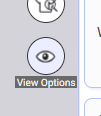
The icon becomes selected and view options unfold:
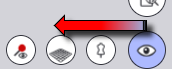
-
Click the Show/Hide Floor Icon:

The Floor is shown and the Icon changes color to active:

-
To Hide the floor, lick the same Icon again (toggle).
A GLB file with floor view:
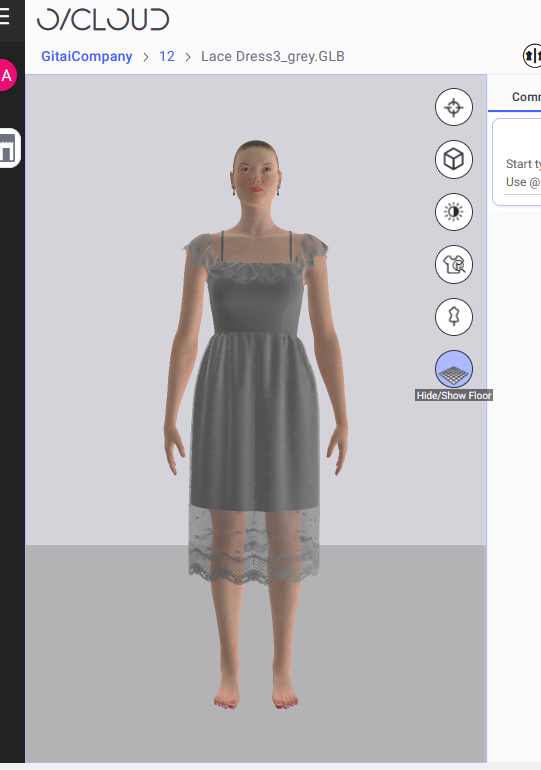
 Note: Show/Hide Floor is also applied to all files in Synched View
Note: Show/Hide Floor is also applied to all files in Synched View
 See also: 3D Viewing in O/Cloud
See also: 3D Viewing in O/Cloud