Saving Side by Side views
You can now save Side by Side views so you can reload the same view easily.
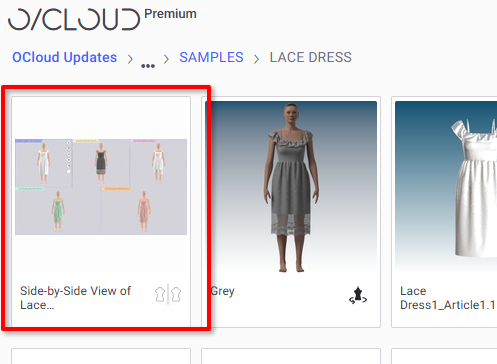
Such saved files: can be:
-
Tagged and searched and filtered
-
Shared
-
Edited
-
Moved, copied or deleted
To save a Side by Side view:
-
Create your side by side view.
-
From the Icons on the top right, select the Save View Icon:
 .
. -
The icon is selected
 and the Save View box appears:
and the Save View box appears: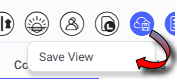
-
Click Save View. The SAVE SIDE-BY-SIDE VIEW dialog opens:
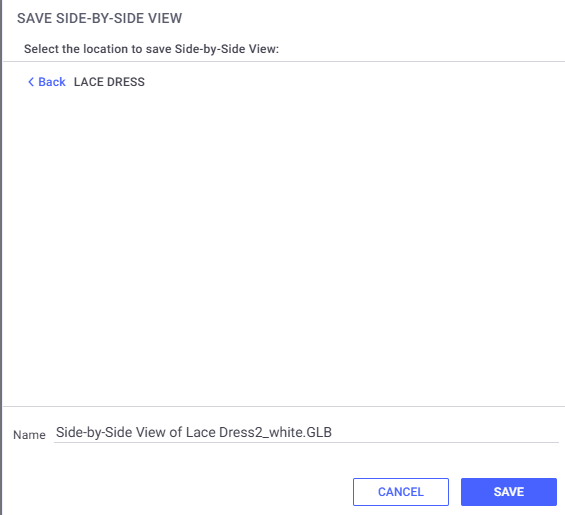
-
Set the appropriate location and name for the saved file.
-
Click Save. A message appears:

-
Shortly, a confirmation message indicates that the view has been saved:

-
Your view is now saved.
 Note:
Note:
-
Selected revisions for the participating files, are saved with side by side view files, so when loading the saved view, those revisions will be kept.
-
When you open a saved Side by Side view you can use the same process described above, to save it as a new view, or to save your changes to the current file.
-
Right clicking such a file allows you to edit, copy, move, share or delete it.
 See also: Viewing side by side overview
See also: Viewing side by side overview