Time Calculation
The Time Calculation option allows you to view and create a cut file for all cutting operations that were defined in your Marker. This dialog is dynamic according to what has been defined in the Marker. For example, if you do not have notches or draw operations defined in your file, the grid will not display this information. Most of the information is read only, except for the Speed columns which can be modified if required.
Icon & Location
-

-
Menu: Marker> Calculations> Time Calculations...
-
Toolbar: System Tools
To use the Time Calculation option:
From the main menu,
go to Marker > Calculations > Time
Calculation.
The Time Calculation dialog appears: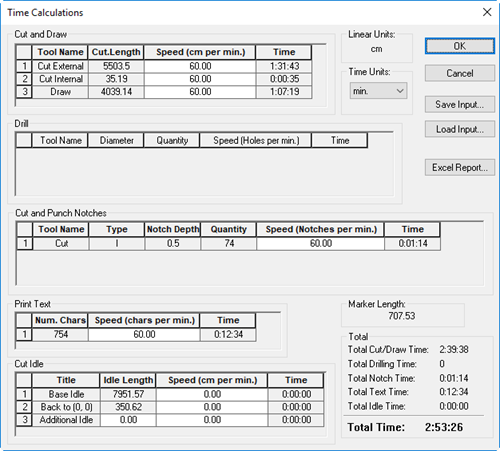
View the information
as follows:
|
Field |
Description |
|
Cut and Draw |
Cutting time calculations by Cut External line (contour), Cut Internal Line and Draw (for example sew line) according the piece quantity their geometry sizes and cutter speed in this operations (define by operator). |
|
Tool Name |
Displays the tool used for cutting/drawing. |
|
Cut Length |
Displays the total cut length. |
|
Speed (cm per min) |
Displays the speed for cutting/drawing based on cm per minute or seconds. Note: You can change the speed if required. |
|
Time |
Displays the total cutting time. |
|
Drill |
Cutting time calculations according to the Drill buttons quantity, their geometry sizes and cutter speed in this operations (define by operator). |
|
Tool Name |
Displays the tool used for cutting drills. |
|
Diameter |
Displays the diameter of the drill button. |
|
Quantity |
Displays the number of drill buttons. |
|
Speed (Holes per min) |
Displays the speed for cutting drills based on holes per minutes or seconds. Note: You can change the speed if required. |
|
Time |
Displays the total amount of cutting time. |
|
Cut and Punch Notches |
Cutting time calculations according to the Notch quantity, type, geometry and cutter speed in this operations (define by operator). |
|
Tool Name |
Displays the tool used for cutting/punching notches. |
|
Type |
Displays the notch type. |
|
Notch Depth |
Displays the notch depth. |
|
Quantity |
Displays the number of notches. |
|
Speed( Notches per min) |
Displays the speed for cutting notches based on notches per minutes or seconds. Note: You can change the speed if required. |
|
Time |
Displays the total amount of cutting time. |
|
Print Text |
Cutting time calculations according to the text characters quantity and cutter speed in this operations (define by operator) |
|
Num Chars |
Displays the number of characters to be printed. |
|
Speed (Char per min) |
Displays the speed for printing text based on the number of character per minutes. or seconds. Note: You can change the speed if required. |
|
Time |
Displays the total amount of cutting time. |
|
Cut Idle |
Time calculation Cutter moving when the knife is up, divided to: Base Idle (all idles in the existing marker), Back to "0,0" (moving to start point) and Additional Idle (additional idles that can be added to calculate length, for example Idle for frame moving in this case the length is the frame length). |
|
Title |
Displays the type of idle. |
|
Idle Length |
Displays the length of the idle. |
|
Speed (cm per min) |
Displays the speed for cutting idles based on cm per minute or seconds. Note: You can change the speed if required. |
|
Time |
Displays the total cutting time. |
|
|
|
|
Total Time |
Displays the total time of all cutting operations. |
To change the time
units, from the Time Units drop-down
list select seconds or minutes.
The Speed fields will change accordingly.
Click Save Input, if you want to save the cutter file to a location on your computer. The file is saved as an SCF file type.
Click Load Input, if you want to load a saved cutter file.
Click Excel Report, if you want to send the information to Excel.
Click Ok when you are done and you want to close the dialog.