Marker Theme Settings
You can use the Theme Settings when you want to change the look of Marker.
When you change the theme, The skin, the way the icons are displayed, etc.. are getting a different look.
Icon & Location
-
Menu: View > Theme Settings
To open the Theme Settings:
-
On the main menu, go to View > Theme Settings.
The Select Theme dialog appears:
Note: The new selection automatically takes effect so you can see the changes. They are not permanent until you click Ok.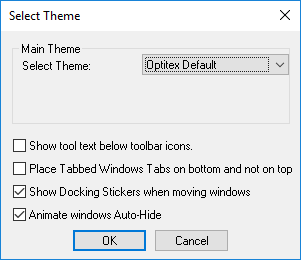
-
To change the theme (the colors, icons, background color, etc.) from the drop-down list, select the theme you require.
-
If you want to display text below the toolbar icons, select the Show tool text below toolbar icons checkbox.
-
If you want tabbed windows to appear at the bottom of the screen, not the top, select the Place tabbed windows on bottom and not on top checkbox.
-
If you want to display the docking symbols when moving windows, select the Show docking stickers when moving windows checkbox.
-
If you want to animate Auto-Hide windows, select the Animate windows auto-hide checkbox.