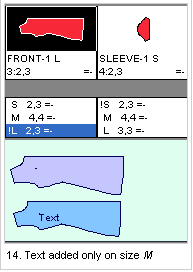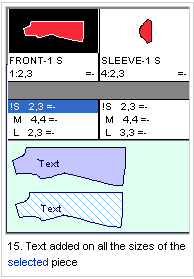Internal Text
This tool allows changing the location, size, and angle of the Piece
Description Information, add new Text objects and even add text to the
Marker itself.
adding new This tool is commonly used to add instructions or other information
to a piece to aid the cutting process.
Note: When selecting the Piece Description, only the Size, Angle and Position
are enabled.
Location
-

-
Menu: Piece> Internals> Internal Text
-
Toolbar: Piece Tools
To text tool:
-
Select the 'Text Tool'.
-
Click on a piece/ Marker/ Piece's Description Text.
-
Text dialog appears.
-
Add/ edit the text.
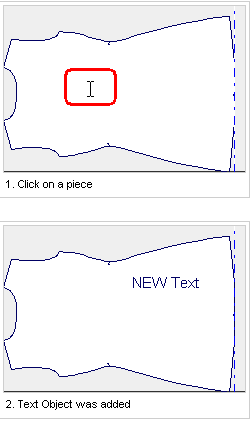
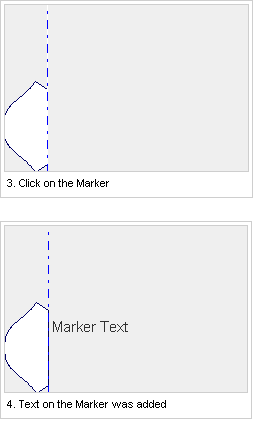
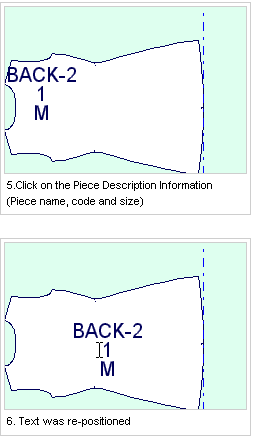
Text Dialog
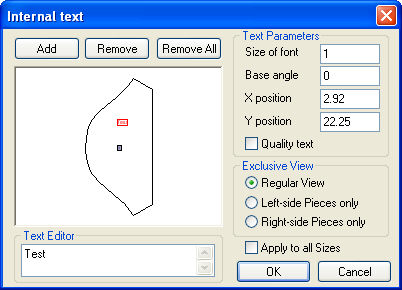
Dialog Explanation
-
All text objects are represented as a bounded text.
-
The selected object is highlighted in red.
-
The Piece Description Info (i.e Piece name, code, etc') is shown as '@'.
Add
Add a text object on the piece or on the Marker. A red rectangle will appear over the piece, allowing to place it using the mouse.
Remove/ Remove All
Remove a selected/ All Text object(s).
Text Editor
Enter or edit the text of the selected text object.
Size/ Angle
Set the size and angle of the text object.
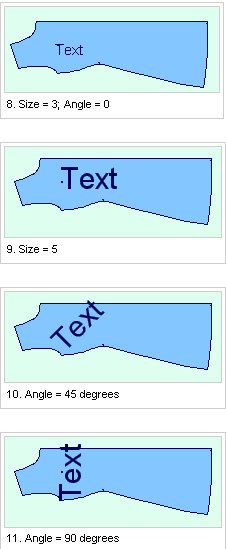
X/ Y Position
Set the text location according to the Marker's axis lines.
Quality Text
Set the Command of the text object to be 'Quality'. When plotting/ cutting, this command (e.g Quality) can be excluded.
Exclusive View
Determine weather the text object added on a piece, will appear on both instances (presuming, piece has even quantity – Pair), and the Orientation of the piece was also set.
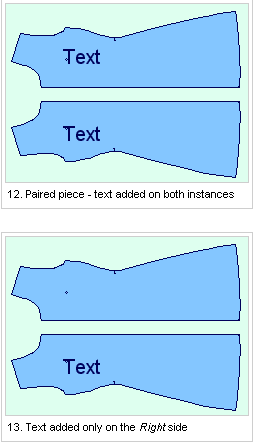
Apply To All Sizes
Add the text object to all the sizes of the selected piece.