Size List
Select this command to display the size list box. The size list box is located below the Piece Display Bar. With the Show Size Lists option, you can see up to five sizes at a time, together with the initials of the main attributes related to the piece.
Location
-
Menu: View> Size List
To change list size:
-
Invoke the 'Size List'.
-
If there are more than five (5) sizes, use the up/down arrows to scroll through the sizes.
-
To select a specific size in a piece, click on the size name under the desire piece. Note that the select size name appears on the Piece Bar and the piece thumbnail changes accordingly.
-
The Marker provides additional methods for selecting sizes in the list.
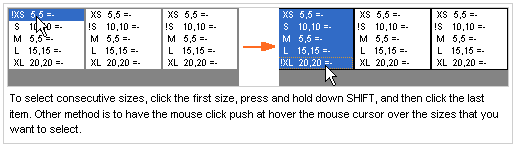
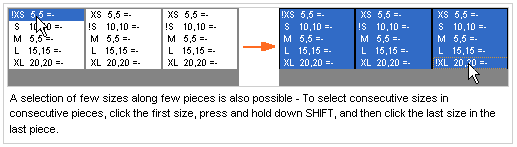
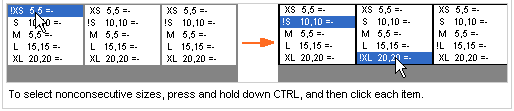
-
Note: If you have selected sizes or pieces and then want to clear the selection, click in a blank area in the folder window.
-
Use the Place tools (Place, place one bundle or Place All) to place the selected sizes or double click on the size name to place it on the marker table.
Bar explanation
Next to each size name you can find the quantity of patterns that left to be placed on the marker table and the initials of the main attributes related to each piece.
Rotation Allowance
Rotation allowance as it was set in the Marker Attributes.
-
-
-
180° Rotation allowed (2 way)
-
+
-
90° Rotation allowed (4 way)
-
^
-
Any
Folding Allowance
Folding and flipping, defined in the 'Marker Attributes', as well.
-
U
-
Up/Down Folding allowed
-
S
-
Left/Right Folding allowed
-
M
-
On marker flip allowance. Flip X or Flip Y
Nesting
Attributes for the Automatic Nesting.
-
L
-
Locked piece for Automatic nesting.
-
F
-
Final Placement for Automatic nesting.
-
H
-
Filling Holes as default for Automatic nesting.
Misc.
-
B
-
Pieces with Buffer.
-
R
-
Quantity changed after plies re-calculations.