Single Piece Gap
Single gap enables temporary Gap (Buffer) around a single piece. The
invisible gap will be added to the piece during a right-click maneuver
of the piece along the marker, such as the shoot tool and Adjust Rotate
Tool.
The size of the gap is according to the value that was entered in the Nest
and Shoot Gap field in the Preferences
dialog .
Defining this command enables the gap, clearing this command ignores the
gap value.
Icon & Location
-
Menu: Options> Single Piece Gap
To make a single gap:
Before using this command for the first time - the desired gap value
needs to be defined in the Shoot Gap
field in the Preferences dialog.
This value will be saved until you change it to a different value if needed.
The Single Gap command is enabled only if Single Gap is defined in the
Preferences dialog.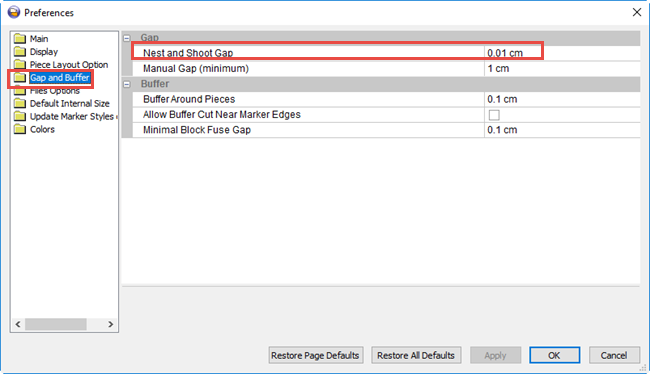
-
Click on the command to enable the Single Piece Gap.
-
Use the right-click to shoot and adjust the piece to other pieces on the marker. The gap will be added to the piece during this action.
-
Clear this option to return to normal gap mode.
Note: If the piece already has a buffer or a Manuel Gap assigned to this marker - the single gap will be added to the exiting gap or buffer.