Rotate
The rotate command will allow you to rotate the piece which place on the marker table in a specific angle. Rotation can be applied to all pieces even if the pieces has limited rotation allowance in piece information. Any options specified in the Piece Info are disregarded.
Icon & Location
-

-
Menu: Piece> Rotate
-
Toolbar: Piece Tools
-
Short Keys : For opening the dialog box - Shift + R. To rotate piece to the right by the last angle used - "R"+Shift+Ctrl. To rotate piece to the left by the last angle used - "R"+Shift+Ctrl+Alt.
To rotate a piece or pieces:
-
Select the desired piece or pieces ( Hold down the SHIFT key to select more then piece) .
-
From the Piece menu select Rotate. The Rotation by Angle dialog box will be displayed.
-
Enter the angle degrees that the piece needs to be rotated.
-
Select which piece to rotate from the list of options.
-
Click on the direction to rotate - left or right.
-
Click Close
Dialog Explanation
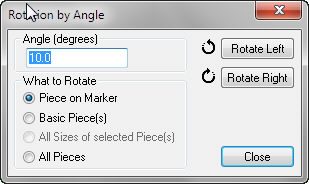
Angle (Degrees)
Defines the rotation angle in Degrees. Can be any number from 1 to 359.
Rotate Right/Left
Defines the rotation direction. Each click will rotate the piece in the amount that specified in the Angle field.
What to Rotate
Select which pieces on the marker to rotate .
Using Hot keys for quick rotation of pieces ( version 11 and up only)
Use hot keys to rotate select pieces without the need to open the Rotation by Angle dialog box each time. R+Shift+Ctrl" will rotate the select piece/pieces to the right in the last angle that was used. R+Alt + Shift+Ctrl" will rotate the select piece/pieces to the left in the last angle that was used.
Note:By default the angle value is set to 0. The box need to opened at least once in order to used the hot-keys.