Rectangular Block Fuse
The rectangular block fuse tool takes a selected group of pieces and creates a rectangle around them with a specific border.
Icon & Location
-

-
Menu: Grouping
-
Toolbar: Group
To make a rectangular block fuse:
-
Select the group of pieces that need to be block fused.
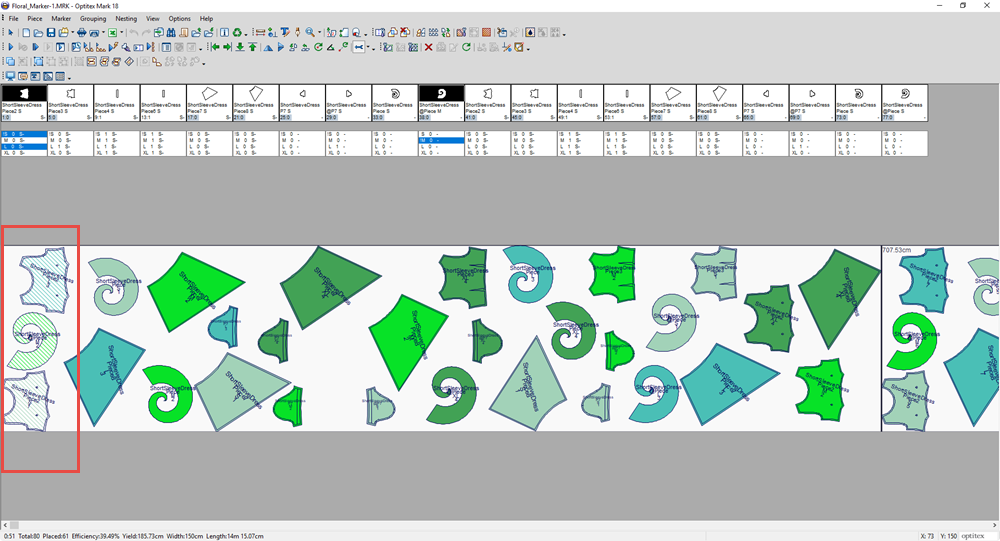
-
From the main menu, go to Grouping > Block Fuse > Rectangular Block Fuse.
The Rectangle Block Fuse dialog appears: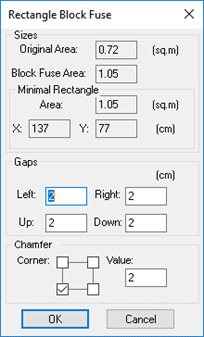
-
In the Block Fuse Area, enter the area of the block fuse (this creates the border).
-
In the Rectangle Area, enter the area and X and Y values to define the size of the rectangle.
-
In the Gaps area, enter the required gaps for Left/Right/Up/Down.
-
In the Chamfer area, you can automatically apply a chamfer of the given size to the specified block fuse corners. The four checkboxes represent corners of the block fuse rectangle. When no checkboxes are selected, chamfers will not be applied to the block fuse corners. When a checkbox is selected, a chamfer will be applied to the corresponding corner. Use the Value option to specify the chamfer size. Chamfers with a 45° angle are used for block fuse corners.
-
Click Ok when you are done.
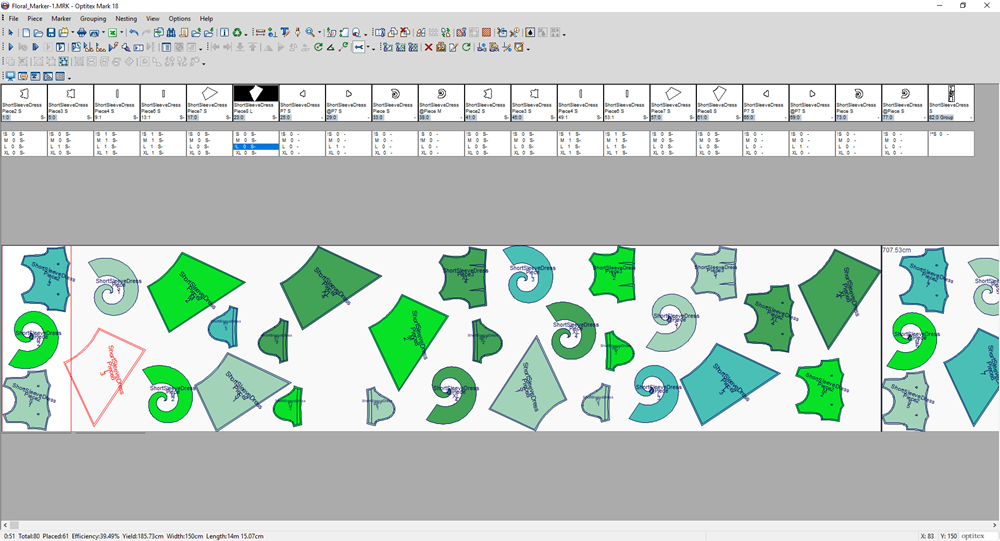
Note:The piece quantities remain the same. No new pieces are added for block fuse.