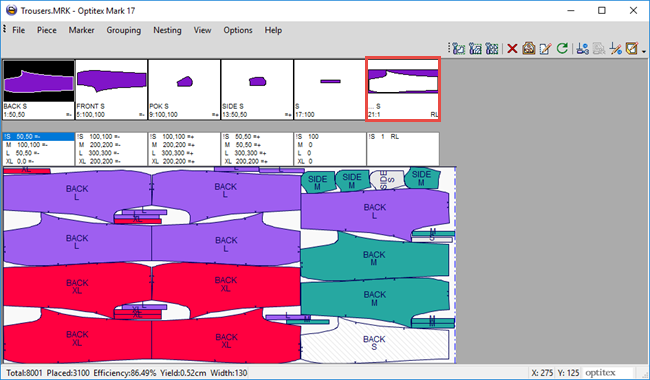Piece to Hole
You can use the Piece to Hole tool when you to create a new piece using the inverted geometry of the selected piece. A new piece is created with boundaries of the box bounding the selected piece. The geometry of the selected piece is added to a newly created piece as a hole.
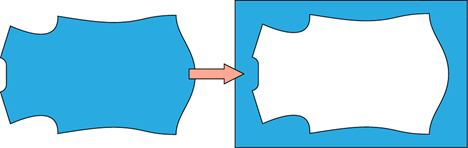
Icon & Location
-
Menu: Piece > Create a New Modified Piece > Piece to Hole
Note: The Piece to Hole option is only enabled if you select a piece.
To use the Piece to Hole tool:
-
Open a Marker file:
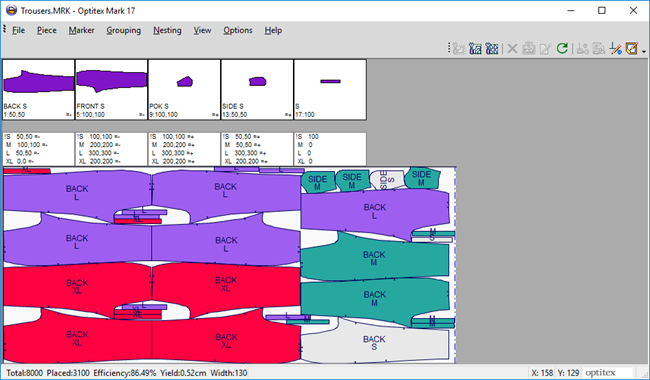
-
Select a piece in the Piece Bar. For example, select the Back S piece as follows:
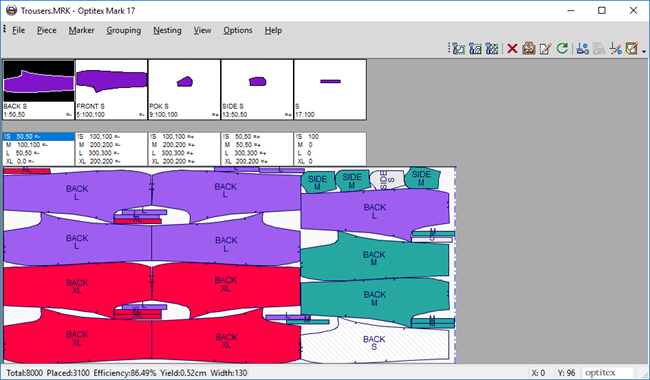
-
From the main menu, go to Piece > Create a New Modified Piece > Piece to Hole.
A system message appears asking you if you want to create the same piece for all sizes.
Click Yes, if you want to create the same piece for all sizes
Or
Click No, if you only want to create the piece for the current size.
A new piece is created with the boundaries of the box bounding the selected piece and the geometry of the selected piece is added to a newly created piece as a hole as follows: