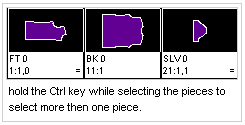Piece Bar
This command will display or hide the Piece Bar (at the top of the marker). The bar contains a small visual images of the marker pieces.
Location
-
View Menu: Piece Bar
Bar Explanation
-
The pieces appears in the same order as they saved in PDS.
-
Beneath the piece thumbnails you get the piece name and the quantity of the specific piece. In case that there are more then one styles on the marker - you can have the style name display as well (have the Show Style Name In piece bar option checked in the preferences dialog)
-
The left number is the ordinal number of the piece in the marker order. The number at the right represents the quantity of pieces that left to placed on the marker.
Note:In markers thatincludesizes, the information on the piece bar changes depends on the selected size in thesizes bar.
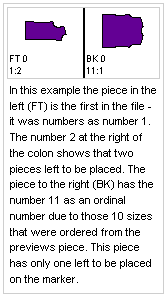
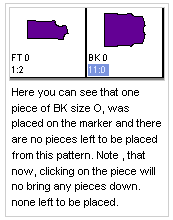
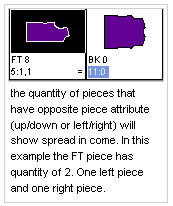
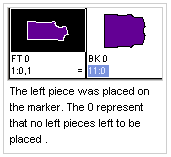
-
In addition to the piece name and the selected size name, the initials of the main attributes related to the piece display as well.
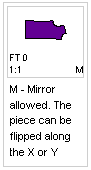
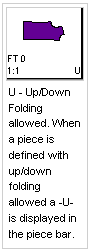
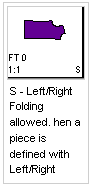
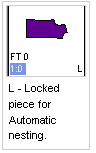
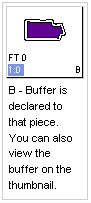
To show/hide piece bar:
-
Enable the 'Piece Bar' from the View Menu.
-
The main use of the bar, besides viewing the ordered and placed pieces, is to place to pieces on the marker. Left click on piece thumbnail to bring the piece down to the table.
-
You can change the pieces order by clicking on the piece drawing, keep the mouse click down and drag it to the location.



-
To select more than one piece, hold the Ctrl key while selecting the pieces.