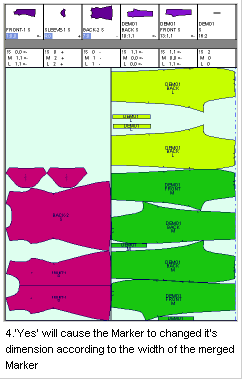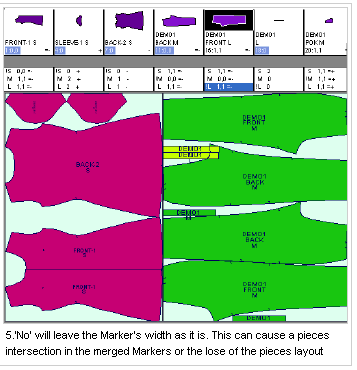Merge Several Markers
You can use the Merge Several Markers option, when you want to merge two or more Markers files into the open Marker table. By default the merged Markers will be added at the end of the existing Marker. Another option is that the added Marker will be added to the top of the existing Marker to make the Marker table wider.
Icon & Location
-

-
Menu: File> Merge Several Markers.
-
Toolbar: System Tools
To merge several markers:
-
Have a Marker file open.
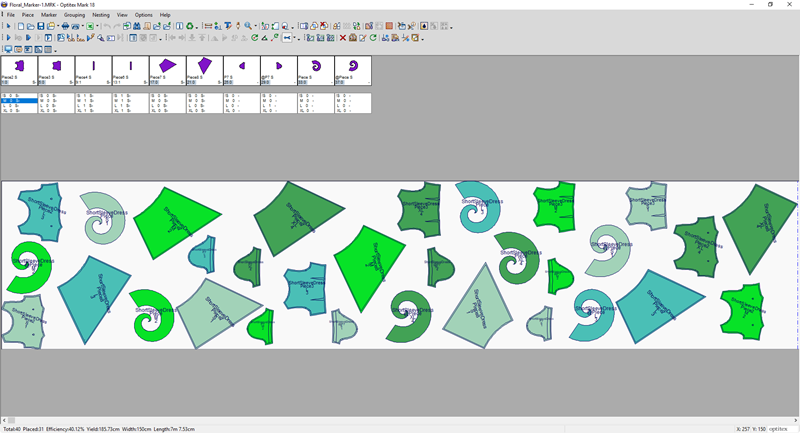
-
From the main menu, go to File > Merge Several Markers.
The Open Marker File dialog appears: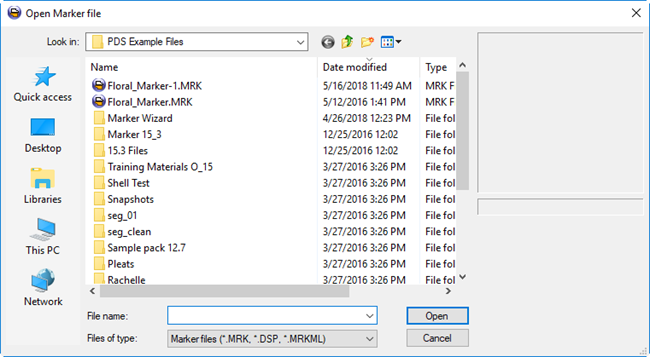
-
Select the file you are merging.
Notice a preview of the file appears on the right-hand side: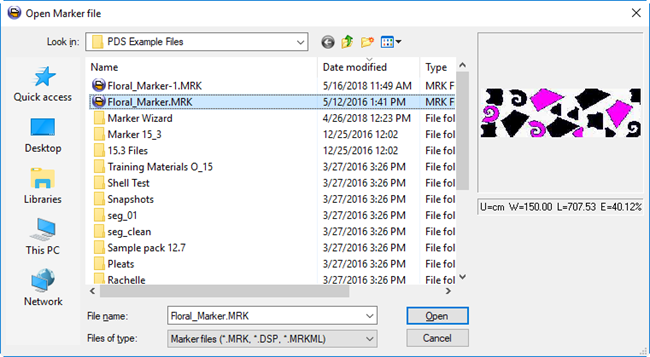
-
Click Open.
The selected file is added to the current Marker file. You can see the new pieces were added to the Piece Bar, after the original pieces.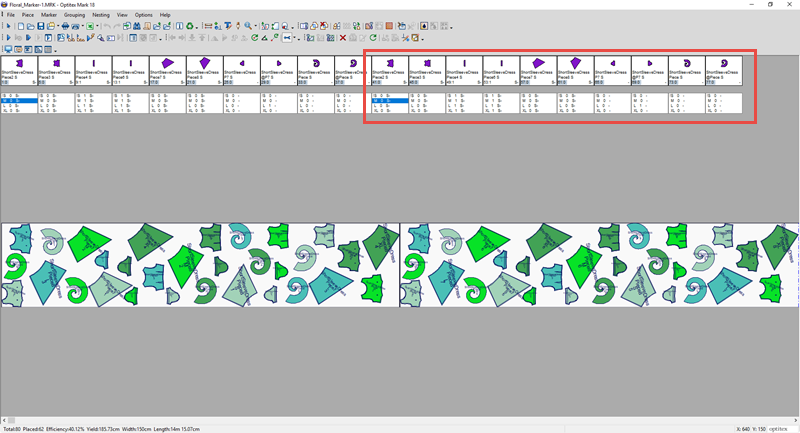
Note: If the width of the merged Marker is greater than the width of the opened Marker, a message appears asking you if you want to expand the marker width.