Edit Block Fuse as Buffer
The Edit Block Fuse as Buffer option allows you to edit a block fuse you have created when you want to change the shape, add a buffer, etc.
Icon & Location
-
Menu: Grouping > Block Fuse > Edit Block Fuse as Buffer
To use the Edit Block Fuse as Buffer:
Open a Marker file.
Add
a block fuse to a piece/s.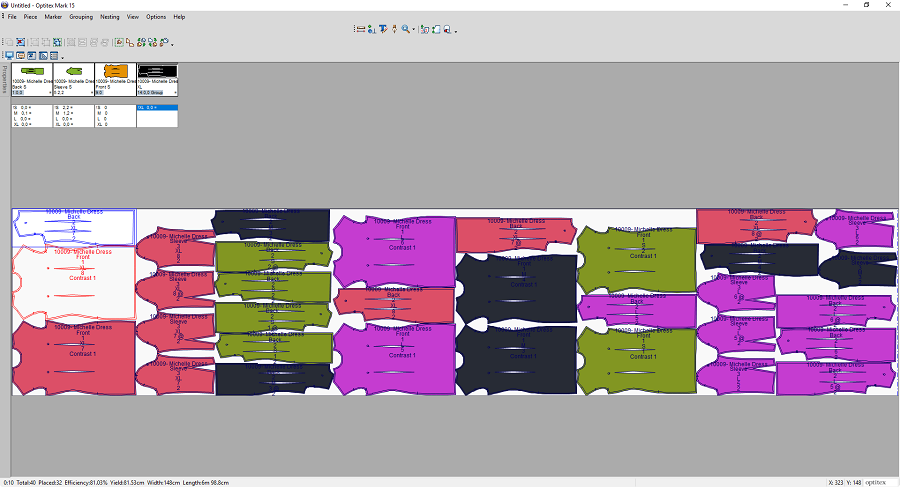
From
the main menu, go to Grouping > Block
Fuse > Edit Block Fuse as Buffer.
The Edit Block Fuse as Buffer dialog
appears:
On the right hand side is a preview of the piece with the block fuse and
any changes made will be reflected here.
In the Operations area, select the radio button of the action you are performing.
If you want to add a buffer, select the As Buffer radio button.
In the Buffer Size field, enter the size you require for example 3 cm.
In the Buffer Type area, from the drop-down list, select the type of buffer, for example Around.
Click
Apply to preview the changes: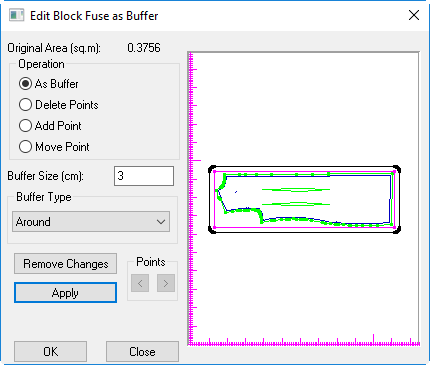
If you want to delete points, select the Delete Points radio button.
You can now click on the points you want to remove with your mouse.
Click
Apply to preview the changes: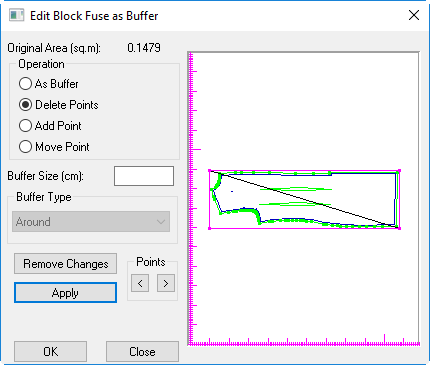
If you want to add a point, select the Add Point radio button.
With your mouse, click on the area on the segment where you want to add a point.
Click
Apply to preview the changes:
If you want to move a point, select the Move Point radio button.
With your mouse, click on the point you want to move.
Drag
the point to the required location. 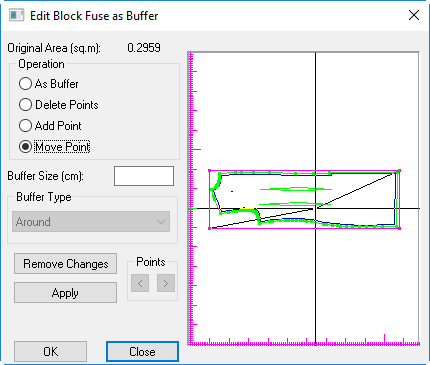
Click
Apply to preview the changes: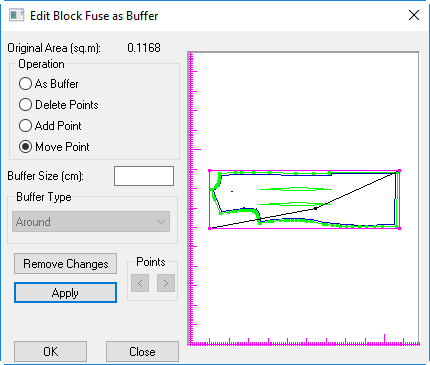
You can always click Remove Changes to go back to the original state.
Click Ok to make the change.
Click Close to close the dialog.