Selected Piece Cut Order
You can use the Selected Piece Cut Order option, when you want to define the cut order of a specific piece not all the pieces in the Marker. This tells the cutter when to start cutting the selected piece, whether to cut clockwise or counter-clockwise, etc.
Note: This option is only enabled once a piece is selected.
Icon & Location
-

-
PDS Menu: Piece> Cutting Order
-
Marker Menu:Marker> Cut Order> Selected Piece Cut Order
To use the Selected Piece Cut Order option:
From the main menu
go to Marker > Cut Order > Selected
Piece Cut Order.
The Cut Order Optimization dialog
appears: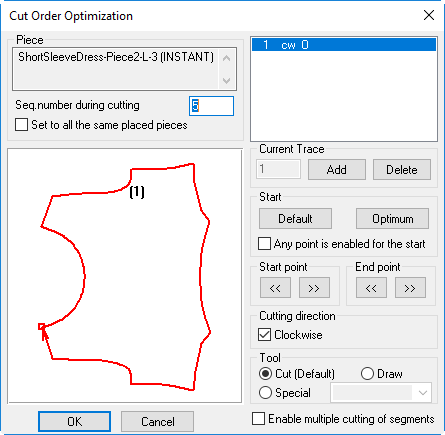
By default, the entire piece is set to be cut clockwise.
Notice the Piece appears as follows:
Name format: <Style Name> - <Piece Name> - <Piece Code>
- <Description> - <Size Name> - <Bundle Code> - <Material
Name>.
In the Seq Number using cutting field, enter the sequence when the piece is to be but.
Select the Set to all the same placed piece checkbox, if you want the same cut order to be applied to all pieces that are placed the same way in the marker.
(optional) To make multiple traces, click Add. The second trace is added. Continue changing the start and end points, cutting direction, tool, etc. Before adding the third trace, make sure that the trace to be split is displayed, then click Add.
In the Start
area, click Default if you want
the default start point.
Or
Click Optimum, if you want to optimize
the cut starting point (only when the piece is cut in one sequence).
Select the Any point is enabled for the start checkbox, if you want all points to be selected as the starting point.
To change the start and end points, of the sequence, use the double arrows.
Clear the Clockwise checkbox, if you want to change the cutting sequence.
In the Tool area, define the Tool/layer name of the current sequence.
Select the Enable multiple cutting of segments checkbox, if you want to enable the cut sequences to overlap one another.
select Select Placed Piece Cutter Order. The Cut Order Optimization dialog box is displayed. By default, the entire piece is cut clockwise.
Use the dialog box to change the start and end points, cutting direction, tool, etc.
After all traces have been added and edited, click OK.
When a piece on the marker is selected, the change will be applied to the single piece only (unless "Set to all the same placed pieces" is checked, in which case it will apply to all the same pieces on the marker).
When a piece is selected on the piece bar, the change applies to all the selected piece sizes.