Cost Calculation
The Cost Calculations report allows you to define the cost per weight of your Marker files. The Cost Calculation report is dynamic according to the attributes you define. You can view the cost by changing the efficiency, cost per material or cost per weight. For example, if you want to see how much your bundles are worth with a higher efficiency, change the efficiency and notice the table updates automatically.
Icon & Location
-

-
Menu: Marker> Calculations> Cost Calculations
Viewing the Cost Calculations report:
From
the main menu go to Marker > Calculations>
Cost Calculations.
The Cost Calculations report is
displayed: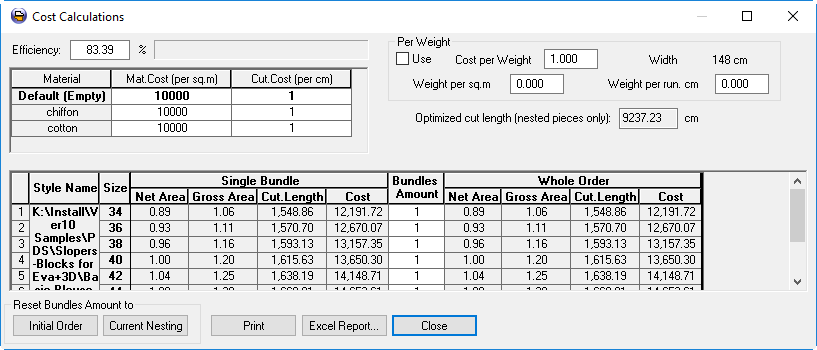
If
you want to see the cost when entering a higher or lower efficiency, in
the Efficiency field, enter a
different efficiency in a percentage. For example, let's see what happens
when we enter a higher efifciency:
Notice the Gross Area and Cost columns change automatically: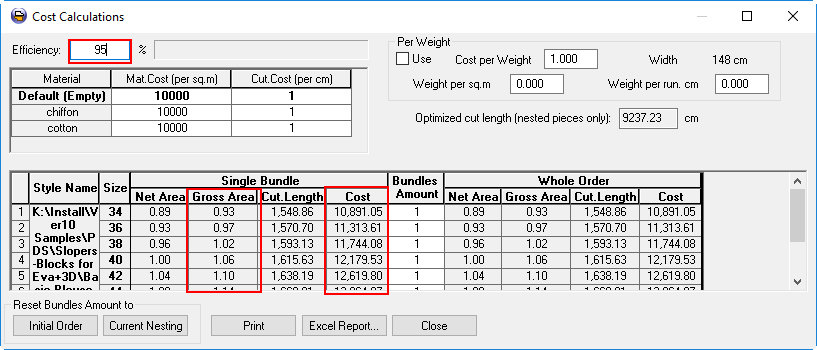
If you want to change the total cost according to the material, then change the attributes in the Material table as follows:The table below contains the following information. The fields can be edited to change the total costs.
In the Mat Cost (per sq. m) change the cost of the material per square meters.
In the Cut Cost (per cm) change the cost of cut cost per centimeters.
If
you want to change the total cost according to the weight, in the Per Weight area, select the Use checkbox.
Notice all other fields become disabled: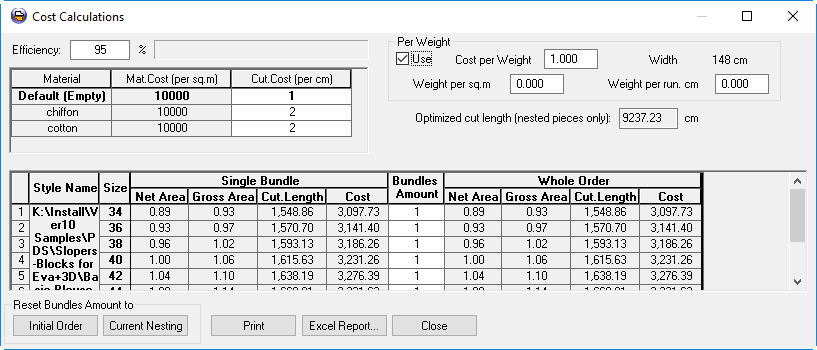
In the Cost per Weight field, enter the cost per unit weight rather than per unit area.
In
the Weight per sq m, enter the
weight of the material per unit area
Or
In the Weight per run cm ,enter
the weight of the material per run length.
Note:
These two fields are dependent on one another and change accordingly.
If you change the Wight per sq m, then the Weight per run cm changes automatically
and vice versa.
In the main table you can view all the information about the bundles and
their cost (which updates each time you make a change to either the efficiency,
cost per material or cost per weight. The table is read only except for
the Bundles Amount column which can be edited.
View
the information in the table as follows:
|
Column |
Description |
|
Style Name |
Displays the style name and location where the style is saved on the computer. |
|
Size |
Displays the size of the style. |
|
Single Bundle |
|
|
Net Area |
Displays the actual area of the piece, per single bundle. |
|
Gross Area |
Displays the area of the cloth that is required per piece after taking efficiency into consideration,per single bundle. |
|
Cut Length |
Displays the total length of the cut perimeter of a piece, per single bundle. This includes hole and dart length if "cut dart" is true. |
|
Cost |
Displays the cost per unit area, per single bundle. |
|
Bundles Amount |
Displays the total number of bundles. Note: This field can be modified. |
|
Whole Order |
|
|
Net Area |
Displays the actual area of the piece, per whole bundle. |
|
Gross Area |
Displays the area of the cloth that is required per piece after taking efficiency into consideration,per whole bundle. |
|
Cut Length |
Displays the total length of the cut perimeter of a piece, per whole bundle. This includes hole and dart length if "cut dart" is true. |
|
Cost |
Displays the cost per unit area, per whole bundle. |
Click Initial Order, if you want to rest the amount of bundles according to the original order.
Click Current Nesting, if you want to rest the table fields according to the current nesting data.
Click Print, if you want to send the table to the printer.
Click Excel Report, if you want to export the information to an Excel sheet.
Click Close, to close the dialog.