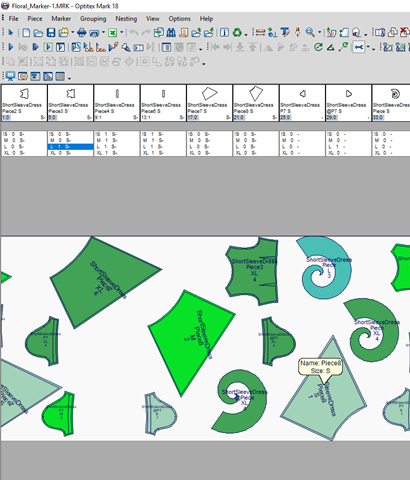Bubble Info
The Bubble Info option allows you to view the piece description information without the need of opening the Piece Properties.
Icon & Location
-

-
View Menu: View> Bubble Info
-
Marker Menu: View> Bubble Info
To see the bubble info:
-
From the main menu, go to View > Bubble Info.
The Bubble Info Settings dialog appears allowing you to define the information you want available when hovering over a piece in the marker.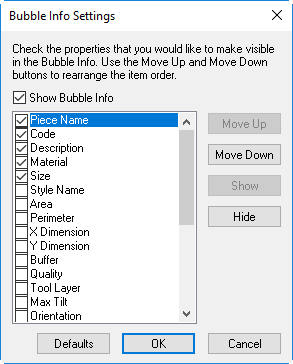
-
Select the checkboxes of all the properties you want to view when hovering over the piece with your mouse.
Or
Use the Show/Hide buttons instead. -
Click Move Up/Down if you want to change the order the properties appear when popping up.
-
Click Defaults, if you want to return the default settings.
-
Click Ok when you are done.
-
Now hover over a piece with your mouse and the information appears in a pop-up as follows: