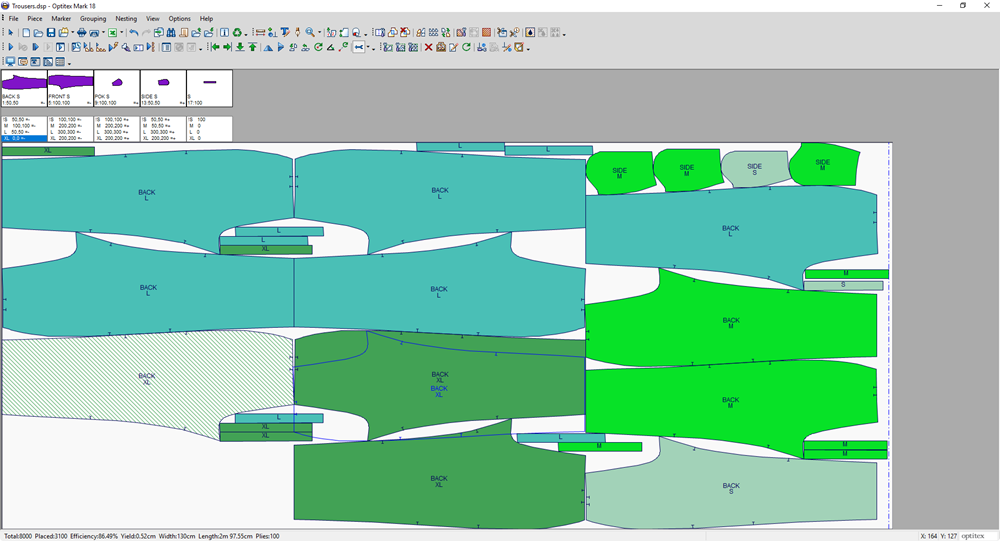Advanced Alignment
You can use the Advanced Alignment option when you want to align two or more pieces in different directions and arrangements.
Icon & Location
-

-
Menu: Marker> Alignment
-
Toolbar: Alignment Tools
-
Open the Marker file.
-
Select piece(s) either directly from the Working Area, or in the Piece Bar.
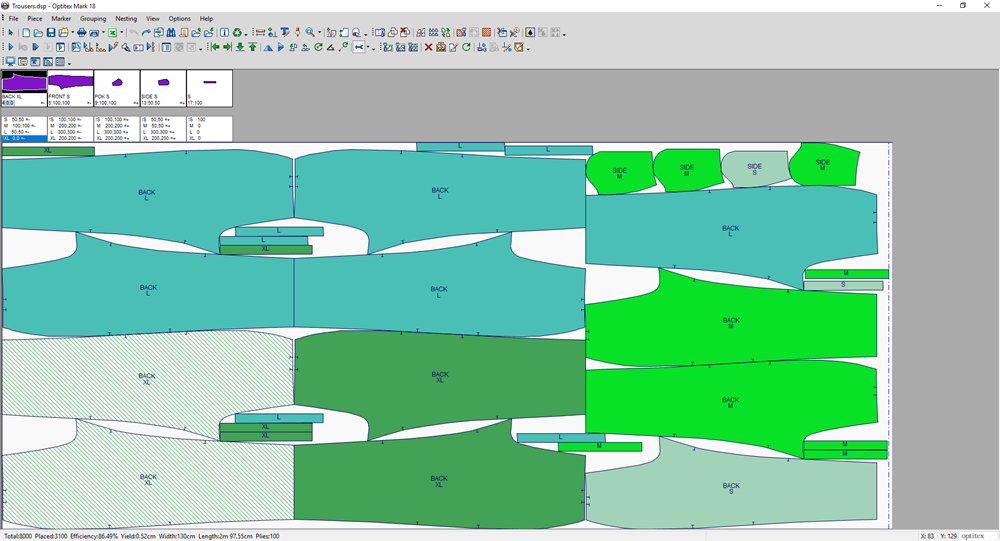
-
From the main menu, go to Marker > Alignment.
The Alignment dialog appears: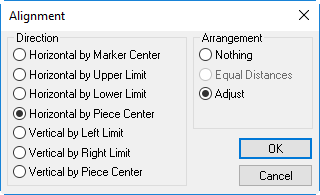
-
In the Direction area, select the radio button of the type of direction you require. For example, if you want to change the direction of the pieces to be horizontal by the piece center, select Horizontal by Piece Center.
-
In the Arrangement area, select the radio button of the type of alignment you require. For example, if you want to adjust the alignment according to the direction, select Adjust.
-
Click Ok when you are done.
You can see the pieces are aligned according to the definitions you defined.