Online Activation of a Network Key (versions 11-12)
-
Activate your version 11 or 12 network key online using the License Manager and the HASP RUS utility.
This is valid for only for hardware keys
 Note: Activating a network key must
be done on the actual machine where the key exists. It cannot be done
from the license clients!
Note: Activating a network key must
be done on the actual machine where the key exists. It cannot be done
from the license clients!-
To activate your Network key online
-
In the windows Start menu, go to Programs > Optitex[Version #] > Utilities > OptitexHaspRUS.
The Sentinel Hasp RUS dialog opens: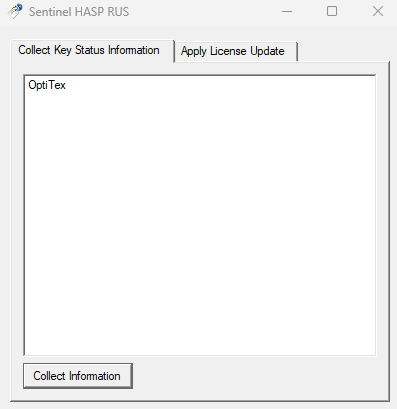
-
On the bottom left, click the Collect Information button.
The Save Key Status As dialog opens. -
Browse for a folder to save the key information file (*.c2v). Make sure you know where to find the saved file.
-
Enter the file name. Any name will do, but it is recommended to include the key number.
-
Click the Save button.
The c2v file is saved. -
Open the License Manager.
-
On the bottom right, click the Online Activation button.
The following message appears: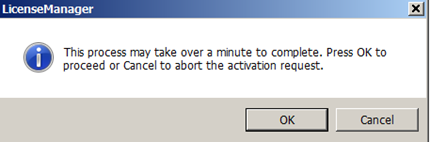
-
Click OK to proceed.
The c2v file dialog opens: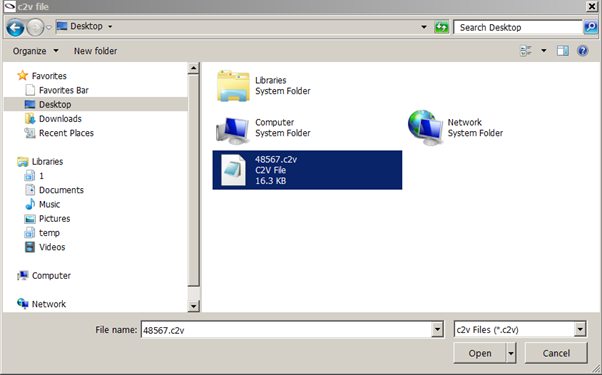
-
Select the c2v file created in step 2 above, and click Open.
-
After a short while, the confirmation message appears:
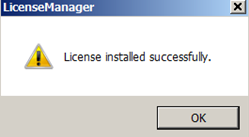
-
Click OK.
The license manager now displays the licensed version, as well as the modules included: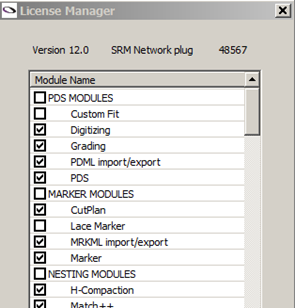
 Note: Delete the c2v file after
use. Reusing old c2v files may invalidate your license key.
Note: Delete the c2v file after
use. Reusing old c2v files may invalidate your license key.
 See also:
See also: