Offline Activation, non network (regular) key (up to version 21.3)
When online activation is not possible or blocked by your network, there is an alternative.
You can generate a request file, get a license file and install it.
This is valid for software or hardware keys of any version.
To activate your Non-Network key online
-
Open the License Manager.
-
At the bottom of the dialog, under License, click Generate Request.
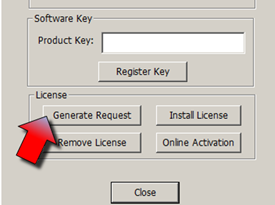
The Generate license request dialog opens: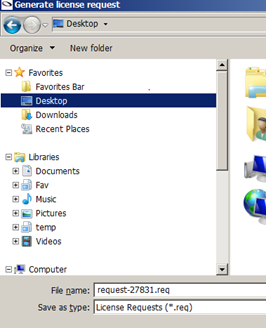
-
Browse for a folder and save the file (in a location you can easily find, e.g. your desktop.
-
Go to this website: ws-aws.optitex.com/LicenseWebApp/Default.aspx/.
-
Proceed with step 3 on the web page to select the previously generated *.req file.
-
Proceed with step 4 on the web page and enter the key number (found on the license manager).
-
Enter your e-mail address in the e-mail field
-
Proceed with step 5 on the web page to upload the file.
-
After a short while, you receive the e-mail with the license file.
-
Save the license file (*.lis) in a location you can easily find (e.g. your desktop).
-
Go back to the License Manager to install the license file.
-
Under License at the bottom, click Install License.

The Install license dialog opens. -
Browse for and select the saved *.lis file and click Open.
The license is installed and the license manager now displays the licensed version, as well as the modules included.
 Note:
Note:
-
Theactivation is valid for the current computer only.
-
When there is no access to the Offline Activation web page, or if this process is unsuccessful:
-
Contact Optitex Support (support@optitex.com).
-
Include the license details and the request file.
 see Also:
see Also: