Offline Activation Network key (versions 21.0-21.3)
This process needs a c2v created with the Network License Utility.
This is valid for software or hardware keys
 Note: Activating
a network key must be done on the actual machine where the key exists.
It cannot be done from the license clients!
Note: Activating
a network key must be done on the actual machine where the key exists.
It cannot be done from the license clients!
To activate your Network key offline
-
On the PC with the network key, go to the Start Menu > Optitex [version#] > Network License Utility
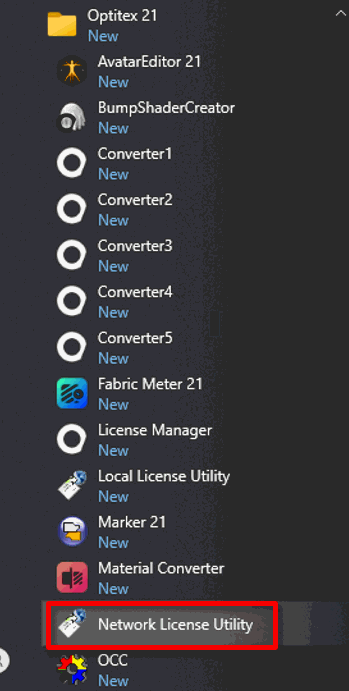
-
Alternatively you can open NetworkLicenseUtility.exe under C:\Program Files\Optitex\Optitex[version#]\App.
The RUS window opens:
-
In the Collect Status Information tab, select Update of existing protection key.
-
Click the Collect Information button.
The Save Key Status As dialog opens. -
Browse for a folder to save the key information file (*.c2v). Make sure you know where to find the saved file.
-
Enter the file name. Any name will do, but it is recommended to include the key number.
-
Click the Save button.
The c2v file is saved. -
Go to this website: ws-aws.optitex.com/LicenseWebApp/Default.aspx/.
-
Proceed with step 3 on the web page to select the previously generated *.c2v file.
-
Proceed with step 4 on the web page and fill in the key number (found in the license manager).
-
Enter your e-mail address in the e-mail field.
-
Proceed with step 5 on the web page to upload the file.
-
After a short while, you get an e-mail with the license file (*.v2c).
-
Save the e-mailed license file (*.v2c) in a location you can easily find (e.g. your desktop).
-
Go back to the License Manager to install the license file.
-
Under License at the bottom, click Install License.
The Install license dialog opens. -
Browse for and select the saved *. v2c file and click Open.
-
The license is installed and the license manager now displays the licensed version, as well as the modules included.
 Note:
There are two other ways to apply the v2c file other than through the
license manager. Use them if needed:
Note:
There are two other ways to apply the v2c file other than through the
license manager. Use them if needed:
The Network License Utility (or Offline Activation in older versions)> Apply License File (tab).
The ACC > Update/Attach (under Options, on the left-hand side)
When there is no access to the Offline Activation web page, or if this process is unsuccessful:
-
Contact Optitex Support (support@optitex.com).
-
Include the license details and the c2v file.
 see Also:
see Also: