Configuring Algotex DigiPen to Work with Optitex
This topic explains how to configure the Algotex DigiPen so you can work with Optitex software.
To configure the Algotex Digipen:
Install the Algotex DigiPen according to the manufacturer's instructions.
Open the PDS and
go to File > Digitizer > Import
DigiPen Files.
The DigiPen Files Import Setup
dialog appears: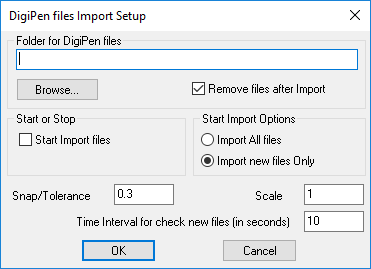
In the Folder
for DigiPen Files field, click Browse
then select the folder where the DigiPen files are located.
By default, the files are saved either in: C:\Program
Files\PenPlot2\BIN\Files
OR
C:\Program Files (x86)\Anoto\penDirector
You can change the folder if required.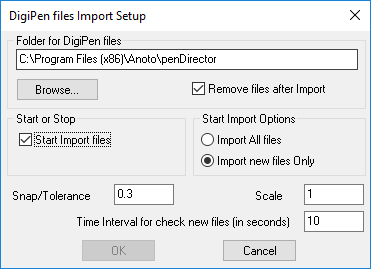
Select the Remove files after Import checkbox, if you want to delete the files from the folder after they have been imported.
Select the Start Import Files checkbox, if you want to allow patterns to be uploaded after import.
In the Start
Import Options section, select the Import
All Files radio button, if you want to import all DigiPen files
that are saved in the defined folder
OR
Select the Import New Files Only
radio button, if you want to import only new files.
Click Ok.
How to Import Pattern to Optitex
-
Open PDS and make sure you see the DigiPen icon tray, see picture bellow .

Icon when Pen is not on Cradle

Icon when Pen is on Cradle
-
Take the DigiPen from its stand and Digitize one pattern (according to next session instruction).
-
When you are done with the pattern press on the box at the bottom right of the paper map and reposition the pen in the cradle.
-
When you reposition the pen in the cradle the memory content is automatically written to a text file. The file is written in the C:\Program Files\PenPLot2\Bin\Files directory and has a name in the form:
ALGOTEX_YYYYMMDDhhmmss_xxxxxxxxxxxx_x.dat YYYY=year MM=month DD=day hh=hour mm=minute ss= second x=digit
-
The DigiPen program should now display the following window, You can close this window.
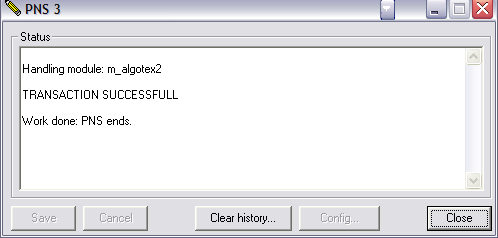
-
Now wait 10 seconds until the PDS recognize the file.
-
The file saved is automatically loaded to PDS and you will be prompted to confirm (see image bellow).
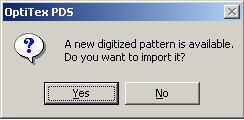
Remarks
-
First time the Digipen is used a connection to the Internet is needed.
-
You can digitize multiple pattern pattern, using number 8 to start a new pattern.
-
Patterns will only be imported while PDS is running.
-
Any mistake during the digitizing process may lead to an importing failure.
-
Be sure to place your pattern under the paper map.
-
All points should be marked clockwise (as in PDS).
 See also: Optitex Supported Digitizers
See also: Optitex Supported Digitizers