Licensing Questions
This section covers questions related to the Licensing. It is divided into different sections to make it easier to find the question you are looking for.
Click on a question to expand the answer. Click again to collapse.
General Related Questions
What are the different license keys used by Optitex?
There are seven different types of keys:
-
New Regular/Demo (time limited) key
-
Old Regular key
-
Old Demo (time limited) key
-
New Network key
-
Old Network key
-
Nest ++ 2 key
-
Nest ++ Pro Multicore key
How can I check my license key number?
You can use the Optitex License Manager to check your license number. The key number will appear at the top right of the window .
Can I run older versions alongside the latest version?
Yes, when using a regular license. Each Optitex new version is installed on its own leaving older versions intact. A license activated to the latest version, also allows the use of earlier versions.
This facilitates the migration to new versions and allows a transition time with the old version intact.
Older versions should be uninstalled when not needed anymore.
I have more than one key, how can I check which modules are available on the current key?
Open the License Manager. All available modules are listed.
I have purchased additional modules. Why aren’t the checkboxes selected in the License Manager?
Your license must be updated by repeating the activation process.
I just received my new key and the license manager shows the number 65535, instead of the number on the key. How come?
This indicates that the key was not initialized properly. Generate and send a request file, specifying the problem and you will receive a license file in return.
I have just upgraded to a new version, why does it say the license is not compatible?
Your license key needs to be aligned with the new version. Request Optitex to allow this and following the confirmation, reactivate your key.
How can I activate my key if I do not have an internet connection, or if I have a strict firewall?
You can activate your key offline by sending a request file (REG) which was created from the computer that has the plug. Click on Generate Requestfrom the License manager and save the file. Email that file to Optitex. You will receive a license file which will need to be installed.
Can I use my key on my office computer, my home computer and a laptop for traveling?
Yes, you can use your key on other machines, but you must activate the key on each of the required machines first.
Nest ++2 Questions
Why is my Nest ++2 key light not on?
Make sure you have installed the appropriate nesting pack, including the Sentinel Protection Installer. Restart you computer after the installation.
Can I move my Nest ++ 2 key to another machine?
Yes, a valid Nest ++ 2 key can be transferred to another machine, providing the Nest ++ 2 prerequisites exist on that machine.
My Nest ++ 2 license is ok in AutoNesterLM, but I am still getting Nest ++ 2 license related errors, what can it be?
Check the Nest ++ 2 license key Sentinel Monitor . Look carefully at the listed keys. If your key is not showing in the list, there may be another sentinel key conflicting (e.g., Non Optitex Sentinel key).
Why is Nest ++2 grayed out?
You need to have a Nest ++2 key in addition to the Optitex key. Also you will need “nest++2” module activated on the Optitex key and the nesting pack properly installed.
Nest ++ Pro Multicore Questions
Why is my Nest ++ Pro Multicore license key light not on?
Make sure you have installed the nesting pack including the Code Meter runtime environment.
How can I check my Nest ++ Pro Multicore license key number?
Check the Product Information in Help > About Optitexin the Marker.
How can I check my Nest ++ Pro Multicore license key expiration status?
Check the Product Information in Help > About Optitexin the Marker.
How come my Nest ++ Pro Multicore system is not available for auto nesting?
Check that the key is inserted with the light on. Check you have all prerequisites intact.
My Nest ++ Pro Multicore system doesn’t seem to make much of a difference, why?
Check that you have sufficient system resources. The more, the better.
Demo Time Limited Key Questions
Why do I have a message that says the key will expire in several days?
You have a Demo (time limited) key, please contact Optitex and request an extension then activate the key online again.
Why do I need to reactivate my key every 30/90 days?
Time limited keys are set to expire after a predefined period of time.
How can I check to see the remaining time that is left on my key?
You can check how many days are left until the license expiration, at any time, via the help menu.
To view the number of remaining days:
-
From the main menu, go to Help > Check Plug Protection:
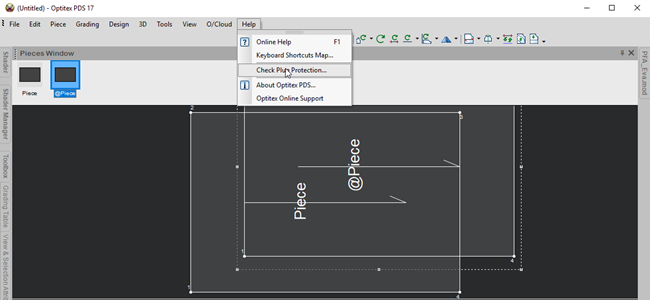
A message appears informing you the number of remaining days: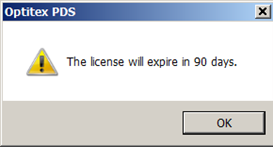
If your license is about to expire, contact Optitex support to renew it for you.
Network Key Questions
How can I check which computers are using my network key?
Use the Sentinel Admin Control Center (ACC). Check Sessionsunder the Optionsmenu. Point your internet browser to http://localhost:1947/_int_/sessions.html
Can I move my network key to another server once it is installed and what do I need to do?
An activated network key can be moved to another computer without a new activation. The new computer must have the Sentinel runtime environment installed. If the license clients were configured to connect to a different machine, they need to be reconfigured to address the new license server now.
What do I do if there are no floating licenses available, but no one has the program open?
Follow one or all of the solutions:
-
Check to make sure that no one has a program minimized or hidden.
-
Use the Sentinel Admin Control Center (ACC) to check which clients are using the license.
-
Check Sessions under the Options menu. The administrator may close selected sessions using the ACC. Point your internet browser to http://localhost:1947/_int_/sessions.html