Lectra Converter 3
![]() Click
here to view Supported Lectra Versions
Click
here to view Supported Lectra Versions
Use this converter in order to Convert native Lectra files into Optitex
file format. The Lectra Converter, Converter 3, can convert Styles, and
Grading. Lectra Marker plot files can be imported.
Note that if you have MDL files you will need to convert only those files.
If you have VET and IBA, then you must convert only the VET (i.e. you
cannot convert the IBA by themselves).
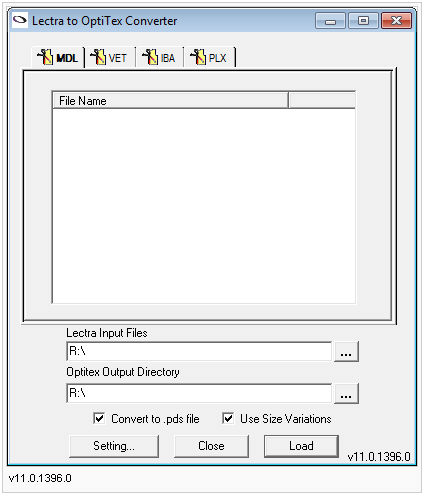
Location
-
Start >Programs >OptitexXX >Converters > Converter3
To Convert Lectra Data:
-
Invoke the Converter.
-
Browse (
 ) the 'Lectra Input
Files'.
) the 'Lectra Input
Files'. -
Select the folder that contains the files - all Styles, Pieces, and Grading contained in the folder will appear under the appropriate tab.
-
Browse the 'Optitex Output' and choose a folder to store the converted Files.
-
Select The correct Tab (i.e. MDL or VET) to convert a Style
-
Click on the Style.
-
Use Shift to select more than 1 style.
-
-
Click on the 'Load' button.
Dialog Explanation
Lectra File Types
The most current file type is Model file with MDL extension. Older format are both VET and IBA
-
VET: This is the 'cutters must' of the file.
-
IBA: Holds the info of all the pieces.
-
MDL File Format: Elements converted from MDL include:
-
Piece Geometry.
-
Piece information.
-
Grading
-
Variation Grading - All Variations
-
Style sets.
-
-
PLX: Marker file. The MDL file is required for a successful conversion. V11
Options
-
Convert to .pds file: If unchecked, the default will convert to .dns file type (file type for previous to V10).
-
Use Size Variations: Allows to convert the complex nest sizes (Spec. Grad. 1 or Spec. Grad. 2).
 Note: Starting in version 24.0, the Settings dialog has been updated and expanded:
Note: Starting in version 24.0, the Settings dialog has been updated and expanded:
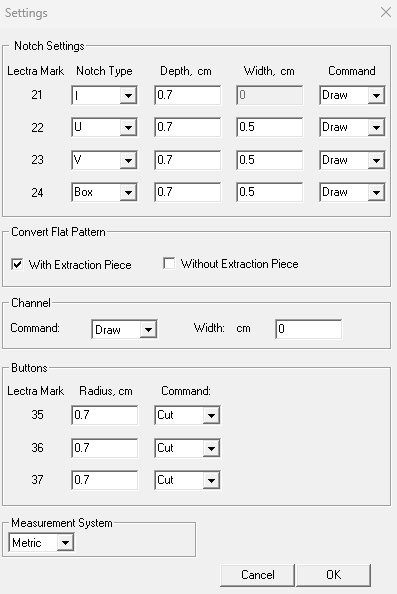
You can use it to adjust the configuration to the best effect for notches, buttons and more.
 See also:Getting to Know Optitex Converters
See also:Getting to Know Optitex Converters

.png)